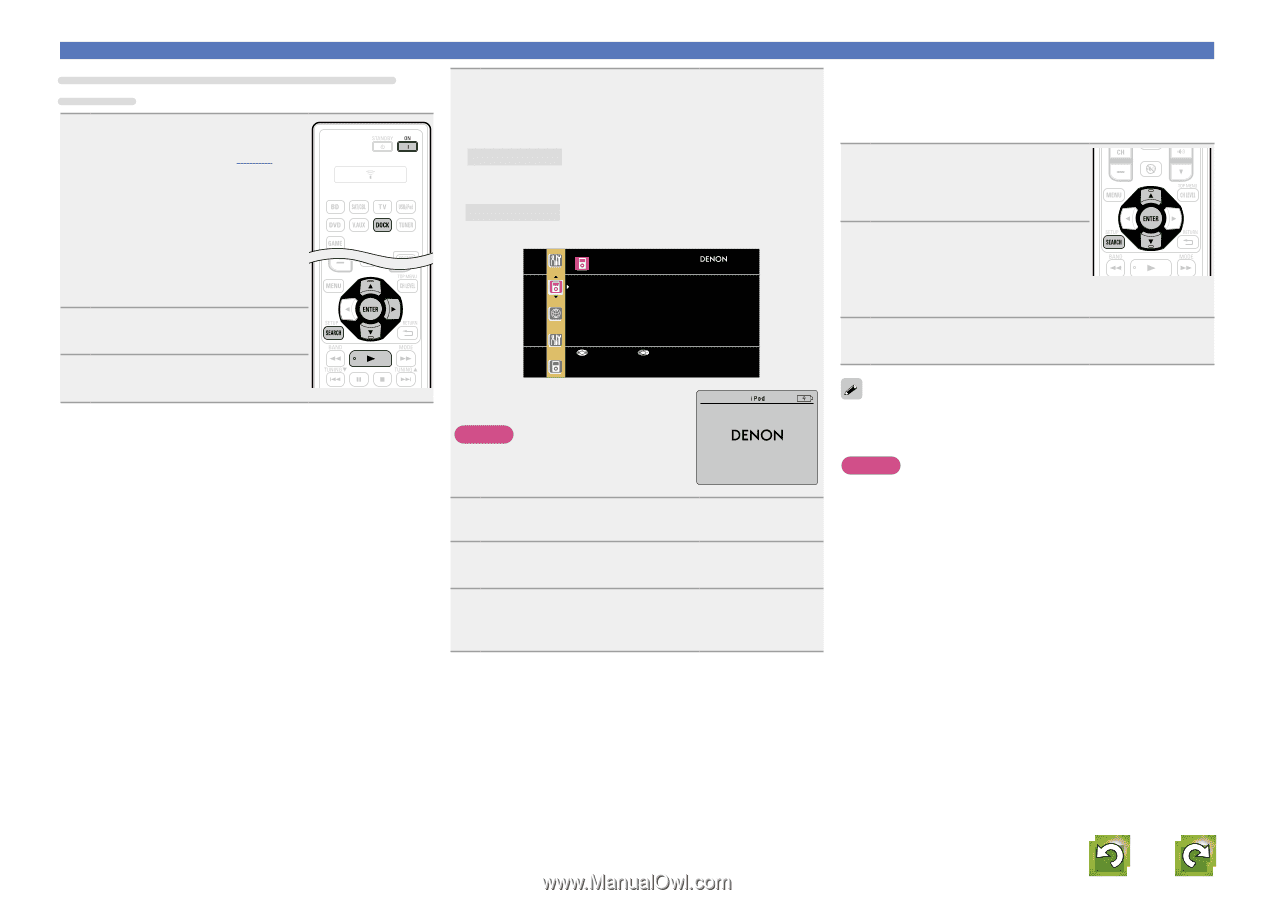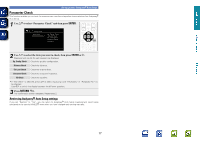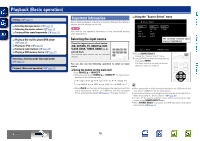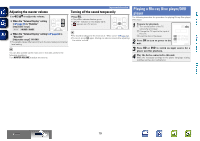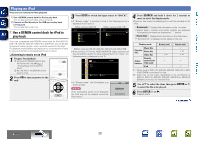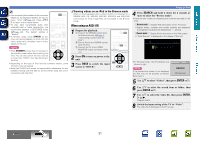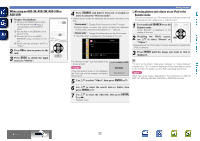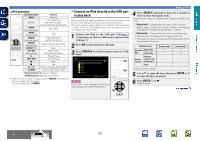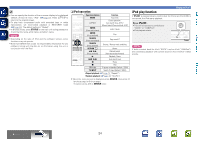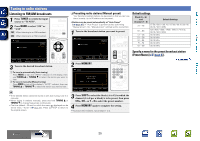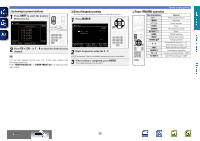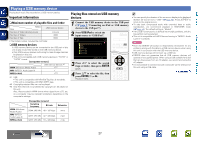Denon AVR-1612 Owners Manual - Page 25
When using an ASD-3N, ASD-3W, ASD-51N or, ASD-51W, Viewing photos and videos on an iPod in the, - model
 |
UPC - 883795002028
View all Denon AVR-1612 manuals
Add to My Manuals
Save this manual to your list of manuals |
Page 25 highlights
Basic version Advanced version When using an ASD-3N, ASD-3W, ASD-51N or ASD-51W 1 Prepare for playback. q Connect the DENON control dock for iPod to this unit (vpage 9 "Connecting a control dock for iPod"). w Set the iPod in the DENON control dock for iPod. e Connect the TV to the VIDEO MONITOR output connector of this unit. r Switch the input setting of the TV to "Video". 2 Press ON to turn on power to the unit. 3 Press DOCK to switch the input source to "DOCK". 4 Press SEARCH and hold it down for 2 seconds or more to select the "Browse mode". • There are two modes for displaying the contents recorded on the iPod. Browse mode Display iPod information on the TV screen. • English letters, numbers and certain symbols are displayed. Incompatible characters are displayed as "." (period). Remote mode Display iPod information on the iPod screen. • "Dock Remote" is displayed on the display of this unit. iPod Music Video Up/Down Select Playing an iPod nnViewing photos and videos on an iPod in the Remote mode This unit can play back on a TV screen photos and data stored on an iPod equipped with a slide show or video function. 1 Press and hold SEARCH to set the Remote mode. "Dock Remote" is displayed on the display of this unit. 2 Watching the iPod's screen, use ui to select "Photos" or "Videos". • Depending on the iPod model, it may be necessary to operate the iPod unit directly. 3 Press ENTER until the image you want to view is displayed. • In "Browse mode", the iPod display is as shown at right. NOTE If the connections screen is not displayed, the iPod may not be properly connected. Reconnect it. OK to disconnect. 5 Use ui to select "Video", then press ENTER or p. 6 Use ui to select the search item or folder, then press ENTER or p. 7 Use ui to select the video file, then press ENTER, p or 1. Playback starts. "TV Out" at the iPod's "Slide show Settings" or "Video Settings" must be set to "On" in order to display the iPod's photo data or videos on the monitor. For details, see the iPod's operating instructions. NOTE Video may not be output, depending on the combination of ASD-1R, ASD-11R, ASD-3N, ASD-3W, ASD-51N or ASD-51W and iPod. Information BD 22