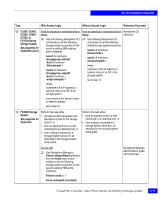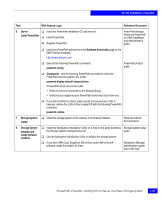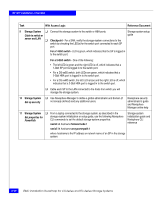EMC CX400 Installation Guide - Page 73
Make new LUNs, visible
 |
View all EMC CX400 manuals
Add to My Manuals
Save this manual to your list of manuals |
Page 73 highlights
HP-UX Installation Checklist Task With Access Logix Without Access Logix Reference Document 16 Server Make new LUNs visible ❑ Log in as root and restart the Navisphere Host Agent with the following HP-UX commands: ❑ Log in as root and restart the Navisphere Host Agent with the following HP-UX commands: CX-Series Server Software for HP-UX Installation Guide /sbin/init.d/agent stop /sbin/init.d/agent start /sbin/init.d/agent stop /sbin/init.d/agent start Now the LUNs in the Storage Group look like any other disks in the server. Now the LUNs look like any other disks in the server. ❑ Checkpoint - Verify that HP-UX ❑ Checkpoint - Verify that HP-UX can recognize these LUNs with can recognize these LUNs with the following HP-UX commands: the following HP-UX commands: ioscan -fnC disk insf -e ioscan -fnC disk insf -e If HP-UX does not recognize any LUNs, verify the connection to the Storage Group. HP-UX documentation ❑ Verify that HP-UX sees device entries for all LUNS with the following HP-UX command: ioscan -fnC disk ❑ Verify that HP-UX sees device entries for all LUNS with the following HP-UX command: ❑ ioscan -fnC disk ❑ Checkpoint - Verify that PowerPath sees all the paths to the LUNs with the following PowerPath command: ❑ Checkpoint - Verify that PowerPath sees all the paths to the LUNs with the following PowerPath command: PowerPath product guide powermt display dev=all class=clariion powermt display dev=all class=clariion If PowerPath does not see the LUNs If PowerPath does not see the LUNs • Verify the server's connection to the Storage Group. • Verify that you registered your PowerPath license key if you have one. • Verify that the storage-system properties are set as defined in steps 5 and 12 or steps 6 and 13. • Verify that you registered your PowerPath license key if you have one. • Verify that the storage-system properties are set as defined in steps 5 and 12 or steps 6 and 13. PowerPath Checklist - New HP-UX Server and Existing Storage System 2-23