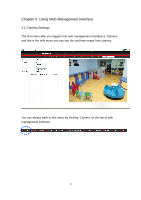Edimax IC-3005 Manual - Page 27
Static IP Address - network camera - fixed
 |
View all Edimax IC-3005 manuals
Add to My Manuals
Save this manual to your list of manuals |
Page 27 highlights
The descriptions of every setting in this menu will be given below: Item Network Type Description This camera can obtain the IP address from DHCP server automatically (if you have one), or set a fixed IP address. Select „DHCP‟ to obtain IP address automatically or „Static IP Address‟ to assign this IP camera with a fixed IP address. IP Address Subnet Mask Gateway Primary DNS Secondary DNS When „DHCP‟ is selected, IP address parameters below will be grayed out. Specify the IP address for this IP camera here. Specify the subnet mask for this IP camera here. Specify the gateway address of the local network here. Specify the IP address of DNS server here. Please input IP address only. If you don‟t know the address of DNS server, ask network administrator or your ISP for help. Specify the IP address of backup DNS server here. When primary DNS is unreachable, IP camera will use the IP address specified here as DNS server. AV Control Port Web Port This field is optional. Specify the port number of video transfer here. If you have firewall on your network, you need to allow computers on Internet to access this port number of the IP address of IP camera, or you‟ll not be able to view video from Internet. Specify the port number of web management interface here. If it‟s not 80, you‟ll have to add „:port' after the IP address / hostname of this IP camera. For example, if the HTTP port number you specified here is 90 and the IP address of IP camera is 10.20.20.30, then you have to input 'http://10.20.20.30:90' in the address bar of Internet explorer. Click „Apply‟ to save settings and make the new settings take effect. 27