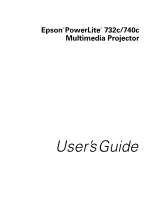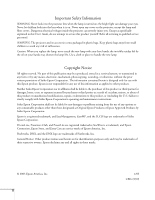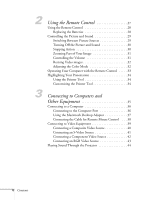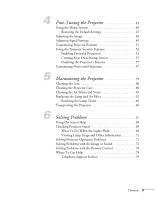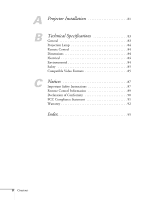Epson 740c User's Guide
Epson 740c - PowerLite XGA LCD Projector Manual
 |
UPC - 010343851214
View all Epson 740c manuals
Add to My Manuals
Save this manual to your list of manuals |
Epson 740c manual content summary:
- Epson 740c | User's Guide - Page 1
Epson® PowerLite® 732c/740c Multimedia Projector User's Guide - Epson 740c | User's Guide - Page 2
User's Guide, do not attempt to service this product yourself. Refer all servicing to qualified service personnel. WARNING: The projector and its accessories come packaged in plastic bags. Keep plastic bags away from small children to avoid any risk of suffocation. Caution: When you replace the lamp - Epson 740c | User's Guide - Page 3
11 Displaying and Adjusting the Image 13 Positioning the Projector 14 Projecting the Image 16 Turning On the Projector 16 Selecting the Image Source 17 Troubleshooting Display Problems 18 You Can't Project an Image 18 The Projector and Notebook Don't Display the Same Image 18 Adjusting - Epson 740c | User's Guide - Page 4
2 3 Using the Remote Control 27 Using the Remote Control 28 Replacing the Batteries 28 Controlling the Picture and Sound 29 Switching Between Picture Sources 29 41 Connecting a Component Video Source 42 Connecting an RGB Video Source 43 Playing Sound Through the Projector 44 4 Contents - Epson 740c | User's Guide - Page 5
Customizing Power and Operation 57 Maintaining the Projector 59 Cleaning the Lens 60 Cleaning the Projector Case 60 Cleaning the Air Filters and Vents 61 Replacing the Lamp and Air Filter 62 Resetting the Lamp Timer 65 Transporting the Projector 66 Solving Problems 67 Using On-Screen Help - Epson 740c | User's Guide - Page 6
A Projector Installation 81 B Technical Specifications 83 General 83 Projection Lamp 84 Remote Control 84 Dimensions 84 Electrical 84 Environmental 84 Safety 85 Compatible Video Formats 85 C Notices 87 Important Safety Instructions 87 Remote Control Information 89 Declaration of - Epson 740c | User's Guide - Page 7
- Welcome The Epson® PowerLite® 732c/740c is an easy-to-use projector that weighs less than 4 pounds. The projector offers up to 2500 lumens (740c) or 2000 lumens (732c) of brightness. You can connect it to a wide range of computers and video sources. Easy control The projector's keystone correction - Epson 740c | User's Guide - Page 8
® Support card. Keep the kit with your projector at all times. ■ Built-in help system Provides assistance for common problems. Available from the Help button on the projector or the remote control. See page 68 for details. ■ support.epson.com Download FAQs and e-mail your questions to Epson support. - Epson 740c | User's Guide - Page 9
7661 and enter the PIN on the card in your Start Here kit. Or take advantage of Epson's automated support services 24 hours a day. See page 78 for more information. Registration and Warranty Your projector comes with a basic carry-in warranty as well as an international warranty that let you project - Epson 740c | User's Guide - Page 10
Projector Remote control and batteries Audio adapter USB cable 10 Welcome Power cable VGA computer cable Carrying case Save all packaging in case you need to ship the projector 66 for transportation instructions. Additional Components Depending on how you plan to use the projector, you may - Epson 740c | User's Guide - Page 11
your use of the projector, Epson provides the following optional accessories: Product Replacement lamp Air filter replacement set (2 filters) ATA molded hardshell case Samsonite® wheeled soft case Notebook/projector soft shoulder bag Universal ceiling mount False ceiling plate Security bracket - Epson 740c | User's Guide - Page 12
12 Welcome - Epson 740c | User's Guide - Page 13
video equipment, you need to follow some basic steps to display your image on the screen. Follow the guidelines in this chapter for: ■ Positioning the projector ■ Turning the projector on and selecting the image source ■ Troubleshooting display problems ■ Adjusting the image ■ Turning off the - Epson 740c | User's Guide - Page 14
the projector and the screen to get a good-size image. Use the figure below to help you determine projector. Do not set the projector on top of anything that could block the vents under the projector. ■ Make sure the projector is within 10 feet of a grounded electrical outlet or extension cord - Epson 740c | User's Guide - Page 15
to the lock port on the projector's left side. You can purchase this from Epson; see page 11. If you place the projector below screen level, you'll buttons on the projector. See page 22 for detailed information about correcting the image shape. For instructions on installing the projector in a - Epson 740c | User's Guide - Page 16
may have to select the image source manually (see page 17). Follow these steps to turn on the projector: 1. Remove the lens cap. 2. Plug one end of the power cable into the projector, and the other end into an electrical outlet. The Power light comes on. Power light 16 Displaying and Adjusting the - Epson 740c | User's Guide - Page 17
button on the projector or the Search button on the remote control until you see the image you want to project. You can also use the Source buttons on the remote control to switch between devices connected to the ports identified on each button. The PowerLite 740c does not support EasyMPT.M note To - Epson 740c | User's Guide - Page 18
Display Problems Follow these guidelines if you're having trouble displaying an image. You Can't Project an Image If you don't see the image you are trying to project, try the following: ■ Make sure the cables are connected correctly, as described beginning on page 35. ■ Make sure the Power - Epson 740c | User's Guide - Page 19
your primary display and/or enabled. See your computer's documentation or online help for details. If you're using Macintosh OS X: You may need to set up your system to display on the projector screen as well as the LCD screen. Follow these steps: 1. From the Apple® menu, select System Preferences - Epson 740c | User's Guide - Page 20
need to set up your system to display on the projector screen as well as the LCD screen. Follow these steps: 1. From the Apple resolution settings: 1. Click the Monitor icon. Click here Select a Simulscan resolution 2. Select a Simulscan resolution as shown. (Allow a few seconds for the projector - Epson 740c | User's Guide - Page 21
. 3. If necessary, you can fine-tune the height or level the image by turning the projector's rear foot. Raising the projector causes the image to distort or "keystone," but you can manually correct the shape as described on page 22. Projector rear foot Displaying and Adjusting the Image 21 - Epson 740c | User's Guide - Page 22
page 31 for instructions. Adjusting the Image Shape In most cases, you can maintain a square or rectangular image by placing the projector directly in front projector is slightly tilted (within a range of 30° up or down for the PowerLite 732c or 15° up or down for the PowerLite 740c), the projector - Epson 740c | User's Guide - Page 23
correction, then use the remote's Resize button to adjust the aspect ratio. See page 51. ■ Or press the Menu button on the remote control or projector, select the Setting menu, and press Enter. From the Setting menu, select Keystone and press Enter. Use the pointer button on the remote control to - Epson 740c | User's Guide - Page 24
received any signals for 30 minutes. This conserves electricity, cools the projector, and extends the life of the lamp. If you want to start projecting again, press the P Power button. If you are done using the projector, unplug the power cord. To enable sleep mode, see page 58. Shutting Down the - Epson 740c | User's Guide - Page 25
stops flashing. Then press the PPower button. 4. If you extended the adjustable front foot, press up on the blue foot release lever to retract it. 5. Replace the lens cap and unplug the power cord. caution Turn the projector off when not in use. Continuous 24-hour-a-day use may reduce the - Epson 740c | User's Guide - Page 26
26 Displaying and Adjusting the Image - Epson 740c | User's Guide - Page 27
1 note For information and resources to help you give the most professional presentation, be sure to visit presentersonline.com. Using the Remote Control The projector includes a number of tools to enhance your presentation. All of them can be accessed using the remote control, which lets you - Epson 740c | User's Guide - Page 28
at the screen. ■ Stand within 20 feet of the projector. ■ Avoid using the remote under bright fluorescent lamps or in direct sunlight, or the projector may not respond properly. caution When replacing batteries, take the following precautions: ■ Replace the batteries as soon as they run out. If the - Epson 740c | User's Guide - Page 29
the picture, and adjust the volume. Switching Between Picture Sources If your projector is connected to more than one computer and/or video source, you Search button on the remote control (or the Source Search button on the projector) repeatedly until you see the image you want on the screen. ■ On - Epson 740c | User's Guide - Page 30
Turning Off the Picture and Sound You can use the A/V Mute button on the remote control to turn off the image and sound. This feature is useful if you want to temporarily redirect your audience's attention. ■ To turn off the picture, press the A/V Mute button. The screen turns blue. ■ To turn the - Epson 740c | User's Guide - Page 31
done, press the ESC button to return the image to its original size. Controlling the Volume To change the volume, press the or control or projector. button on the remote note To temporarily shut off the sound and picture, press the A/V Mute button. You can also adjust the volume using the - Epson 740c | User's Guide - Page 32
of the computer (which makes the image larger or smaller, depending on its resolution). If the resolution of the image is the same as the projector's (1024 × 768), pressing Resize has no effect. Adjusting the Color Mode You can use the Color Mode button on the remote control to adjust the - Epson 740c | User's Guide - Page 33
Operating Your Computer with the Remote Control If you've connected a computer to the projector with a USB cable, as described on page 38, you can use the remote control in place of your computer's mouse. This gives you more flexibility - Epson 740c | User's Guide - Page 34
press the Pointer button on the remote control. A pointer appears on the screen. Pointer If you prefer to use a different style of pointer, see the instructions in the next section. 2. Use the pointer button on the remote control to position the pointer on the screen. 3. When done using the pointer - Epson 740c | User's Guide - Page 35
to Computers and Other Equipment This chapter tells you how to connect the projector to a notebook or desktop computer, and/or to video equipment, such as a VCR, DVD player, or video camera. Follow the instructions in this chapter on: ■ Connecting to a computer ■ Connecting video equipment ■ Playing - Epson 740c | User's Guide - Page 36
on page 37 (available from Epson; see page 11). Connecting to a Computer You can connect the PowerLite projector to any computer that has a the blue Computer/ Component Video port (standard VGA cable connection), see the instructions below. After connecting to the computer, you may also want to do - Epson 740c | User's Guide - Page 37
page 16 for instructions on turning on the projector and adjusting the image Epson (see page 11). 1. To use the adapter, remove its cover as shown and set its DIP switches according to the resolution you want to use, such as 16-inch mode. See your Macintosh documentation for instructions. 2. Replace - Epson 740c | User's Guide - Page 38
chapter (using the Computer/Component Video port), you can use the projector's remote control as a wireless mouse. This lets you control your , such as PowerPoint, from up to 20 feet away. The wireless mouse function is supported on systems with a USB port running Windows XP, 98SE, Me, or 2000, or - Epson 740c | User's Guide - Page 39
to Video Equipment You can connect several video sources to the projector at the same time. Before starting, look at your video equipment to determine its available video output connections: ■ If your video player has a yellow RCA-style video output connector, see "Connecting a Composite Video - Epson 740c | User's Guide - Page 40
dealer). 2. Connect the cable to the yellow video output connector on your player and the yellow Video connector on the projector: 3. If you want to play sound through the projector, see page 44 for instructions on connecting audio cables. 4. If you don't need to make any other connections - Epson 740c | User's Guide - Page 41
video equipment or you can purchase one from Epson; see page 10). 2. Connect the cable to the S-Video connector on your player and the S-Video connector on the projector: 3. If you want to play sound through the projector, see page 44 for instructions on connecting audio cables. 4. If you don't need - Epson 740c | User's Guide - Page 42
cable or adapter. 2. Connect the cable to your player and the blue Computer/Component Video connector on the projector. Component-toVGA adapter Component-to-VGA cable 3. If you want to play sound through the projector, see page 44 for instructions on connecting audio cables. 4. If you don't need - Epson 740c | User's Guide - Page 43
a component video source. If you select the wrong source, image quality may suffer. Check your video player's documentation. 3. If you want to play sound through the projector, see page 44 for instructions on connecting audio cables. 4. If you don't need to make any other connections, see page 16 - Epson 740c | User's Guide - Page 44
If you have video equipment connected to the Video or S-Video port, use an RCA-style audio cable and the audio adapter included with the projector. Audio adapter 2. Connect the other end of the cable to the audio output connector(s) on your computer or video equipment. 44 Connecting to Computers and - Epson 740c | User's Guide - Page 45
the projector's on-screen menus to adjust the image, sound, and other features. This chapter covers the following information: ■ Using the menu system ■ Adjusting the image ■ Adjusting signal settings ■ Customizing projector features ■ Using the projector security features ■ Customizing power and - Epson 740c | User's Guide - Page 46
options available for the highlighted menu are shown on the right. 2. Use the pointer button on the remote control (or the arrow buttons on the projector) to scroll through the menu list. When you've highlighted the desired menu, press the Enter button to select it. 3. Once you've selected the - Epson 740c | User's Guide - Page 47
example below shows how to reset the Image menu.) + ON OFF Reset settings for current menu Reset settings for all menus To restore all the projector settings to their factory-default values, select the Reset menu, highlight All Reset, and press Enter. note When you select Reset All in the Reset - Epson 740c | User's Guide - Page 48
Adjusting the Image You can use the Image menu to adjust the brightness, sharpness, color, tint, and contrast. 1. Press the Menu button on the projector or remote control and select the Image menu. You see the Image menu screen. 2. Use the pointer button to highlight the desired option, then adjust - Epson 740c | User's Guide - Page 49
The Brightness setting changes the opacity of the projector's LCD panels. You can also change the lamp's brightness. Select Brightness Control in the Setting remote control's Auto button to automatically reset the projector's tracking, sync, resolution, and position settings. See page 24 for - Epson 740c | User's Guide - Page 50
the setting for the type of equipment you've connected to the Computer/Component Video port: RGB: For a computer connection. Component Video: For a video player that outputs a component video signal. ■ Video Signal Leave this setting at Auto unless you are using a 60-Hz PAL system (then select PAL60 - Epson 740c | User's Guide - Page 51
default). ■ Operation Lock Lets you disable all of the buttons on the projector except the Power button. See page 57 for more information. ■ Pointer Shape Lets you brightness. The Low setting reduces power consumption and noise, and extends the lamp's operating life. Fine-Tuning the Projector 51 - Epson 740c | User's Guide - Page 52
is entered three times in succession, the projector's operation is locked and the power cord must be disconnected and reinserted to redisplay the password screen. If an incorrect password is entered thirty times in succession, the user must contact Epson to unlock the projector. 52 Fine-Tuning the - Epson 740c | User's Guide - Page 53
for about five seconds. You see this screen: 2. Use the pointer button to set Power ON Protect to ON. Then press Enter. 3. Press Esc. 4. Select Password and 9999) that you want the password feature disabled. If you want the projector to request the password every time it is turned on, set the timer - Epson 740c | User's Guide - Page 54
times in succession, you see the message The projector's operation will be locked. Request code xxxxx and the projector switches to standby mode for approximately 5 minutes. Write down the request code. Then disconnect the projector's power cord from the electrical outlet, reconnect it, and turn - Epson 740c | User's Guide - Page 55
password 30 times in succession, the projector remains locked and you must contact Epson to unlock it. If you have forgotten the password, contact Epson with the request code number that appears in the Password Protect Release screen for assistance. See "Where To Get Help" on page 78. Creating Your - Epson 740c | User's Guide - Page 56
. 7. When the message Save image as user's logo? appears, select Yes and press Enter. Saving the logo may take a few moments. Do not use your projector, remote control, or video source while the logo is being saved. 8. When you see the message Completed, press Esc to return to the menu screen - Epson 740c | User's Guide - Page 57
3. Select ON and press Enter. 4. Select Yes and press Enter to confirm the setting. 5. Press the Menu button to exit. Customizing Power and Operation You can use the Extended menu to customize the way the projector displays images, enable quick startup, turn sleep mode on or off, and customize other - Epson 740c | User's Guide - Page 58
want to have the projector start when the power cable is connected (without pressing the Power button). Enable Sleep Mode if you want to have the projector turn off automatically if it is idle (and no signal is received) for 30 minutes. ■ Standby Mode The PowerLite 740c does not support Standby Mode - Epson 740c | User's Guide - Page 59
of the projector, turn it off and unplug the power cord. Never open any cover on the projector, except the lamp cover. Dangerous electrical voltages in the projector can injure you severely. Do not try to service this product yourself, except as specifically explained in this User's Guide. Refer all - Epson 740c | User's Guide - Page 60
not use wax, alcohol, benzene, thinner, or other chemical detergents. These can damage the case. Cleaning the Projector Case Before you clean the case, turn off the projector and unplug the power cord. ■ To remove dirt or dust, wipe the case with a soft, dry, lint-free cloth. ■ To remove stubborn - Epson 740c | User's Guide - Page 61
the power cord. 2. Turn the projector upside down. 3. To clean the intake vents, use a small vacuum cleaner designed for computers and other office equipment. If you don't have one, gently clean the vents with a soft brush (such as an artist's paintbrush). note To order replacement air filters - Epson 740c | User's Guide - Page 62
out). Contact your dealer or call Epson at 800-GO-EPSON (800-873-7766). Request part number V13H010L32. Follow these steps to replace the lamp and air filter: 1. Turn off the projector. 2. When the Power light stops flashing, unplug the power cord. 3. Let the projector cool for at least an hour - Epson 740c | User's Guide - Page 63
the projector over. Press in on the tabs and lift up the lamp cover. 5. Loosen the two screws holding the lamp in place (you don't need to remove them). Loosen, but don't remove these screws 6. Hold the lamp as shown and pull it straight out. warning This product includes a lamp component that - Epson 740c | User's Guide - Page 64
until it clicks in place. 11. Insert the two cover tabs, then press down on the cover until it snaps into place. 12. Reset the lamp timer as described in the next section. 64 Maintaining the Projector - Epson 740c | User's Guide - Page 65
After you replace the lamp, you need to reset the lamp timer using the projector's menus. 1. Press the Menu button on the remote control or on the projector's control panel. You see the main menu. 2. Use the pointer button on the remote control (or the arrow buttons on the projector) to highlight - Epson 740c | User's Guide - Page 66
note Epson shall not be liable for any damages incurred during transportation. Transporting the Projector The projector contains many glass and precision parts. Follow these guidelines to prevent damage: ■ When shipping the projector for repairs, use the original packaging material if possible. If - Epson 740c | User's Guide - Page 67
you how to contact technical support for problems you can't solve yourself. The following information is included: ■ Using the projector's on-screen help system ■ What to do when the projector's status lights flash ■ Solving projector operation problems ■ Solving problems with the image or sound - Epson 740c | User's Guide - Page 68
are available: ■ "No Signal." or no image appears on the screen ■ Problems with sound ■ Language change Follow these steps to get help: 1. Press the blue ? Help button on the remote control or on the projector. You see the Help Menu. 2. Use the pointer button on the remote control or the arrow - Epson 740c | User's Guide - Page 69
it. Then plug the power cord back in and turn on the projector. If this doesn't solve the problem, check the lights on top of the projector. What To Do When the Lights Flash The lights on top of the projector indicate the projector's status. Power light Lamp light Temperature light Refer to - Epson 740c | User's Guide - Page 70
cooling fan or temperature sensor. Contact Epson for help as described on page 78. Warning: Except as specifically explained in this User's Guide, do not attempt to service this product yourself. Flashing orange It's time to replace the lamp. See page 62 for instructions. If you continue to use - Epson 740c | User's Guide - Page 71
if the usage hours on this menu are close to the life span of your lamp. note The information displayed depends on the input signal currently selected. Solving Projector Operation Problems The power doesn't turn on. ■ If the projector doesn't turn on when you press the PPower button, make sure the - Epson 740c | User's Guide - Page 72
Problems with the Image or Sound No image appears on the screen. ■ Check that the Power light is green, not flashing, and the lens cap is off. ■ The projector may be in standby or sleep mode. If the Power light is orange, press the PPower button to turn the projector on. ■ If the power DVD player or - Epson 740c | User's Guide - Page 73
an icon such as , or it may be labelled CRT/LCD. Allow a few seconds for the projector to sync up after pressing it. Check your notebook's manual or online help for details. On most systems, the key lets you toggle between the LCD screen and the projector, or display on both at the same time - Epson 740c | User's Guide - Page 74
resolution doesn't exceed UXGA (1600 × 1200) and the frequency is supported by the projector (see page 85). If necessary, change your computer's resolution sure your computer's resolution setting is correct. Ideally, it should be 1024 × 768 to match the projector's native resolution. If this option - Epson 740c | User's Guide - Page 75
, the image quality may be reduced. ■ Keep your computer and video cables away from the power cord as much as possible to prevent interference. ■ The video signal may be split between the computer and the projector. If you notice a decline in the projected image quality when the image is displayed - Epson 740c | User's Guide - Page 76
reset the projector's tracking and sync settings. ■ If further adjustment is needed, you can fine-tune the Tracking and Sync settings manually using the Signal If you're displaying a computer image, use the Color Mode option in the projector's Image menu to adjust the color (see page 48). ■ If you' - Epson 740c | User's Guide - Page 77
menu. ■ Check your computer display settings to correct the color balance. ■ The projector's lamp may need to be replaced. See page 62 for instructions. There is no sound, or the sound is not loud enough. ■ Press the in your Windows system tray (lower right corner of the screen). Solving Problems 77 - Epson 740c | User's Guide - Page 78
a day, as listed in the following table. Service Access World Wide Web From the Internet, you can reach Epson's product support page at http://support.epson.com. After selecting your product, you can access troubleshooting information, download product documentation, and receive technical advice - Epson 740c | User's Guide - Page 79
. Before you call, please have the following information ready: ■ Product name (Epson PowerLite 732c/740c) ■ Product serial number (located on the bottom of the projector) ■ Computer configuration ■ Description of the problem You can purchase screens, carrying cases, or other accessories from an - Epson 740c | User's Guide - Page 80
80 Solving Problems - Epson 740c | User's Guide - Page 81
/ceiling projection To project from overhead, you'll need the optional ceiling mounting hardware; see page 11 for ordering information. You'll also need to select Front/Ceiling or Rear/Ceiling as the Projection option of the projector's Extended menu to flip the image upside-down. To project from - Epson 740c | User's Guide - Page 82
If you're mounting the projector on the ceiling and you place it above screen level, you'll have to tilt the projector down to position the image on the screen. This causes the image to lose its square shape. You can correct the distortion using the Keystone function in the projector's menu system ( - Epson 740c | User's Guide - Page 83
lumens (Low Brightness mode) 400:1 30 to 300 inches 3.2 to 39.7 feet (1.0 to 12.1 meters) Front, rear, upside-down (ceiling mount) 1 W monaural 4:3 (horizontal:vertical) 1:1.2 36 dB (Low Brightness mode) Automatic (manual adjustment capability ±30° for the 732c or ±15° for the 740c) Supports USB - Epson 740c | User's Guide - Page 84
Type UHE (Ultra High Efficiency) Power consumption 170 W Lamp life Approx. 2000 hours (High Brightness mode) Approx. 3000 10.9 inches (276 mm) 7.6 inches (193 mm) 3.8 lb (1.7 kg) Electrical Rated frequency Power supply Power consumption 50/60 Hz AC 100 to 120 VAC, 2.7 A 200 to 240 VAC, 1.1 A - Epson 740c | User's Guide - Page 85
55024 Pixelworks™ DNX™ ICs are used in this projector. Compatible Video Formats The projector supports NTSC, PAL, and SECAM international video standards, -75 SVGA-85 Refresh Rate (Hz) 70 60 72 75 85 56 60 72 75 85 Resolution 640 × 350* 640 × 480* 640 × 480* 640 × 480* 640 × 480* 800 × - Epson 740c | User's Guide - Page 86
Mode Refresh Rate (Hz) Resolution XGA-60 60 XGA-70 70 XGA-75 75 XGA-85 85 SXGA1-70 70 SXGA1- (1080i) 60 - HDTV (1080i) 50 - TV480i 60 - TV480i 50 - SDTV (480p) 60 - SDTV (480p) 50 - *The image is resized using Epson's SizeWise™ Technology. 86 Technical Specifications - Epson 740c | User's Guide - Page 87
about your Epson PowerLite projector. Important Safety Instructions Follow these safety instructions when setting up and using the projector: ■ Do not place the projector on an unstable cart, stand, or table. ■ Do not use the projector near water or sources of heat. ■ Use the type of power source - Epson 740c | User's Guide - Page 88
refer servicing to qualified service personnel under the following conditions: When the power cord or plug is damaged or frayed. If liquid has been spilled into the projector, or if it has been exposed to rain or water. If it does not operate normally when you follow the operating instructions, or - Epson 740c | User's Guide - Page 89
conditions commonly cause problems for most infrared-controlled equipment. Try the following: ■ The remote control's batteries may be low on power; replace them. ■ Dim the ambient lighting and/or turn off any fluorescent lights. ■ Close any window coverings and/or move the projector out of direct - Epson 740c | User's Guide - Page 90
Computers and Peripherals; and/or CPU Boards and Power Supplies used with Class B Personal Computers We: Located at: Epson America, Inc. 3840 Kilroy Airport Way MS: operation. Trade Name: Epson Type of Product: Projector Model: EMP-732/740 Marketing Name: PowerLite 732c/740c 90 Notices - Epson 740c | User's Guide - Page 91
and, if not installed and used in accordance with the instructions, may cause harmful interference to radio or television reception. However connected. ■ Consult the dealer or an experienced radio/TV technician for help. WARNING The connection of a non-shielded equipment interface cable to this - Epson 740c | User's Guide - Page 92
purchase (except that the warranty period is 90 days for projector lamps). For warranty service, you must provide proof of the date of original purchase. What Epson Will Do To Correct Problems: If you elect carry-in warranty service, please bring the product securely packaged in its original - Epson 740c | User's Guide - Page 93
THE REMEDIES ABOVE FAIL, EPSON'S ENTIRE LIABILITY SHALL BE LIMITED TO A REFUND OF THE PRICE PAID FOR THE EPSON PRODUCT COVERED BY THIS , which vary from jurisdiction to jurisdiction. To locate the Authorized Epson Servicer nearest you, call the Epson ConnectionSM at (800) 637-7661 + PIN or (562) 276 - Epson 740c | User's Guide - Page 94
94 Notices - Epson 740c | User's Guide - Page 95
Macintosh, 11, 37 Direct Power On, 25 Distance from projector to screen, 14, 83 Documentation, 8 DVD player, connecting, 39 to 43 E Electrical specifications, 84 Environmental specifications, 84 Epson accessories, 11, 79 presentation tips, 8 PrivateLine Support, 9, 79 technical support, 8, 78 to 79 - Epson 740c | User's Guide - Page 96
system, using, 68 Help, Epson, 8, 78 to 79 I Image adjusting, 21 to 24, 48 to 49 blurry, 75 capturing and saving in projector, 55 to 56 correcting shape, 22 to 23, 51, 75 fitting on screen, 50, 74 height, adjusting, 21 problems with, 72 to 77 projecting on chalkboard, 32 raising, 21 selecting source - Epson 740c | User's Guide - Page 97
, 89 numeric keypad, using, 53 pointer tool, using, 34 problems, 78, 89 range, 84 specifications, 84 switching sources, 29 troubleshooting, 78 Replacing lamp, 62 to 65 Request code, password, 54 Resetting lamp timer, 65 Resetting menu options, 47 Resize image, 32 Resolution, 32, 74, 83 Index 97 - Epson 740c | User's Guide - Page 98
98 Index T Technical support, 8, 78 to 79 Temperature requirements, 84 status light, 69 to 70 Theatre color mode, 48 Tracking, adjusting, 24, 76 Transporting projector, 66 Troubleshooting blank screen, 18 to 20, 72 to 73 cut-off image, 74 distorted image, 22 to 23 image and sound problems, 72 to 77 - Epson 740c | User's Guide - Page 99
Exhaust air vent Foot adjust lever Front adjustable foot Control panel Zoom ring Focus ring Remote control receiver Security lock Lens cover USB port Video port Audio port S-Video port Computer/Component Video port Power inlet Rear adjustable foot Speaker - Epson 740c | User's Guide - Page 100
in PowerPoint Enter (left mouse button) Esc (right mouse button) Activate on-screen pointer Switch between equipment connected to projector ports Optimize computer images Turn projector on and off Move cursor on screen Turn off picture and sound Stop action Activate numeric keypad Select color mode
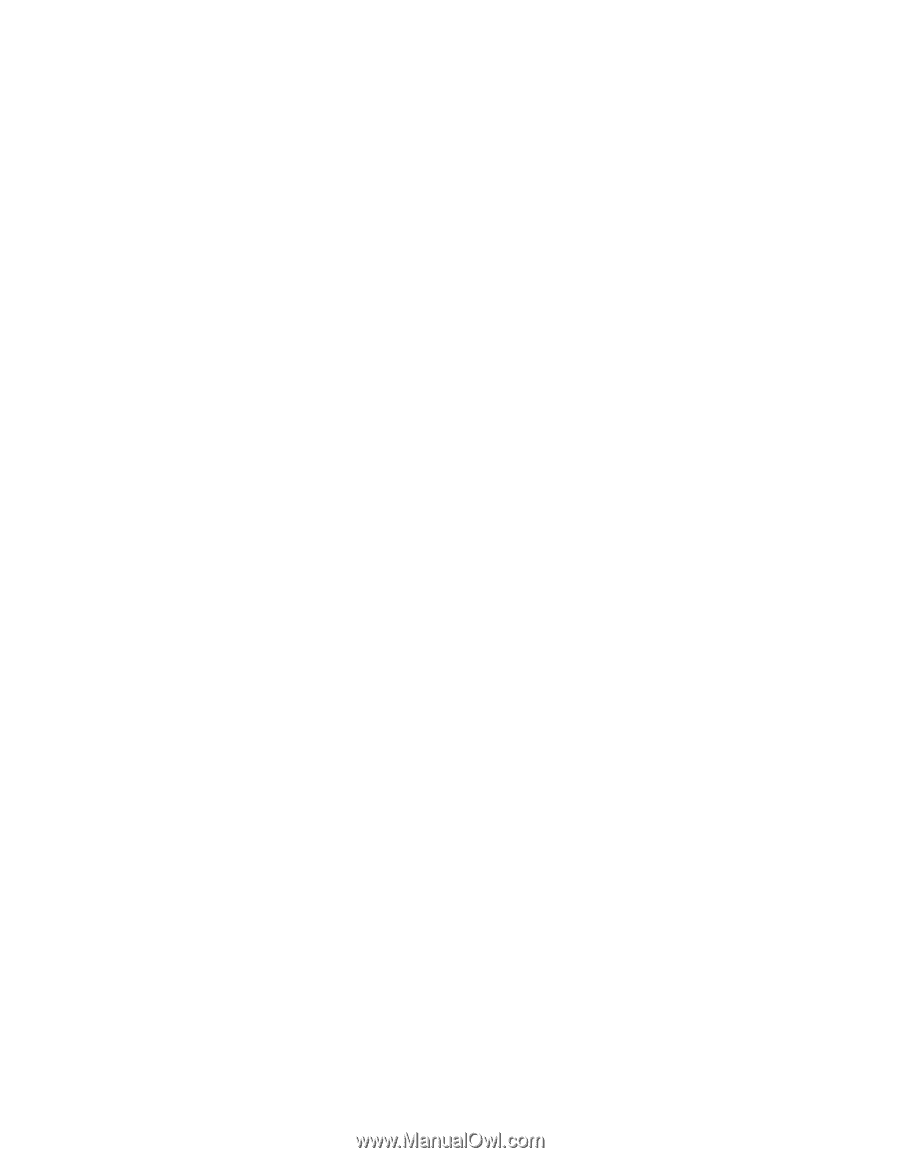
Epson
®
PowerLite
®
732c/740c
Multimedia Projector
User’s Guide