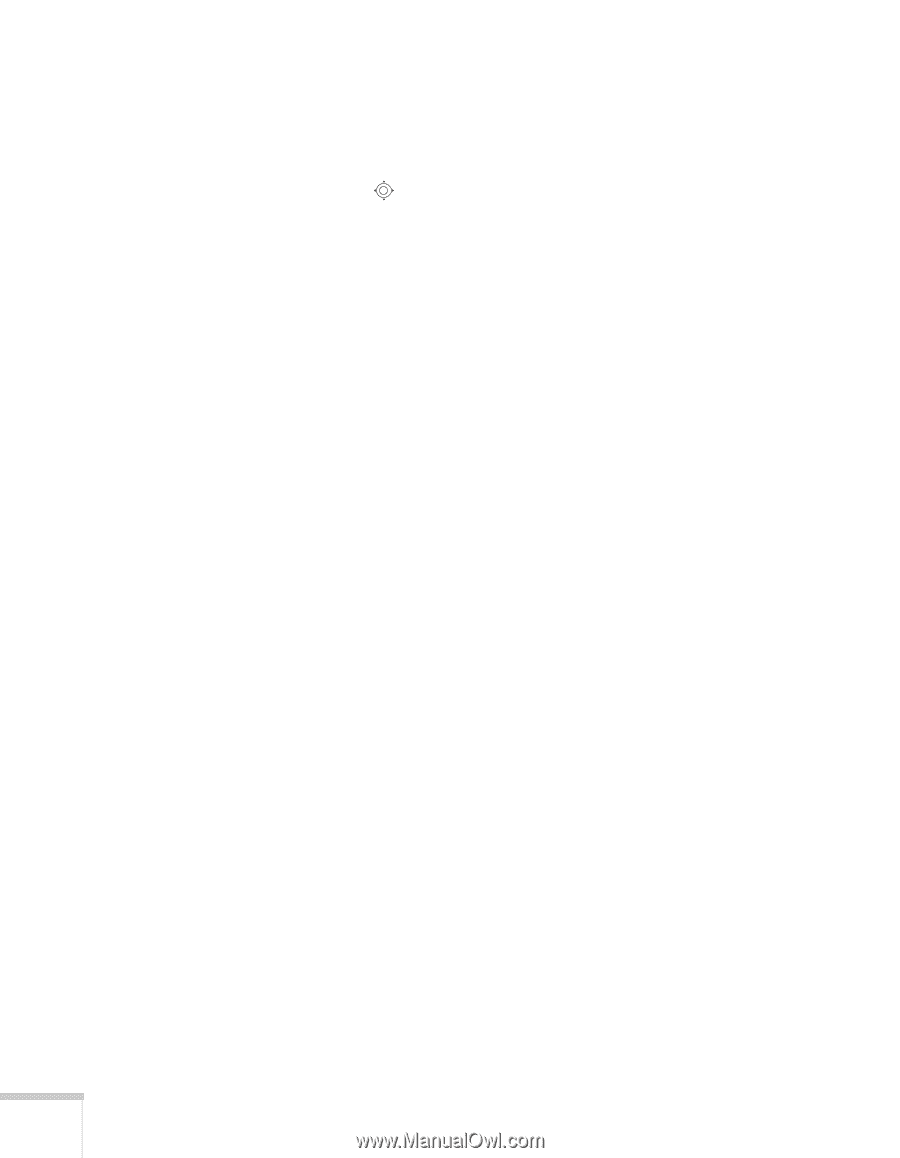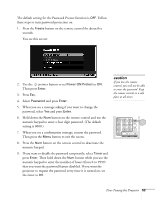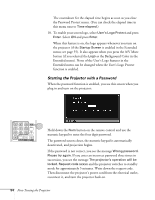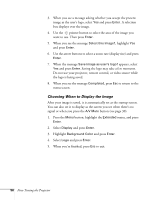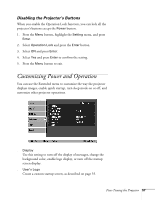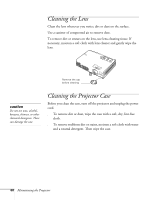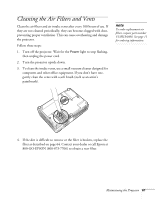Epson 740c User's Guide - Page 56
Choosing When to Display the Image, Enter, Select this Image?, Save image as user's logo?, Completed
 |
UPC - 010343851214
View all Epson 740c manuals
Add to My Manuals
Save this manual to your list of manuals |
Page 56 highlights
3. When you see a message asking whether you accept the present image as the user's logo, select Yes and press Enter. A selection box displays over the image. 4. Use the pointer button to select the area of the image you want to use. Then press Enter. 5. When you see the message Select this Image?, highlight Yes and press Enter. 6. Use the arrow buttons to select a zoom rate (display size) and press Enter. 7. When the message Save image as user's logo? appears, select Yes and press Enter. Saving the logo may take a few moments. Do not use your projector, remote control, or video source while the logo is being saved. 8. When you see the message Completed, press Esc to return to the menu screen. Choosing When to Display the Image After your image is saved, it is automatically set as the startup screen. You can also set it to display as the screen you see when there's no signal or when you press the A/V Mute button (see page 30). 1. Press the Menu button, highlight the Extended menu, and press Enter. 2. Select Display and press Enter. 3. Highlight Background Color and press Enter. 4. Select Logo and press Enter. 5. When you're finished, press Esc to exit. 56 Fine-Tuning the Projector