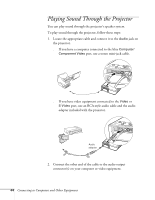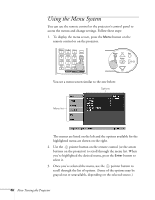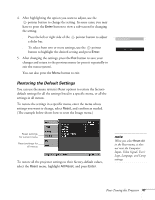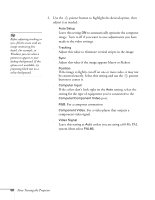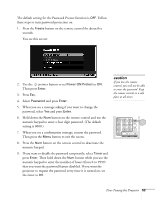Epson 740c User's Guide - Page 48
Adjusting the Image, For computer presentations the default when
 |
UPC - 010343851214
View all Epson 740c manuals
Add to My Manuals
Save this manual to your list of manuals |
Page 48 highlights
Adjusting the Image You can use the Image menu to adjust the brightness, sharpness, color, tint, and contrast. 1. Press the Menu button on the projector or remote control and select the Image menu. You see the Image menu screen. 2. Use the pointer button to highlight the desired option, then adjust it as needed: ■ Color Mode Lets you quickly adjust the color and brightness for various environments. Use either the remote control or the Color Mode setting in the Image menu. You can save a different setting for each source. Select from these settings: Dynamic: For increased brightness in bright rooms (the default for non-computer display). Presentation: For computer presentations (the default when projecting from a computer with analog video). Theatre: For optimizing movie images with increased contrast. Living Room: For increased brightness when playing video games or watching TV in a bright room. sRGB: For matching the color palette of standard sRGB computer displays. Blackboard: For projecting accurate colors on a green chalkboard (adjusts the white point). 48 Fine-Tuning the Projector