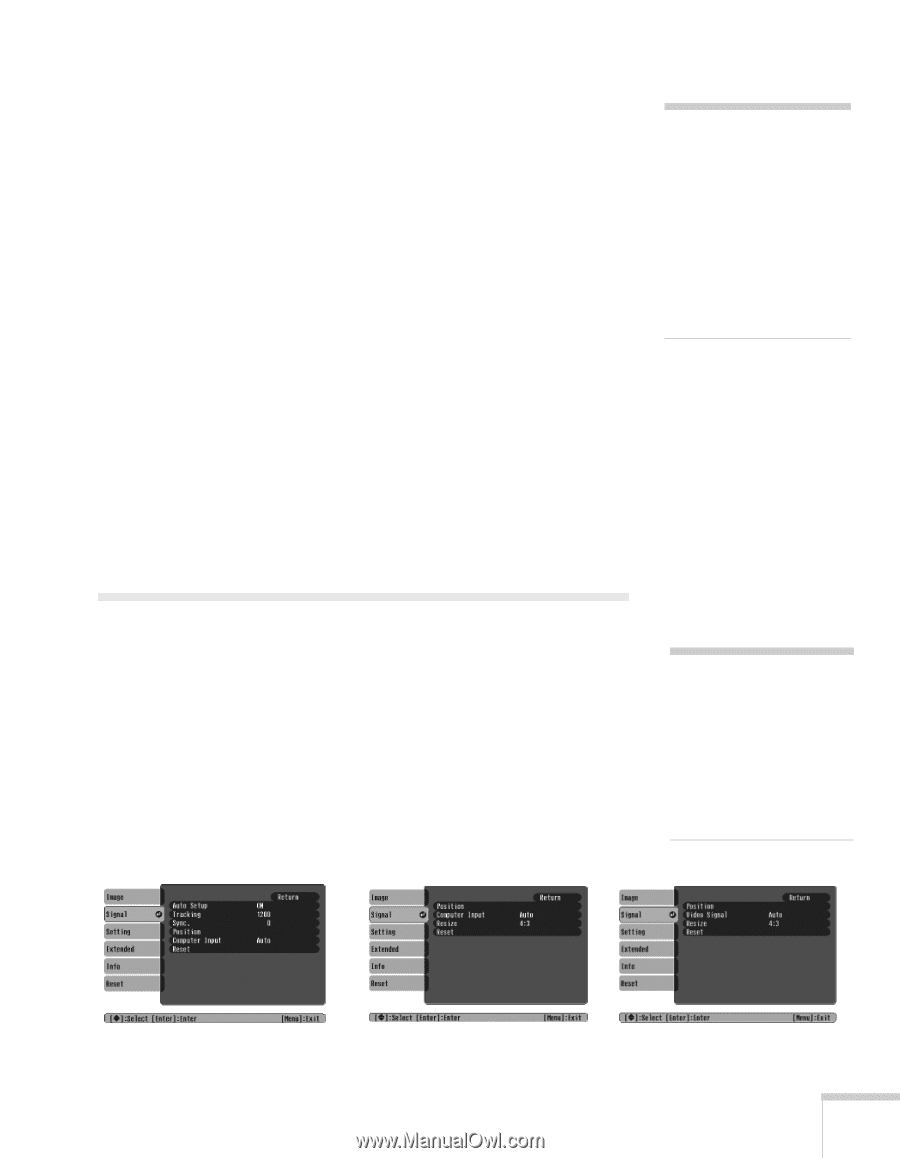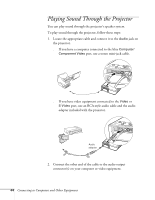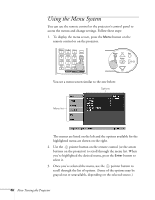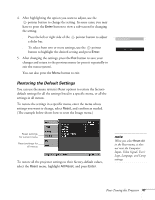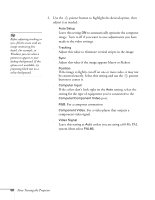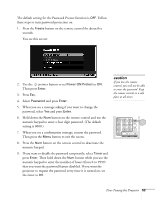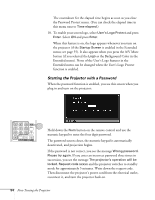Epson 740c User's Guide - Page 49
Adjusting Signal Settings
 |
UPC - 010343851214
View all Epson 740c manuals
Add to My Manuals
Save this manual to your list of manuals |
Page 49 highlights
■ Brightness Lightens or darkens the overall image. ■ Contrast Adjusts the difference between light and dark areas. ■ Color Intensity (video only) Adjusts the color depth of the image. ■ Tint (video only) Adjusts the balance of green to magenta in the image (available only for component video or NTSC signals). ■ Sharpness Adjusts the sharpness of the image. ■ Color Adjustment Adjusts the color temperature. Select Color Temp. to set a temperature between 5000 and 10000 °K. Or select RGB to adjust individual red, green, and blue values. (Not available if sRGB is selected as the Color Mode setting.) note The Brightness setting changes the opacity of the projector's LCD panels. You can also change the lamp's brightness. Select Brightness Control in the Setting menu, then choose High or Low (the default setting is High). Adjusting Signal Settings Although the projector normally detects and optimizes the input signal automatically, you can use the Signal menu to make manual adjustments. In addition to changing the position of the projected image, you can correct tracking and sync for computer images, or change the aspect ratio to widescreen format for video images. 1. Press the Menu button and select the Signal menu. You see a screen similar to one of those below. (The settings will be different depending on the source you are projecting from.) note You can also use the remote control's Auto button to automatically reset the projector's tracking, sync, resolution, and position settings. See page 24 for details. Computer/RGB Video Component Video Composite Video/S-Video Fine-Tuning the Projector 49