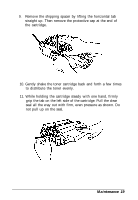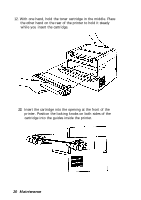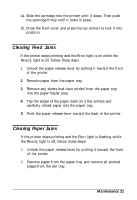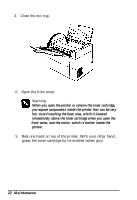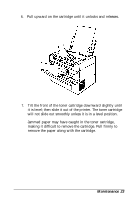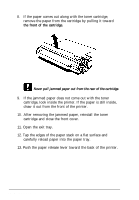Epson ActionLaser 1100 User Setup Information - Page 27
the front of the cartridge., Never pull jammed paper out from the rear of the cartridge.
 |
View all Epson ActionLaser 1100 manuals
Add to My Manuals
Save this manual to your list of manuals |
Page 27 highlights
8. If the paper comes out along with the toner cartridge, remove the paper from the cartridge by pulling it toward the front of the cartridge. Caution: Never pull jammed paper out from the rear of the cartridge. 9. If the jammed paper does not come out with the toner cartridge, look inside the printer. If the paper is still inside, draw it out from the front of the printer. 10. After removing the jammed paper, reinstall the toner cartridge and close the front cover. 11. Open the exit tray. 12. Tap the edges of the paper stack on a flat surface and carefully reload paper into the paper tray. 13. Push the paper release lever toward the back of the printer. 24 Maintenance
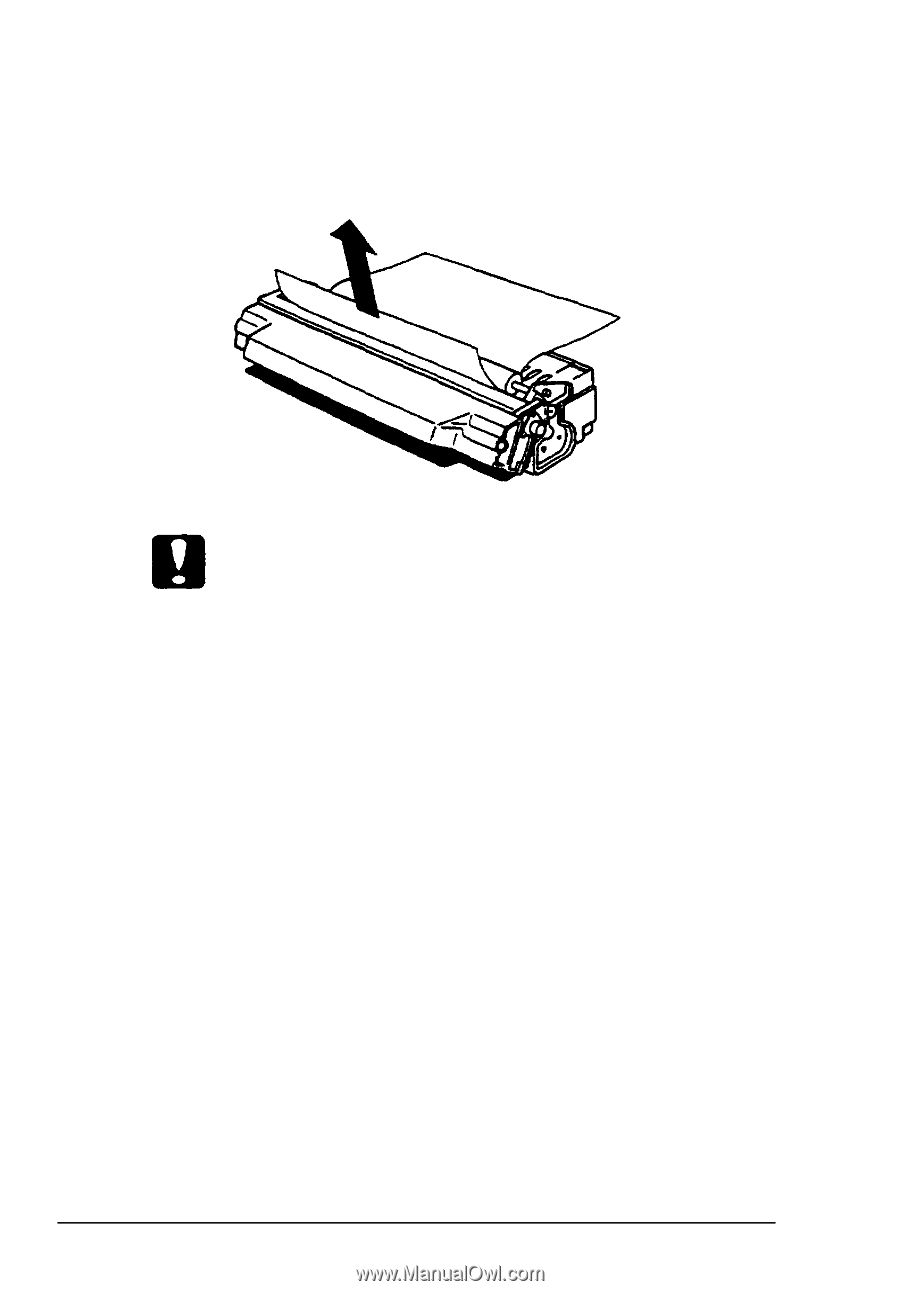
8.
If the paper comes out along with the toner cartridge,
remove the paper from the cartridge by pulling it toward
the front of the cartridge.
Caution:
Never pull jammed paper out from the rear of the cartridge.
9.
If the jammed paper does not come out with the toner
cartridge, look inside the printer. If the paper is still inside,
draw it out from the front of the printer.
10.
After removing the jammed paper, reinstall the toner
cartridge and close the front cover.
11. Open the exit tray.
12. Tap the edges of the paper stack on a flat surface and
carefully reload paper into the paper tray.
13. Push the paper release lever toward the back of the printer.
24
Maintenance