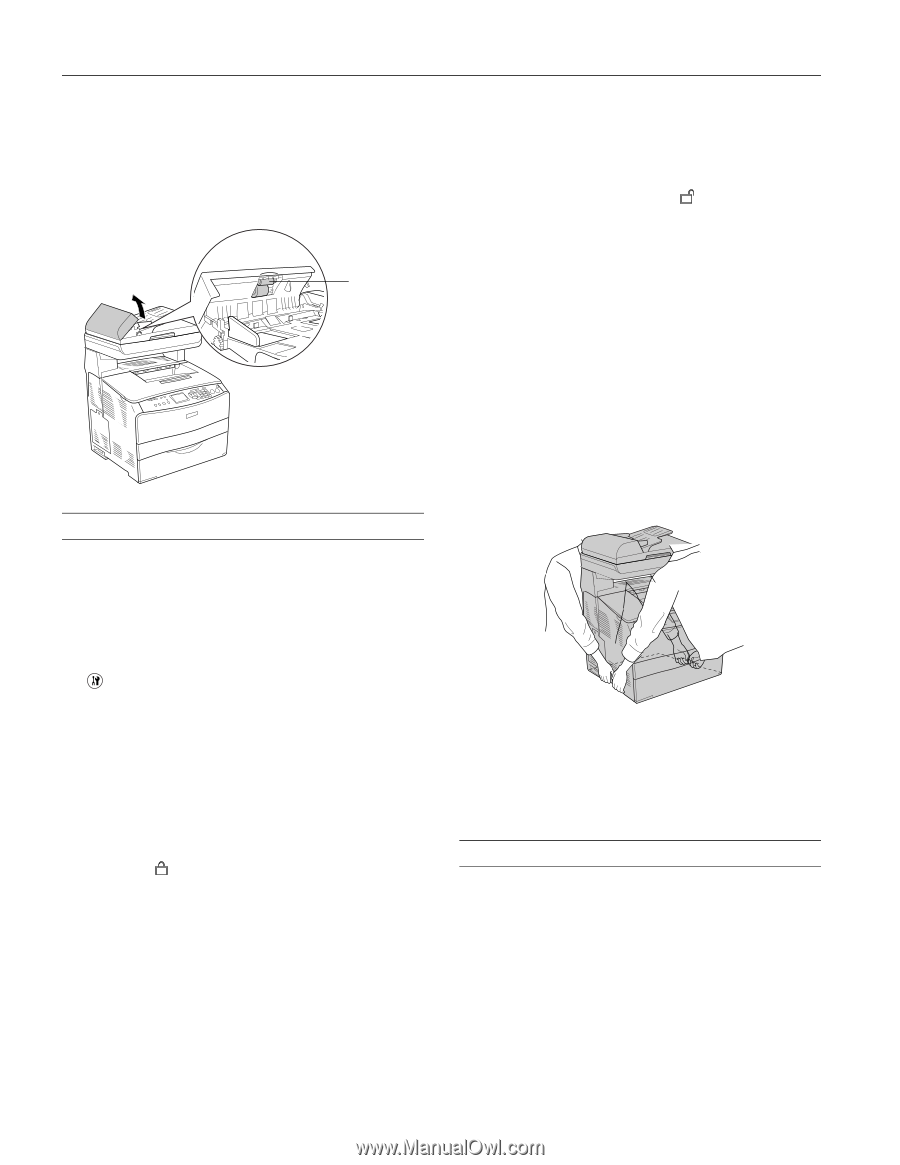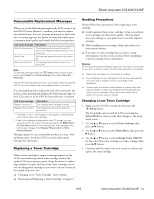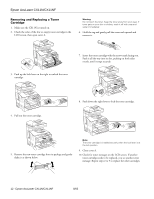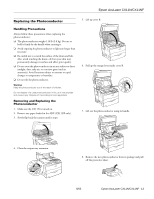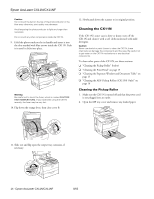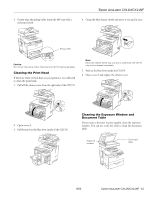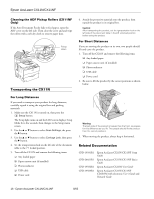Epson AcuLaser CX11NF Product Information Guide - Page 16
Transporting the CX11N, Related Documentation - network setup
 |
View all Epson AcuLaser CX11NF manuals
Add to My Manuals
Save this manual to your list of manuals |
Page 16 highlights
Epson AcuLaser CX11N/CX11NF Cleaning the ADF Pickup Rollers (CX11NF Only) If the Auto Document Feeder fails to feed paper, open the ADF cover on the left side. Then close the cover and and wipe the rollers with a soft dry cloth to remove paper dust. Pickup rollers Transporting the CX11N For Long Distances If you need to transport your product for long distances, carefully repack it using the original box and packing materials. 1. Make sure the CX11N is turned on, then press the Setup button. The Setup light turns on and the LCD screen displays Setup Mode for a few seconds, then changes to the Setup menu screen. 2. Use the u or d button to select Scan Settings, the press the r button. 3. Use the u or d button to select Carriage Lock, then press the r button. 4. Set the transportation lock on the left side of the document table to the locked position. 5. Turn off the CX11N and remove the following items: ❏ Any loaded paper ❏ Paper cassette unit (if installed) ❏ Photoconductor ❏ USB cable ❏ Power cord 6. Attach the protective materials onto the product, then repack the product in its original box. Caution: After transporting the product, set the transportation lock on the left side of the document table in the unlocked position before using the product. For Short Distances If you are moving the product on its own, two people should lift and carry the product. 1. Turn off the CX11N and remove the following items. ❏ Any loaded paper ❏ Paper cassette unit (if installed) ❏ Photoconductor ❏ USB cable ❏ Power cord 2. Be sure to lift the product by the correct positions as shown below. Warning: The back side of the product is heavier than the front, so prepare for this difference as you lift. Two people should lift the product from the correct positions. 3. When moving the product, always keep it horizontal. Related Documentation CPD-19581R1 CPD-20021R1 CPD-19582R1 CPD-19583R1 Epson AcuLaser CX11N/CX11NF Setup Guide Epson AcuLaser CX11N/CX11NF Basics Guide Epson AcuLaser CX11NF Fax Guide Epson AcuLaser CX11N/CX11NF CD-ROM with electronic User's Guide and Network Guide 16 - Epson AcuLaser CX11N/CX11NF 8/05