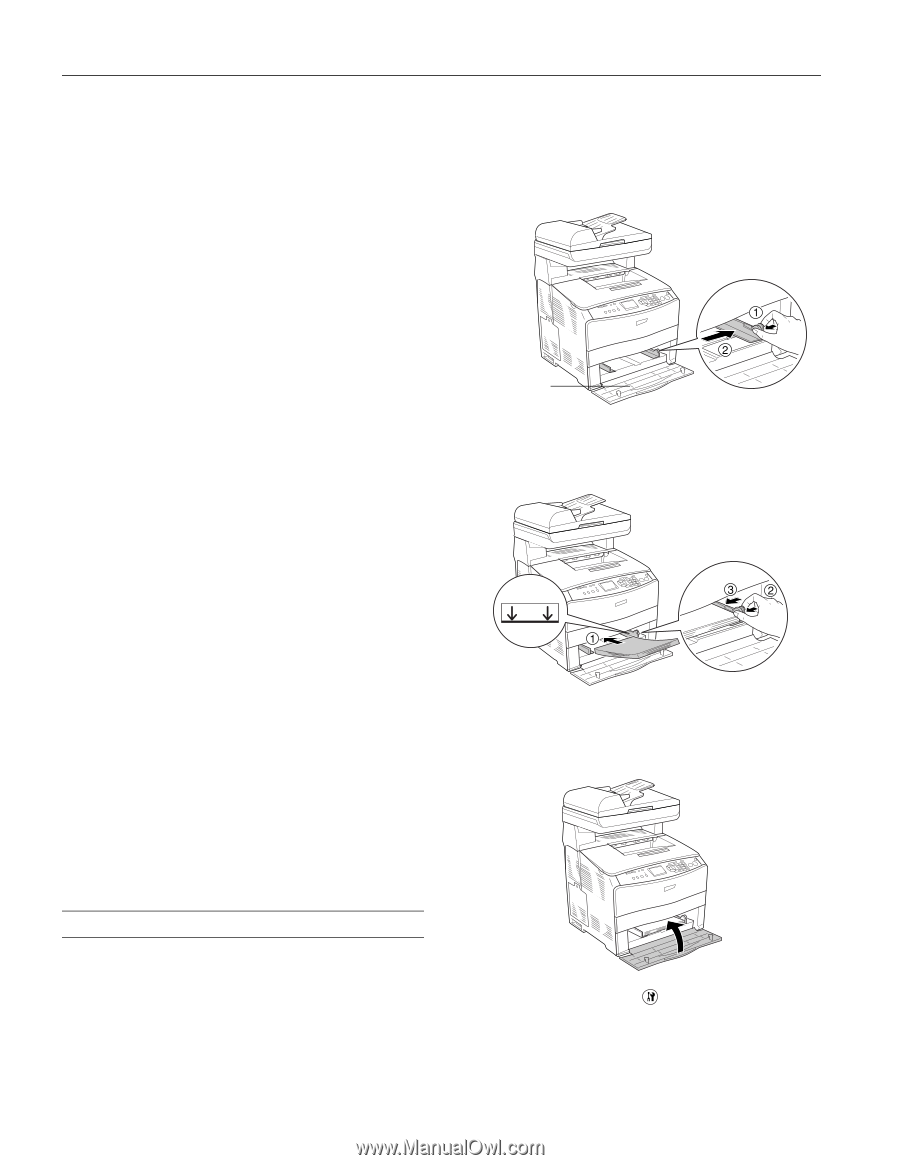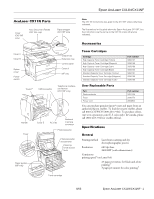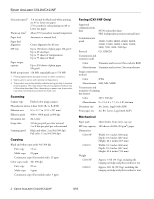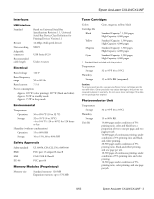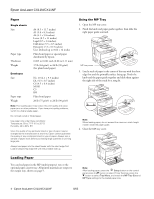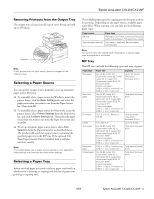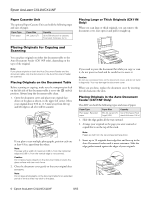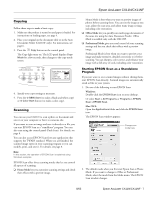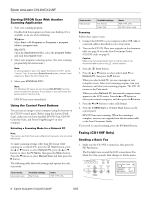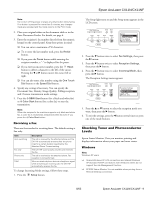Epson AcuLaser CX11NF Product Information Guide - Page 4
Loading Paper - user guide
 |
View all Epson AcuLaser CX11NF manuals
Add to My Manuals
Save this manual to your list of manuals |
Page 4 highlights
Epson AcuLaser CX11N/CX11NF Paper Single sheets Size Paper type Thickness Weight A4 (8.3 × 11.7 inches) A5 (5.8 × 8.3 inches) A6 (4.1 × 5.8 inches) Letter (8.5 × 11 inches) Legal (8.5 × 14 inches) Half-letter (5.5 × 8.5 inches) Executive (7.3 × 10.5 inches) User Defined up to 8.66 × 14 inches Plain bond paper or special paper distributed by Epson 0.003 to 0.004 inch (0.08 to 0.11 mm) 17 lb (64 g/m²) to 24 lb (90 g/m²) (for plain bond paper) Envelopes Size Paper type Weight No. 10 (4.1 × 9.5 inches) DL (4.3 × 8.7 inches) C6 (4.5 × 6.4 inches) MON C5 IB5 Plain bond paper 20 lb (75 g/m²) to 24 lb (90 g/m²) Note: Poor quality paper may reduce the print quality and cause paper jams or other problems. If you have print quality problems, switch to a higher grade paper. Do not load curled or folded paper. Use paper only under these conditions: Temperature: 59 to 77 °F (15 to 25 °C) Humidity: 40 to 60% RH Since the quality of any particular brand or type of paper may be changed by the manufacturer at any time, Epson cannot guarantee the quality of any non-Epson brand or type of paper. Always test a sample of paper stock before purchasing large quantities or printing large jobs. Always load paper into the sheet feeder with the short edge first. Load envelopes flap edge left with the printable side up. Using the MP Tray 1. Open the MP tray cover. 2. Pinch the knob and paper guide together, then slide the right paper guide outward. MP tray cover 3. Load a stack of paper in the center of the tray with the short edge first and the printable surface facing up. Pinch the knob and the paper guide together and slide them against the right side of the stack for a snug fit. Note: When loading paper, do not exceed the maximum stack height marker inside the paper guide. 4. Close the MP tray cover. Loading Paper You can load paper in the MP (multi-purpose) tray or the optional paper cassette tray. All printed materials are output to the output tray, shown on page 5. Note: After loading paper, press the Setup button on the control panel, press the r button to select Printer Settings, press the d button to select Tray Menu, and match the MP Tray Size and MP Type settings to the loaded paper size. 4 - Epson AcuLaser CX11N/CX11NF 8/05