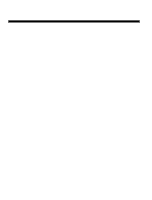Epson Apex 386SX/16 Canadian Product User Manual - Page 10
Operating Your System, Keyboard, Appendix
 |
View all Epson Apex 386SX/16 Canadian Product manuals
Add to My Manuals
Save this manual to your list of manuals |
Page 10 highlights
Figure 2-15: Installing ROM 18 Figure 2-16 : Unpacking your Main System 19 Figure 2-17: Connecting to a Power Supply 20 Chapter 3 OPERATING YOUR SYSTEM Figure 3-1: Initial Screen 13 Figure 3-2: "Set Up System Configuration" Screen 15 Figure 3-3: "Preformat Hard Disk" Screen 16 Figure 3-4: Calculator 17 Figure 3-5: "NEAT Chip Setup Configuration" Screen 18 Chapter 4 KEYBOARD Figure 4-1 : Keyboard Layout 2 Figure 4-2: Function Keys 3 Figure 4-3: Numeric Keypad 3 Figure 4-4: Indicator Lights 5 Figure 4-5: Special Keys 6 Figure 4-6: QWERTY Keys 7 Figure 4-7: Cursor Keys 8 Figure 4-8: Adjustment of Keyboard Angles 9 Chapter 6 APPENDIX Figure 6-1: Installing a 5.25" Disk Drive 2 Figure 6-2: Screwing the 5.25" Disk Drives 3 Figure 6-3: Connecting a Floppy Disk Drive 4 Figure 6-4: Connecting a Floppy Disk Drive to an FDC Card . . . . . 4 Figure 6-5: Connecting a Hard Disk Drive 5 Figure 6-6: Connecting a Hard Disk to a FDC Card 5 Figure 6-7: Cables for Disk Drives 6 Figure 68: Installing a 3.5" Disk Drive 7 Figure 6-9: Screwing a 3.5" Disk Drive 8 Figure 6-10: 62-Pin Expansion Bus I/O Channels 23 Figure 6-11: 32-Pin Expansion Bus I/O Channels 24 IX