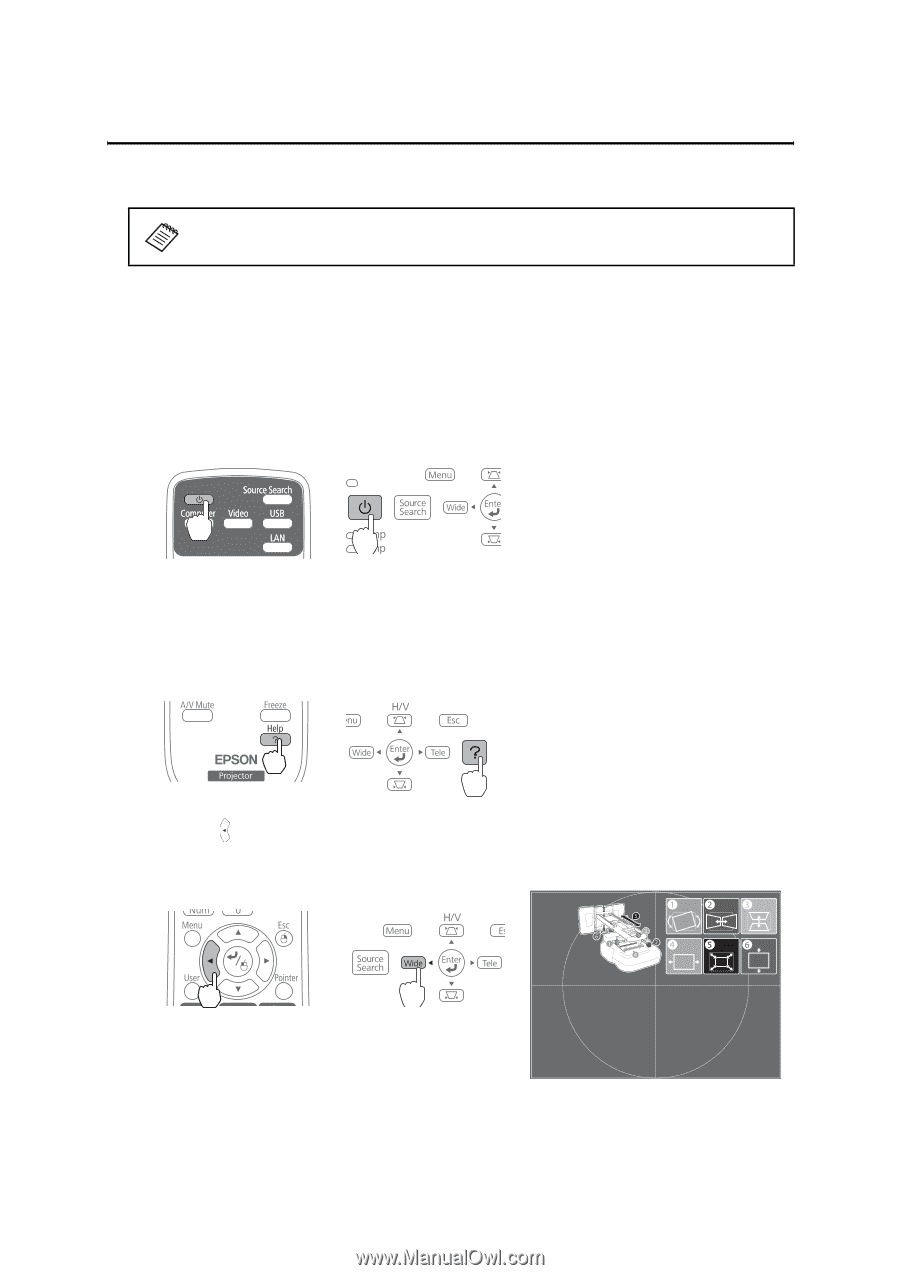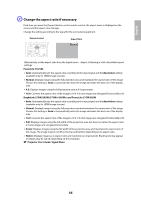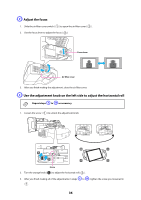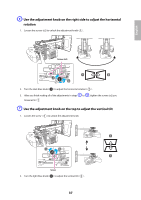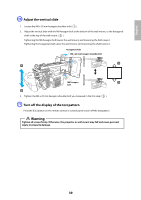Epson BrightLink 585Wi Installation Guide - Page 34
Adjusting the Image, Turn on the projector, Display the test pattern
 |
View all Epson BrightLink 585Wi manuals
Add to My Manuals
Save this manual to your list of manuals |
Page 34 highlights
6 Adjusting the Image To ensure the best image quality, follow the steps below to adjust the projected image. Do not make adjustments with the Quick Corner or Keystone functions of the projector. Doing so may result in a reduction in image quality. When using the BrightLink 575Wi/585Wi/575Wi+/585Wi+ and PowerLite 570/575W/580/585W, follow these guidelines for setting up the projector: • Make sure the image is evenly rectangular, without distortion. • Make sure the projector is tilted no more than ±3° vertically and horizontally in relation to the projected image. A Turn on the projector Using the Remote Control Using the Control Panel B Display the test pattern 1. Press the [Help] button. Using the Remote Control Using the Control Panel 2. Press the [ ] button on the remote control, or the [Wide] button on the control panel. The test pattern is displayed. Using the Remote Control Using the Control Panel 34