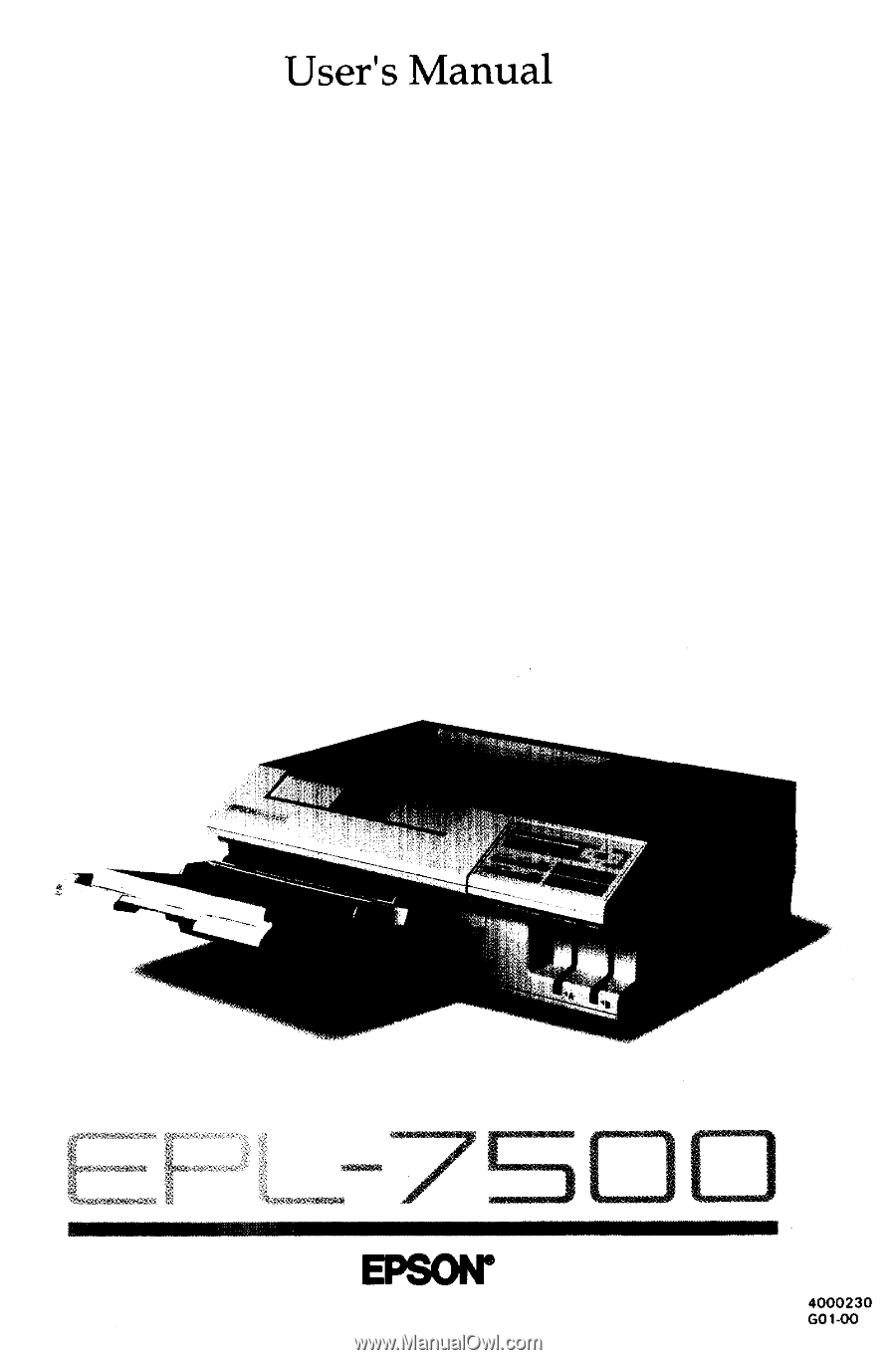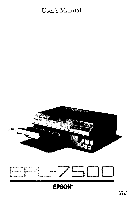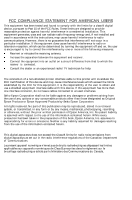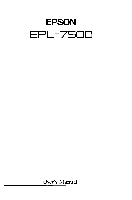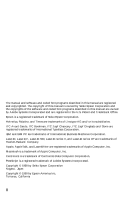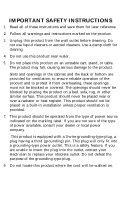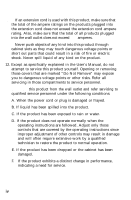Epson EPL-7500 User Manual
Epson EPL-7500 Manual
 |
View all Epson EPL-7500 manuals
Add to My Manuals
Save this manual to your list of manuals |
Epson EPL-7500 manual content summary:
- Epson EPL-7500 | User Manual - Page 1
- Epson EPL-7500 | User Manual - Page 2
and used in accordance with the instructions, may cause harmful interference to radio of a non-shielded printer interface cable to this printer will invalidate the FCC Certification unused interfaces. Seiko Epson Corporation shall not be liable against any damages or problems arising from the - Epson EPL-7500 | User Manual - Page 3
- Epson EPL-7500 | User Manual - Page 4
copyrights of the software and coded font programs described in this manual are owned by Adobe Systems Incorporated and are registered in the U.S. Patent and Trademark Office. Epson is a registered trademark of Seiko Epson Corporation. Helvetica, Palatino, and Times are trademarks of Linotype AG and - Epson EPL-7500 | User Manual - Page 5
and save them for later reference. 2. Follow all warnings and instructions marked on the product. 3. Unplug this product from the wall outlet before cleaning. Do not use liquid cleaners or aerosol cleaners. Use a damp cloth for - Epson EPL-7500 | User Manual - Page 6
. 12. Except as specifically explained in the User's Manual, do not attempt to service this product yourself. Opening or removing those covers that are when the operating instructions are followed. Adjust only those controls that are covered by the operating instructions since improper adjustment - Epson EPL-7500 | User Manual - Page 7
Safety Information The EPL-7500 printer is certified as a Class 1 laser product, which means that the printer does not produce hazardous laser other than those specified in this guide may result in hazardous radiation exposure. The label shown below indicates that the printer is a Class 1 laser - Epson EPL-7500 | User Manual - Page 8
released. This amount is not large enough to affect human beings adversely. However, it is best to make sure the room where you a using the printer has adequate circulation, especially if you are printing a high volume of materials or using the printer continuously over a long period of time. vi - Epson EPL-7500 | User Manual - Page 9
Paper Choosing a Paper Size Choosing Printing Methods Loading Paper in the Cassette Loading Paper Manually 4-1 4-2 4-5 4-6 4-9 4-13 Chapter 5 Application Software 5-1 Using Your Printer with Application Software 5-2 Controlling the Printer 5-5 Using PostScript Fonts 5-7 Contents vii - Epson EPL-7500 | User Manual - Page 10
6 Maintenance and Transportation TONER L O W Message Routine Cleaning Transporting Your Printer 6-1 6-2 6-14 6-22 Chapter 7 Troubleshooting Status and Error Messages Troubleshooting Directory Paper Jam Problems Power Supply Test Print Printing Problems Problems with Graphics SelecType - Epson EPL-7500 | User Manual - Page 11
In addition to the superior printing and easy operation you'd expect from an Epson printer, these features make the EPL-7500 your best choice for today's desktop publishing. The Adobe PostScript Language. This powerful printer language easily rotates, scales, clips, and orients any graphic object on - Epson EPL-7500 | User Manual - Page 12
print quality produced by the EPL-7500 and its leading edge processing speed. Four built-in interfaces. Choose Centronics® parallel, AppleTalk", RS-232 serial, or RS-422 serial. An all-in-one imaging cartridge that combines the photoconductive, developing, and toner elements in a single, disposable - Epson EPL-7500 | User Manual - Page 13
The Lower paper cassette (C812051 or C812061) The optional lower paper cassette fits directly beneath the printer and feeds up to 250 sheets of paper into the printer. The optional cassette expands your standard paper cassette's 250-sheet capacity to 500 sheets. The face-up output tray (C812071 or - Epson EPL-7500 | User Manual - Page 14
Introduction Memory expansion board (C822021 or C822022) The memory expansion board adds an extra 4 MB of RAM to your printer. With this board, you can increase your printer's memory to a powerful 6 MB of RAM for rapid processing of the most complex graphics. Accessories and supplies To locate or - Epson EPL-7500 | User Manual - Page 15
touch the fuser, which is marked by a CAUTION: HOT SURFACE label. If the printer has been in operation, the fuser can be very hot. l Protect the light -sensitive drum from exposure to light. You should avoid exposing the imaging cartridge to room light for any longer than necessary. Do not open the - Epson EPL-7500 | User Manual - Page 16
Avoid pressing on the top of the toner cartridge. Pressing directly on the cartridge may cause toner to spill into the printer. If there is a spill, see Chapter 6 for cleaning instructions. l Never try to force the printer's components into place. Although the printer is designed to be sturdy, rough - Epson EPL-7500 | User Manual - Page 17
EPL-7500 does not operate properly or the printed results are not what you expect, see Chapter 7 for troubleshooting tips. Other chapters and appendixes contain information on technical specifications, printer options, and printer modes. The appendixes contain available character samples. The manual - Epson EPL-7500 | User Manual - Page 18
useful tips on the operation of your printer. Where to Get Help A network of authorized Epson dealers and Customer Care Centers throughout the United States offers customer support and service for Epson products. Epson America provides product information and support to its dealers and Customer Care - Epson EPL-7500 | User Manual - Page 19
Chapter 1 Setting Up the Printer Finding a Place for the Printer l - 2 Opening the printer cover 1-4 Unpacking the Printer l - 6 Carrying the printer l - 1 0 Assembling the Printer Installing the cleaning pad Installing the imaging cartridge Installing the paper cassette Attaching the - Epson EPL-7500 | User Manual - Page 20
, you need to find a suitable place to use it. Keep the following points in mind when selecting a place for your printer: Place the printer on a flat, stable surface. Place the printer close enough to the computer or workstation for its cable to reach. Use a grounded outlet; one that has three holes - Epson EPL-7500 | User Manual - Page 21
tray, you need 400 mm (16 inches) of space behind the printer. Make sure there is 330 mm (13 inches) of flat, unobstructed space to the left of the printer to accommodate the tray. • To give you enough room to open the printer cover, allow 430 mm (17 inches) from the bottom of - Epson EPL-7500 | User Manual - Page 22
the printer cover, it stops automatically in the lower position (at an angle of about 45 degrees). This position protects the imaging cartridge from overexposure to light. When you lift the cover as far as it will go, it stops at the upper position (about 70 degrees). The instructions in this manual - Epson EPL-7500 | User Manual - Page 23
Lower position (45°) Finding a Place for the Printer Upper position (70°) Setting Up the Printer 1-5 - Epson EPL-7500 | User Manual - Page 24
Unpacking the Printer The printer and the imaging cartridge are packed separately. First, carefully unpack the large main carton. At the top of this carton is the accessory pack containing several printer components. Under this is the printer itself, which is protected by white packing material. 1. - Epson EPL-7500 | User Manual - Page 25
from the large carton and set it on a flat, stable surface. Since the printer is heavy, you may need someone to help you lift it. 3. Remove the plastic bag protecting the printer. Then remove the plastic bag from the paper cassette. Note: Make sure that you save all packing materials. You must - Epson EPL-7500 | User Manual - Page 26
Unpacking the Printer 4. Remove the tape from the printer and the paper cassette. 5. Use the wrench to unscrew the two screws on the front of the printer, as shown below. 1-8 Setting Up the Printer - Epson EPL-7500 | User Manual - Page 27
as far as it will go, as shown below. Remove the protective plate. 7. To close the printer, gently press down on the top of the case until the latch clicks shut. 8. Finally, check to see that neither the printer nor any of the accessories has been damaged during transportation. Setting Up the - Epson EPL-7500 | User Manual - Page 28
Unpacking the printer Carrying the printer When you move your printer to the location you selected for it, carry it by grasping the recesses on each side of the printer, as shown below. Note: The printer weighs about 18 kg (40 lb.) and should be carried with care. You may need someone to help you - Epson EPL-7500 | User Manual - Page 29
install the parts. Installing the cleaning pad The first component that you need to install is the cleaning pad. It is packaged inside the imaging cartridge box. The felt cleaning pad constantly cleans the surface of the fusing roller, which fixes toner onto the paper. Setting Up the Printer 1-11 - Epson EPL-7500 | User Manual - Page 30
Assembling the Printer 1. Open the imaging cartridge box and take out the cleaning pad. Leave the imaging cartridge, cotton swab, and packing materials inside the box for now; you will use them later. 2. Lift up the front latch and open the printer cover to the upper position, as shown below. 1-12 - Epson EPL-7500 | User Manual - Page 31
imaging cartridge forms the image and transfers it onto the paper. See Chapter 6 for information on imaging cartridge life. CAUTION: The drum is light-sensitive. Do not expose it to light any longer than necessary and do not expose it to light brighter than normal room light. Setting Up the Printer - Epson EPL-7500 | User Manual - Page 32
Assembling the Printer Handling the imaging cartridge Keep the following cautions in mind whenever you handle the imaging cartridge: • Do not turn the cartridge upside down. l Do not open the drum's protective cover. Do not scratch or mar the surface of the drum. Also, do not touch the drum, - Epson EPL-7500 | User Manual - Page 33
Printer • Do not expose the cartridge to direct sunlight. If you must expose the drum, first cover it with the aluminum packing bag provided or with a soft cloth. l When handling the imaging cartridge, always set it on a clean, smooth surface. • Do not attempt to modify or take apart the cartridge - Epson EPL-7500 | User Manual - Page 34
the imaging cartridge from its aluminum packing bag. CAUTION: Do not open the drum's protective cover. It protects the drum from light and contact. 2. Hold the imaging cartridge as shown below and shake the cartridge from side to side a few times to distribute the toner. 1-16 Setting Up the Printer - Epson EPL-7500 | User Manual - Page 35
Assembling the Printer 3. Pull the yellow tab firmly, as shown below, to remove the clear seal completely. 4. After you remove the seal, gently shake the imaging cartridge again four or five times. Setting Up the Printer 1-17 - Epson EPL-7500 | User Manual - Page 36
Assembling the Printer 5. Make sure the printer cover is in the lower position 6. Hold the imaging cartridge as shown below. Carefully place the plastic runners on either side of the cartridge into the green grooves inside the printer and slide the cartridge forward as far as it will go. 1-18 - Epson EPL-7500 | User Manual - Page 37
down on the top of the case until the latch clicks shut. CAUTION: Never transport the printer with the imaging cartridge installed. See Chapter 6 for details on moving or transporting the printer. Installing the paper cassette Before you install the paper cassette, make sure you have removed the - Epson EPL-7500 | User Manual - Page 38
notches on either side of the paper cassette with the metal pins inside the printer; then lower the paper cassette into place, as shown below. Note: Make sure the notches fit securely onto the pins on the printer. If the paper cassette is not installed properly, an OUT OF PAPER error may - Epson EPL-7500 | User Manual - Page 39
the power cord, make sure the power switch at the rear of the printer is turned off. It is off when the O on the switch is pressed toward the printer, as shown below. WARNING: If the rated voltage of the printer and your outlet voltage do not match, contact your dealer for assistance - Epson EPL-7500 | User Manual - Page 40
Assembling the Printer 2. Insert the power cord into the socket at the back of the printer, as shown below. Then plug the other end of the power cord into a properly grounded outlet. 1-22 Setting Up the Printer - Epson EPL-7500 | User Manual - Page 41
The Control Panel 2-2 Display 2-2 Indicator lights 2-3 Buttons 2-4 Testing the Printer Loading paper for a start page Turning on the printer Adjusting the print density 2-6 2-6 2-10 2-13 Connecting the Printer to Your Computer IBM ® and compatible computer users Macintosh®users - Epson EPL-7500 | User Manual - Page 42
options. The types of information displayed and an example of each are given below. Status messages, such as WARMING UP, indicate the printer's current status. Maintenance and error messages, such as COVER OPEN, inform you of maintenance procedures that must be performed or of error conditions - Epson EPL-7500 | User Manual - Page 43
in SelecType mode. ON LINE The light is on when the printer is on line, indicating that the printer can receive and print data. When the printer is off line, this light is off. CONTINUE This light is on when the printer is in HP emulation mode and there is information on the page. It - Epson EPL-7500 | User Manual - Page 44
FEED ON LINE You use these four arrows to select and set printer options in SelecType mode. Their functions are described in detail in Chapter 3. In HP emulation mode, this button is used like the form feed key on an HP LaserJet. If there is anything on the current page, pressing this button - Epson EPL-7500 | User Manual - Page 45
END/RESET THE JOB is on the display, the display changes to QUITTING THE JOB and the job is flushed from the printer's memory. If you press any other buttons, the printer returns to its previous status without printing data. Select Type Enters or exits SelecType mode. Press once to enter Level - Epson EPL-7500 | User Manual - Page 46
, as described in Chapter 1, installed all the components, and loaded paper as described in the following section. You do not need to connect the printer to your computer to print a start page. Loading paper for a start page The standard paper cassette can automatically feed up to 250 sheets of - Epson EPL-7500 | User Manual - Page 47
Testing the Printer 1. Push the paper set lever forward to the manual position. 2. Slide the paper guides all the way open, as shown below. Testing and Connecting Your Printer 2 - 7 - Epson EPL-7500 | User Manual - Page 48
Testing the Printer 3. Take a stack of A4 or letter-size paper (high-quality copier paper is recommended) and tap the edges of the paper on a flat surface maximum height mark inside the cassette, as shown below. Gently push the paper in as far as it will go. 2-8 Testing and Connecting Your Printer - Epson EPL-7500 | User Manual - Page 49
Testing the Printer 5. Slide the paper guides together until they both rest lightly against the paper. 6. Pull the paper set lever back to the automatic position. Testing and Connecting Your Printer 2-9 - Epson EPL-7500 | User Manual - Page 50
the paper cassette. If you set the lever to the manual position when the printer is on, automatic paper feeding is disabled and the OUT ready to turn on the printer and print a start page. Turning on the printer Make sure the printer is plugged in and the imaging cartridge is installed; then turn - Epson EPL-7500 | User Manual - Page 51
start page. After the page has printed, the printer is on line and the display shows READY. If the display remains blank, see Chapter 7 for troubleshooting information. The start page contains information about several current parameters of your printer. A typical start page printout is shown on the - Epson EPL-7500 | User Manual - Page 52
Testing the Printer 2-12 Testing and Connecting Your Printer - Epson EPL-7500 | User Manual - Page 53
the start page prints correctly, you can skip to the section on connecting the printer to your computer later in this chapter. If the start page does not operate properly, see Chapter 7 for troubleshooting information. Adjusting print density You can control the overall density of the printed image - Epson EPL-7500 | User Manual - Page 54
Testing the Printer 3. For darker print, turn the knob clockwise as shown. Note: Increasing the print density increases toner consumption. If you select darker print, you may need to replace the imaging cartridge more often. 4. For lighter print, turn the knob counterclockwise as shown. Note: If you - Epson EPL-7500 | User Manual - Page 55
Testing the Printer 5. Close the printer cover. 6. Print a start page again to check the new print density setting. To do this, turn the printer off, wait five seconds, and turn it on again. Testing and Connecting Your Printer 2-15 - Epson EPL-7500 | User Manual - Page 56
interface cable later in this chapter. Macintosh users Follow the simple 10-step procedure below to select the EPL-7500's AppleTalk interface and then connect your Mac" to the printer with a properly shielded AppleTalk cable. CAUTION: Do not connect the cable before you have selected the AppleTalk - Epson EPL-7500 | User Manual - Page 57
once, then once, then once. until SAVE LEVEL 2 appears on the display. 9. Press once. 10. Turn the printer off. CAUTION: If you connect an AppleTalk cable, never operate the printer with the SelecType INTERFACE option set to any other interface. Failure to use the APPLETALK setting may leave your - Epson EPL-7500 | User Manual - Page 58
Connecting the Printer to Your Computer 2. Plug the AppleTalk cable connector securely in the CH S1 connector, as shown below. 3. Plug the other end of the cable into your Mac. Connecting the parallel interface cable The EPL-7500 is set up at the factory for parallel communication. If your computer - Epson EPL-7500 | User Manual - Page 59
Connecting the Printer to Your Computer 2. Plug the cable securely into the CH P parallel interface connector of the printer, as shown below. 3. Squeeze the wire clips together until they lock in place on either side of the connector. Testing and Connecting Your Printer 2-19 - Epson EPL-7500 | User Manual - Page 60
it to the printer's ground connector as shown. 5. Plug the other end of the connector into your computer. Some parallel cables have grounding wires at the computer end as well. If so, connect this wire to the ground screw on the computer. Other interface selections The EPL-7500 has four built - Epson EPL-7500 | User Manual - Page 61
Printer to Your Computer CAUTION: The EPL-7500 is factory-set for the parallel interface. To use another interface, you must change the INTERFACE setting in SelecType Level 2 before you connect the interface cable. See Chapter 3 for instructions manual. Testing and Connecting Your Printer 2-21 - Epson EPL-7500 | User Manual - Page 62
one for your computer and the EPL-7500. Be sure to change the SelecType Level 2 INTERFACE setting to the serial mode you want to use before you connect the interface. Save the new setting with the SAVE LEVEL 2 option. See Chapter 3 for instructions on changing SelecType settings. Connecting the - Epson EPL-7500 | User Manual - Page 63
Your Computer 3. Use a screwdriver to fasten the screws of the connector, if required. 4. If your cable has a grounding wire, connect it to the printer's ground connector. 5. Plug the other end of the cable into your computer. (Fasten the connector screws to the interface, if required.) Testing and - Epson EPL-7500 | User Manual - Page 64
, make sure you have set the printer for RS-422 serial communication. You may need to change some interface settings with the SelecType INTERFACE option in Level 2. Be sure to save the new setting with the SAVE LEVEL 2 option. See Chapter 3 for instructions on changing the serial interface settings - Epson EPL-7500 | User Manual - Page 65
Chapter 3 SelecType SelecType Overview 3 - 2 SelecType Level 1 functions 3-3 SelecType Level 2 functions 3 - 3 Using SelecType 3-4 Buttons, lights, and the display 3-4 Steps to using SelecType 3-5 SelecType Options 3-9 Level 1 options 3 - 9 Level 2 options 3-16 SelecType 3-1 - Epson EPL-7500 | User Manual - Page 66
test page, display memory size, select paper sizes, and change your printer's configuration without using DIP switches or software commands. SelecType is divided detailed descriptions of main menu and submenu options. For complete instructions on using SelecType, see Steps to using SelecType, later - Epson EPL-7500 | User Manual - Page 67
Overview SelecType Level 1 functions SOFTWARE Sets up the printer's operating mode. INPUT Specifies the paper feeding method standby mode on or off, displays the number of pages the printer has printed since it was installed, and turns automatic error recovery on or off. SelecType 3-3 - Epson EPL-7500 | User Manual - Page 68
, lead you to a list of further choices; some options, like the PAGES option, display information, and some options, like the TEST PRINT option, cause the printer to perform an action. If an option leads to a list of choices or to another option, you can press to see further choices. Some options - Epson EPL-7500 | User Manual - Page 69
the same menu. You can view the options one at a time by pressing the buttons. Note: If you press an arrow that is invalid, the printer beeps three times and does not change the display. Steps to using SelecType There are five steps to useing SelecType: 1. Enter SelecType mode. 2. Move to - Epson EPL-7500 | User Manual - Page 70
Using SelecType Enter SelecType mode To enter SelecType mode: 1. Press ON LINE to take the printer off line. The display reads OFF LINE. SelecType has two levels, Level 1 and Level 2. Press the SelecType button once to enter Level 1, or twice to - Epson EPL-7500 | User Manual - Page 71
; then the following display appears: The asterisk shows that FACE-UP is selected. It remains selected only until you change it or turn off the printer, unless you save the Level 1 settings as described in the next section. Note: If you press to select an option that is already selected, IS - Epson EPL-7500 | User Manual - Page 72
MISCELLANEOUS submenu appears on the display. 4. Press. or shown below. to move to the SAVE LEVEL 1 option, as 5. Press m to execute the save. The printer beeps when the save is complete. Exit SelecType Press ON LINE to exit SelecType mode. Next, go through the entire exercise again, but select - Epson EPL-7500 | User Manual - Page 73
these options is described below. An asterisk (*) indicates the factory default setting for each option. POSTSCRIPT* HP LASERJET II PS BINARY This option selects one of three operating modes that the printer can use. The PostScript mode offers the widest range of features. PS Binary mode is a binary - Epson EPL-7500 | User Manual - Page 74
loads paper from the standard paper cassette. If you choose OPTION, the printer loads paper from the optional lower paper cassette. If you want to feed paper manually, choose MANUAL FEED. If the optional lower paper cassette is not installed or if the paper tray is not correctly installed in the - Epson EPL-7500 | User Manual - Page 75
size, not the actual paper size. Even if the selected paper size doesn't match the paper you load into the standard paper cassette, the printer loads a page from the location specified with the TRAY option and prints within the printable area specified by the PAPERSIZE STD TRAY setting. CAUTION - Epson EPL-7500 | User Manual - Page 76
chosen paper size, not the actual paper size. Even if the selected paper size doesn't match the paper you load into paper cassette, the printer loads a page from the location specified with the TRAY option and prints within the printable area specified by the PAPERSIZE OPT TRAY setting. CAUTION: Be - Epson EPL-7500 | User Manual - Page 77
factory set for face-down output on top of the printer. If you want to choose face-up delivery, you must first install the optional face-up output tray and move the paper path lever to - Epson EPL-7500 | User Manual - Page 78
option lets you save the current Level 1 settings. Press to save the Level 1 settings so that they are in effect each time you turn the printer on. Press to exit this submenu without saving settings. PARTIAL* COMPLETE When this option (for paper jam recovery) is set to PARTIAL, a jammed page is - Epson EPL-7500 | User Manual - Page 79
setting becomes effective after you save the setting with SAVE LEVEL 1 option and turn the printer off then back on. Leave the setting at 0% unless you need to use a downloaded bitmap font in HP mode. Settings above 0% increase the chance for a lack of memory error in PostScript mode. A setting - Epson EPL-7500 | User Manual - Page 80
below. An asterisk (*) indicates the factory default setting. PARALLEL* SERIAL RS232 SERIAL RS422 APPLETALK This option selects the printer interface. The printer has four interfaces. PARALLEL, SERIAL RS232, and SERIAL RS422 have submenus to set other configuration settings. The APPLETALK option - Epson EPL-7500 | User Manual - Page 81
SelecType Options The PARALLEL option has one submenu, as shown below: BUSY DELAY: 0* BUSY DELAY: + 5 BUSY DELAY: -- 5 This option sets the delay period from the ACKNLG to the BUSY signal. Available settings are -5, 0, and +5 microseconds. For most applications, leave this option set to 0 - Epson EPL-7500 | User Manual - Page 82
baud rate is measured in bits per second (bps). See your computer manual and software documentation for the proper setting. MARK OR NONE* SPACE OR NONE vacant area for data in the input buffer drops to 128 bytes, the printer outputs an XOFF code indicating that it cannot receive more data. Once the - Epson EPL-7500 | User Manual - Page 83
option sets the number of stop bits on each character of information sent to the printer. Stop bits signal the end of a character. 7 DATA BITS 8 DATA BITS* B-bit word length or 7-bit word length. See your computer manual and software documentation for the proper setting. This option includes the - Epson EPL-7500 | User Manual - Page 84
. The start page contains simple text and graphics and lets you know the EPL-7500 is ready. When this option is off, the printer does not print a test print when you turn on the printer. Even if the STARTPAGE option is set to off, you can print a test print using the TEST PRINT option - Epson EPL-7500 | User Manual - Page 85
Options Use this option to save settings you make in Level 2 so they take effect each time you turn the printer on. Counts the number of pages printed by the EPL-7500 since installation. LETER A4 FACTORY RESET returns all Level 1 and 2 settings to their factory default settings. When you select - Epson EPL-7500 | User Manual - Page 86
to save power by reducing the power to the fixing heater whenever no panel buttons are pushed or data sent to the printer for 30 minutes. In this mode the printer begins warming up as soon as you press any button or send any data, becoming ready to print within 70 seconds - Epson EPL-7500 | User Manual - Page 87
Chapter 4 Paper Handling Choosing Paper 4-2 Choosing a Paper Size 4-5 Choosing Printing Methods 4-6 Paper delivery method 4-6 Paper feed method 4-7 Loading Paper in the Cassette 4-9 Loading Paper Manually 4-13 Paper Handling 4-1 - Epson EPL-7500 | User Manual - Page 88
you use in your printer directly affects the quality of your printed output. The printed image is made up of many tiny dots of toner that are transferred to or type of paper may be changed by the manufacturer at any time, Epson cannot guarantee the use of any particular brand or type of paper. Always - Epson EPL-7500 | User Manual - Page 89
, cotton bond, and letterhead. If you feed paper manually or load it one sheet at a time through the paper cassette, you can use 16 to 42 lb. (60 g/m2 to 157 g/m2) paper. For best results, use paper made especially for laser printers. Paper made for plain-paper copiers is also a good - Epson EPL-7500 | User Manual - Page 90
output tray. Other materials -- You can use overhead projector transparencies and adhesive drafting film if they are made for use with plainpaper copiers or laser printers. When printing these materials, use the optional face-up output tray for best results. 4-4 Paper Handling - Epson EPL-7500 | User Manual - Page 91
adjust the paper guides on the paper cassette to match the size of the paper you want to use. Note: If you are using the optional lower paper cassette, see Appendix A for instructions on selecting whenever you turn on, reset, or initialize your printer. See Chapter 3 for details. Paper Handling 4-5 - Epson EPL-7500 | User Manual - Page 92
EPL-7500 offers you several printing methods. Your choices depend mainly on the type of paper or other print media you want to use. l Paper delivery method -- Choose face-down output or face-up output (with the optional face-up tray). l Paper feed method -- Select either automatic or manual printer - Epson EPL-7500 | User Manual - Page 93
SelecType Level 1 to face-up delivery. See Chapter 3 for SelecType instructions. Even with the optional face-up tray installed, you can still DOWN, and set the OUTPUT option to facedown. Paper feed method The printer feeds most types of media automatically from the paper cassette; however, some - Epson EPL-7500 | User Manual - Page 94
- 90 g/m2) (16-24 lb.) Heavy Paper (90 - 157 g/mZ) (24 - 42 lb.) Envelopes Transparencies Labels Feed Auto or manual Delivery Face-up or face-down Manual or auto Face-up Manual or auto Manual Manual Face-up or face-down Face-up or face-down Face-up Note: To print on letterhead paper, load - Epson EPL-7500 | User Manual - Page 95
Loading Paper in the Cassette The standard paper cassette holds up to 250 sheets of paper. To load paper in the cassette, follow these steps: 1. Push the paper set lever forward to the manual position, as shown below. 2. Slide the paper guides all the way apart, as shown below. Paper Handling 4-9 - Epson EPL-7500 | User Manual - Page 96
Loading Paper in the Cassette 3. Take a stack of paper and tap the edges of the paper on a flat surface to even up the stack as shown. 4. Insert the stack of paper into the paper cassette, making sure that the top of the stack is below the maximum height mark inside the paper cassette. Push the - Epson EPL-7500 | User Manual - Page 97
Loading Paper in the Cassette Note: To print on long paper such as legal-size paper (8 l/2 X 14 inches), open the paper support as shown below. 5. Slide the paper guides together until they both rest lightly against the stack of paper. Paper Handling 4-11 - Epson EPL-7500 | User Manual - Page 98
from the paper cassette. If the paper set lever is forward while the printer is on, the control panel displays the OUT OF PAPER message, even new paper size, as described in Chapter 3. 8. Press ON LINE to set the printer on line. Note: When you reload paper, make sure the output roller stops rotating - Epson EPL-7500 | User Manual - Page 99
mm (3.62 X 6.3 inches) to 216 X 356 mm (8.5 X 14 inches). It is easy to hand-feed paper with this printer; just follow the steps below: 1. Set the SelecType Level 1 TRAY option to MANUAL FEED. See Chapter 3 to use SelecType. 2. If necessary, use SelecType to choose the new paper size as described in - Epson EPL-7500 | User Manual - Page 100
Loading Paper Manually 5 Adjust the manual feed paper guides to match the size of paper you are using, as shown below. 6. Insert a sheet of paper into the manual feed slot as far as it will go. (The control panel displays the READY message when you insert the paper correctly.) 4-14 Paper Handling - Epson EPL-7500 | User Manual - Page 101
Loading paper Manually Note: Insert the paper with the side you want to print on face-up Set the paper path selector on the output tray for face-up delivery. 8. Press ON LINE to set the printer on line; then print the page. Note: When you hand-feed consecutive pages, make sure the output roller stops - Epson EPL-7500 | User Manual - Page 102
selection menus 5-2 Printing a test file 5-3 Controlling the Printer 5-4 Graphics programs 5-4 Desktop publishing programs 5-5 Integrated packages 5-5 Word processors 5-6 Spreadsheets 5-6 Using PostScript Fonts EPL-7500 resident fonts Working with fonts 5-7 5-8 5-11 Application - Epson EPL-7500 | User Manual - Page 103
For PC users: Choose EPL-7500 from the printer selection menu in your application program. If the menu does not list the EPL-7500, choose any PostScript printer. For Macintosh users: Check your Macintosh documentation for instructions on installing a printer. If the EPL-7500 is not listed among the - Epson EPL-7500 | User Manual - Page 104
's options, select any printer that uses the HP Printer Command Language (PCL). Printing a test file After you install the software, create and print a test file using the fonts, symbols, features and formats that you use most often. Printing the test file shows you how the EPL-7500 works with your - Epson EPL-7500 | User Manual - Page 105
make sure the program has an option to print on an EPL-7500 or PostScript printer. These programs should provide you with excellent results. Note: printer mode to your software's graphics driver. For example, if you have set up your software for the PostScript printer, make sure that your printer is - Epson EPL-7500 | User Manual - Page 106
application program, select either the EPL-7500, PostScript printer, or LaserWriter from the program's printer selection menu. Nearly all desktop publishing programs support the PostScript language. If, however, your program does not have a PostScript driver, contact your software dealer to - Epson EPL-7500 | User Manual - Page 107
they do have some very specific requirements. If your spreadsheet program has a printer selection menu, choose the EPL-7500 or another PostScript printer. If your spreadsheet doesn't have a printer setup routine, read the program's manual carefully for printing information. 5-6 Application Software - Epson EPL-7500 | User Manual - Page 108
with the EPL-7500. Your printer has 35 built-in fonts in 11 font families to help you create exciting documents. The PostScript resident fonts listed below can be combined to create newsletters, brochures, presentations - whatever your special needs are. Once you choose a PostScript driver for your - Epson EPL-7500 | User Manual - Page 109
Using PostScript Fonts EPL-7500 resident fonts All of the fonts listed below are resident in your printer in PostScript mode. See Appendix B for more information on PostScript fonts and for information on the fonts available in HP emulation mode. Courier Courier Bold Courier Oblique Courier Bold - Epson EPL-7500 | User Manual - Page 110
Using PostScript Fonts New Century Schoolbook Roman New Century Schoolbook Bold New Century Schoolbook Italic New Century Schoolbook Bold Italic Palatino Roman Palatino Bold Palatino Italic Palatino Bold Italic Helvetica Helvetica Bold Helvetica Oblique Helvetica Bold Oblique Helvetica Narrow - Epson EPL-7500 | User Manual - Page 111
Using PostScript Fonts ITC Avant Garde Book ITC Avant Garde Book Oblique ITC Avant Garde Demi ITC Avant Garde Demi Oblique ITC Zapf Chancery Medium Italic* l *This font comes only in the calligraphic italic style shown above. Symbol ITC Zapf Dingbats 5-10 Application Software - Epson EPL-7500 | User Manual - Page 112
Using PostScript Fonts Working with fonts Understanding the terms associated with printing will help you design better documents. This section explains some basic terms about printing with fonts. Serif and San Serif Styles Most font styles can be described as either serif or sans serif. Both of - Epson EPL-7500 | User Manual - Page 113
figure below shows several point sizes of the same font: 8, 10, 14, 18, 24, and 36-point Times Roman. The resident fonts provided with your printer can be scaled to almost any point size, depending on your software. Abc Abc Abc Abc Abc Abc Special effects One of the most special - Epson EPL-7500 | User Manual - Page 114
circle, or almost any shape. The example below shows text arranged along a freeform curve. Check your application program documentation for detailed instructions on creating these effects. Orientation Orientation refers to the direction of print on the page. You can print across the narrow dimension - Epson EPL-7500 | User Manual - Page 115
the cleaning pad Installing a new imaging cartridge 6-2 6-2 6-4 6-6 6-7 6-10 Routine Cleaning Replacing the ozone filter Cleaning inside the printer Cleaning the roller in the paper path Cleaning the paper feed roller Removing spilled toner Cleaning the printer case 6-14 6-14 6-16 6-17 - Epson EPL-7500 | User Manual - Page 116
you see the LOW ON TONER message. Detailed instructions are given in the following sections. 1. Remove the imaging cartridge. 2. Clean the transfer a new imaging cartridge. Removing the imaging cartridge. Follow these steps to remove the imaging cartridge: 1. Make sure the printer is turned off; - Epson EPL-7500 | User Manual - Page 117
LOW ON TONER Message 2. Lift the latch to open the printer case. Stop at the lower position, as shown below. 3. Hold the imaging cartridge as shown below and gently slide it toward you to remove it. Maintenance and Transportation 6-3 - Epson EPL-7500 | User Manual - Page 118
7 for a discussion of print quality problems that can be solved by cleaning the charger wire. Follow these steps to clean the transfer charger wire: 1. Locate the cotton swab provided in the imaging cartridge box, or use a commercially available cotton swab. 2. Open the printer to the upper position - Epson EPL-7500 | User Manual - Page 119
3. Locate the transfer charger wire in the paper path. It is thin and difficult to spot instantly. CAUTION: When cleaning the transfer charger wire, be sure that you do not press too hard. The wire is delicate and can break if you apply too much pressure. Also, never touch the wire with your fingers - Epson EPL-7500 | User Manual - Page 120
to right when cleaning the transfer charger wire. Do not moisten the cotton swab. Cleaning the glass lens 1. Locate the glass lens on the inside printer cover. 6-6 Maintenance and Transportation - Epson EPL-7500 | User Manual - Page 121
LOW ON TONER Message 2. Gently wipe the glass lens with a dry, soft, clean cloth. Replacing the cleaning pad After you clean the transfer charger wire and the glass lens, you can replace the cleaning pad and install a new imaging cartridge. 1. Make sure the printer is open to the upper position as - Epson EPL-7500 | User Manual - Page 122
LOW ON TONER Message 2. Locate the cleaning pad inside the printer. The cleaning pad is the long black pad with the yellow felt handle in a slot on the gray-colored fuser. WARNING: If the printer has been used recently, the fuser may be hot. Let it cool before you replace the cleaning pad. 3. - Epson EPL-7500 | User Manual - Page 123
4. Locate the new cleaning pad packed with your replacement imaging cartridge. 5. Hold the yellow felt handle on the new cleaning pad and insert the pad into the indentation on the fuser. Match the triangle on the - Epson EPL-7500 | User Manual - Page 124
LOW ON TONER Message Installing a new imaging cartridge 1. Open the printer case to the lower position. CAUTION: Do not expose the drum on the imaging cartridge to light any longer than necessary. Because the drum is light-sensitive, it should not be exposed to lighting brighter then normal room - Epson EPL-7500 | User Manual - Page 125
Message 2. Remove the new imaging cartridge from the aluminum bag. Holding the cartridge as shown below, gently shake it from side to side several times to distribute the toner evenly, as shown below. 3. Holding the yellow tab as shown below, pull hard to remove the clear sealing tape. Maintenance - Epson EPL-7500 | User Manual - Page 126
4. Again, gently shake the imaging cartridge a few times to distribute the toner. 5. Hold the imaging cartridge as shown below. Carefully slide the plastic runners on either side of the imaging cartridge into the green grooves inside the printer and push it in gently as far as it will go. 6-12 - Epson EPL-7500 | User Manual - Page 127
6. Close the printer by pressing down gently on the top of the case until the latch clicks shut. Maintenance and Transportation 6-13 - Epson EPL-7500 | User Manual - Page 128
cartridge should keep your printer running at its best; however, fine particles of paper dust and ordinary dust can collect inside the printer is unsatisfactory, see Chapter 7 for troubleshooting tips. Replacing the ozone filter Ozone is generated inside the printer by the high voltages used during - Epson EPL-7500 | User Manual - Page 129
2. Remove the ventilation grill from the back of the printer by gently squeezing the two plastic tabs and pulling the grill toward you, as shown below. 3. Grasp the plastic knob in the center firmly and pull out the ozone filter, as shown below. Maintenance and Transportation 6-15 - Epson EPL-7500 | User Manual - Page 130
a new ozone filter and replace the ventilation grill. Cleaning inside the printer Fine particles of paper dust and ordinary dust can collect inside the printer. Follow the steps below to clean inside the printer: 1. Raise the printer case to the upper position, as shown below. 6-16 Maintenance and - Epson EPL-7500 | User Manual - Page 131
been used recently, the fuser may be hot; be careful not to touch it. Let the printer cool before you clean inside the printer. Leave the printer closed while it cools, so that the drum is not exposed to light. 2. Remove any dirt from the paper path with a soft cloth. Cleaning the - Epson EPL-7500 | User Manual - Page 132
1. Locate the roller and its black gear on the left end of the roller. 2. Wipe the dirt off the surface of the roller with a soft, clean cloth, as shown below. 3. Close the printer by pressing down gently on the top of the case until the latch clicks shut. 6-18 Maintenance and Transportation - Epson EPL-7500 | User Manual - Page 133
Cleaning the paper feed roller The paper feed roller is located at the entrance of the paper input path. Follow these steps to clean the paper feed roller: 1. Remove the paper cassette as shown below. 2. Locate the paper feed roller at the entrance of the paper input path. Maintenance and - Epson EPL-7500 | User Manual - Page 134
out the inside of the printer with a damp cloth. 2. If a large amount of toner is spilled, use a small vacuum cleaner (available from computer supply stores) to remove it. CAUTIONS: l Toner or any other fine powder can damage some vacuum cleaners. Read the instructions for your vacuum cleaner before - Epson EPL-7500 | User Manual - Page 135
water. Do not use hot water or the toner may leave a permanent stain. Cleaning the printer case If the printer's outer case is dirty or dusty, clean it with a soft, clean cloth dampened with a mild detergent, as shown below. Make sure that the printer is turned off. CAUTIONS: l Never use alcohol or - Epson EPL-7500 | User Manual - Page 136
level to avoid spilling toner. If you are shipping the printer some distance, repackage the printer and its accessories in the original packing materials to avoid damaging it. CAUTION: Do not ship the printer with the imaging cartridge installed in the printer. Packing for transportation To pack - Epson EPL-7500 | User Manual - Page 137
as described earlier in this chapter; then close the printer. CAUTION: Hold the imaging cartridge level as you remove it to prevent toner spills. 6. Put the imaging cartridge back in its original aluminum bag and pack the bag into the two white packing pieces as shown below. Then place the cleaning - Epson EPL-7500 | User Manual - Page 138
8. Pack the paper cassette, the power cord, and wrench into the accessory pack. 9. Pack the printer in its original white packing material and place it in the main carton. 6-24 Maintenance and Transportation - Epson EPL-7500 | User Manual - Page 139
the main carton with packing tape. Unpacking the printer after transportation 1. Unpack the printer as described in Chapter 1. When you unpack the imaging cartridge, wipe off any toner that spilled during shipment. 2. Assemble the printer as described in Chapter 1. Maintenance and Transportation - Epson EPL-7500 | User Manual - Page 140
Status and Error Messages 7-2 Service faults 7-5 Troubleshooting Directory Paper Jam Problems PAPER ENTRY JAM PAPER EXIT JAM 7-6 7-8 7-8 7-12 Power Supply 7 - 1 7 Test Print 7-18 Printing Problems 7 - 1 9 Problems with Graphics 7-22 SelecType Problems 7-23 Paper Handling 7-24 - Epson EPL-7500 | User Manual - Page 141
cartridge. [E] LOW ON TONER The imaging cartridge must be replaced. Replace the imaging cartridge as described in Chapter 6. [E] MANUAL FEED This message appears when manual feed is selected. The printer is ready to print a page and is waiting for paper to be fed manually. 7-2 Troubleshooting - Epson EPL-7500 | User Manual - Page 142
inside the paper path. You need to open the printer and clear the jammed paper as described later in this chapter. [S] PRINTING The printer has received data and is printing. [S] PRINTING TEST The printer is printing the test page. [S] PROCESSING The printer is processing data. Troubleshooting 7-3 - Epson EPL-7500 | User Manual - Page 143
progress. The printer continues printing until the current job is completed; then it goes off line. [S] WAITING The printer is in the process of executing a job and has run out of data and is waiting for the channel to provide more data. [S] WARMING UP The printer is warming up. 7-4 Troubleshooting - Epson EPL-7500 | User Manual - Page 144
Press the RESET button. 2. If the error does not clear, turn the printer off for at least five seconds. Then turn it back on. 3. If the problem remains, service is required. Write the message down and turn the printer off. Then contact a qualified service person or your dealer. Troubleshooting 7-5 - Epson EPL-7500 | User Manual - Page 145
ENTRY JAM 7-8 • PAPER EXIT JAM 7-12 Power supply • Power is not being supplied to the printer. 7-17 Test print • The test prints or start pages do not print. 7-18 Printing problems • The printer does not print or stops printing. 7-19 • The printout is not what you expect. 7-20 • The - Epson EPL-7500 | User Manual - Page 146
• Using the optional lower paper cassette, the printer does not operate properly. 7-33 • Using the optional face-up tray, the printer does not operate properly. 7-34 • After installing the optional memory expansion board, the printer does not function as expected. 7-35 Troubleshooting 7-7 - Epson EPL-7500 | User Manual - Page 147
work through the steps below to correct the problem. PAPER ENTRY JAM The PAPER ENTRY JAM message indicates that paper is not feeding into the printer from the specified tray or has jammed on its way into the printer. When a feed error occurs, the printer stops printing. When you see the PAPER ENTRY - Epson EPL-7500 | User Manual - Page 148
into the paper cassette. (Do not reload any curled or wrinkled sheets.) 4. Pull the paper set lever back to the automatic position. Make sure the printer is on line and resume printing. Troubleshooting 7-9 - Epson EPL-7500 | User Manual - Page 149
the paper path as described in Chapter 6. If paper feeding problems continue, see Chapter 4 to make sure that you are using the correct paper for your printer. If you have installed the optional lower paper cassette, clicks into place and replace the tray in the lower cassette. 7-10 Troubleshooting - Epson EPL-7500 | User Manual - Page 150
Note: Make sure you are using paper that meets the specifications for this printer. See Chapter 4 for tips on choosing the correct paper. If feed errors continue to be a problem, clean the feed roller as described in the maintenance section for the optional lower paper cassette. Troubleshooting 7-11 - Epson EPL-7500 | User Manual - Page 151
the paper input path or the paper eject area, as shown below: Most paper exit jams are easy to correct. Follow these instructions to clear a paper exit jam. Open the printer cover to the upper position. Paper exit jams can occur at several places in the print path, as described below. WARNING - Epson EPL-7500 | User Manual - Page 152
1. If the paper is caught just in front of the roller, gently pull the paper out as shown below. Troubleshooting 7-13 - Epson EPL-7500 | User Manual - Page 153
under the roller until the page is completely free of the roller. If the paper tears, make sure you remove any pieces remaining in the printer. 7-14 Troubleshooting - Epson EPL-7500 | User Manual - Page 154
water or the toner may leave a permanent stain. l If toner spills inside the printer, do not use the printer until you remove all of the spilled toner. When you resume normal printing, the first few pages that pass through the printer may be slightly smeared with excess toner. Troubleshooting 7-15 - Epson EPL-7500 | User Manual - Page 155
5. If the paper in caught in the paper ejection section, gently pull the paper first in one direction, then the other to find the way it is easiest to remove. 7-16 Troubleshooting - Epson EPL-7500 | User Manual - Page 156
disconnected or may not be completely plugged into the electrical outlet. Turn off the printer and check the power cable connections between the printer and the electrical outlet; then turn the printer back on. The problem may be with the electrical outlet itself. If the outlet is controlled by an - Epson EPL-7500 | User Manual - Page 157
Test Print Problem The test prints or start pages do not print. Solution The display shows PRINTING TEST. The paper feeds but nothing is printed. The imaging cartridge may need to be replaced. Replace the imaging cartridge as described in Chapter 6. If the test print or start page still does - Epson EPL-7500 | User Manual - Page 158
may not be installed properly for your printer. Use the program's setup (or install) procedure to check the printer settings on your computer's display; then reset the values correctly. Make sure the SelecType operating mode matches your program's printer driver. See Chapter 5. Troubleshooting 7-19 - Epson EPL-7500 | User Manual - Page 159
and the display reads OUT OF PAPER or LOW ON TONER. Replace the component specified. See Chapter 4 for paper loading instructions. See Chapter 6 for imaging cartridge replacement instructions. After replacing the component, close the printer. The printout is not what you expect. The font you - Epson EPL-7500 | User Manual - Page 160
Problem Text is printed with an extra blank line in HP mode. Solution Your interface . Make sure that both ends of the cable are plugged in securely. If the printer still does not print correctly, contact your dealer. The position of the printout is your application program. Troubleshooting 7-21 - Epson EPL-7500 | User Manual - Page 161
Graphics Problem Graphic images do not print. Solution After changing the printer mode, you are unable to print graphics. You may not have the correct printer driver installed. If you try to print with a software package set for another printer, nothing will be printed. Make sure that the driver - Epson EPL-7500 | User Manual - Page 162
SelecType Problems Problem Solution SelecType does not function as expected. Settings made with SelecType are ignored. You may not have saved your settings before turning off or resetting the printer. Make sure you Chapter 3 or the SelecType map on the Quick Reference card. Troubleshooting 7-23 - Epson EPL-7500 | User Manual - Page 163
loose, the paper may feed crookedly into the printer. See Chapter 4. The paper stops feeding and the PAPER ENTRY JAM or PAPER EXIT JAM message appears on the display. The paper has jammed in the printer. Correct the error following the instructions earlier in this chapter. 7-24 Troubleshooting - Epson EPL-7500 | User Manual - Page 164
Problem Multiple pages feed into the printer. Solution You may not have tapped the paper edges sufficiently to ensure smooth paper feeding. If the paper has jammed, remove it following the instructions that require manual feeding. If you are feeding paper manually, be sure printer. If you install the - Epson EPL-7500 | User Manual - Page 165
Problem Paper printer is lost. l If you continue to print using paper that is smaller than the size of paper set with your software, toner may accumulate on the drum and damage the imaging cartridge. Make sure you set the PAPER SIZE setting to match the paper you are using. 7-26 Troubleshooting - Epson EPL-7500 | User Manual - Page 166
density may be set for darker print. Turn the print density knob clockwise for lighter print. Printer components may be dirty. Clean inside the printer as described in Chapter 6. There may be a problem with the imaging cartridge. Replace the cartridge as described in Chapter 6. Troubleshooting 7-27 - Epson EPL-7500 | User Manual - Page 167
of the imaging cartridge may be dirty. Remove the imaging cartridge and wipe the bottom of the cartridge with a clean, dry cloth. Then reinstall it as described in Chapter 6. There may be a problem with the imaging cartridge. Replace the cartridge as described in Chapter 6. 7-28 Troubleshooting - Epson EPL-7500 | User Manual - Page 168
cartridge. Replace the cartridge as described in Chapter 6. The darkness of the printout is uneven. The transfer charger wire may be dirty. Clean the wire as described in Chapter 6. If this does not correct the problem, replace the imaging cartridge as described in Chapter 6. Troubleshooting - Epson EPL-7500 | User Manual - Page 169
, the problem is with your software, your computer, or your cable. If the test print does not print properly, the transfer charger wire may be broken. Turn off the printer and gently check the transfer charger wire. If the wire is broken, contact a qualified service person. 7-30 Troubleshooting - Epson EPL-7500 | User Manual - Page 170
printer cover and turn the print density knob clockwise. See Chapter 2 for information on adjusting the print density knob. If the LOW ON TONER warning appears, replace the imaging cartridge . If the problem persists, replace the imaging cartridge as described in Chapter 6. Troubleshooting 7-31 - Epson EPL-7500 | User Manual - Page 171
on adjusting the print density knob. If the problem persists, replace the imaging cartridge as described in Chapter 6. The non-printed side of the page is dirty. Toner may have spilled in the paper feed path. Clean the inside of the printer as described in Chapter 6. 7-32 Troubleshooting - Epson EPL-7500 | User Manual - Page 172
Problem Using the optional lower paper cassette, the printer does not operate properly. Solution Paper does not feed from the lower paper cassette. The INPUT menu in SelecType Level 1 nay be set to STANDARD or MANUAL A for instructions on using the printer at following the instructions earlier - Epson EPL-7500 | User Manual - Page 173
for your printer. Make sure your paper matches the specifications listed in Chapter 8. If the finish of the paper is too smooth or too rough, paper feeding may be difficult. Try feeding each sheet manually. The thickness the OUTPUT option in SelecType Level 1 is set to FACE UP. 7-34 Troubleshooting - Epson EPL-7500 | User Manual - Page 174
your print job, you may have to simplify the document you are trying to print. The optional memory board has 4 MB of RAM, giving your printer a total of 6 MB of RAM when it is installed. Troubleshooting 7-35 - Epson EPL-7500 | User Manual - Page 175
Chapter 8 Technical Specifications Printer Specifications 8-2 Printing 8-2 Paper and paper delivery 8-4 Consumable products Initialization 8-17 Default settings in Post Script mode 8-17 Default settings in HP emulation mode 8-18 Option Specifications Lower paper cassette Face-up output tray - Epson EPL-7500 | User Manual - Page 176
Printer Specifications Printing Printing method: Laser beam scanning and dry electrophotographic seconds or less at normal temperature In ternal modes: • Post Script mode • PS binary mode • HP LaserJet emulation IC card slots: 2 slots for font cards Resident fonts: The followings are the 35 - Epson EPL-7500 | User Manual - Page 177
8 Helvetica 9 Helvetica-Bold 10 Helvetica-Oblique 11 Helvetica-BoldOblique 12 Symbol 13 AvantGarde-Book 14 AvantGarde-BookOblique 15 AvantGarde-Demi 16 AvantGarde-DemiOblique 17 Bookman-Demi 18 Bookman-DemiItalic 19 Bookman-Light 20 Bookman-LightItalic 21 Helvetica-Narrow 22 Helvetica-Narrow-Bold 23 - Epson EPL-7500 | User Manual - Page 178
labels l OHP sheets l Colored paper • Cardstock l Envelope Epson does not recommend or guarantee the use of any particular brand individual manufacturers, it is your responsibility to ensure the quality of paper used with the printer. Paper weight: Plain paper: 60 - 90 g/m2, 16 - 24 lb Cardstock: - Epson EPL-7500 | User Manual - Page 179
Paper type Margin Size Printable area lr t b Letter inches 8.50X11.00 8.21X10.67 dots 2550x3300 2454X3204 0.14 0.14 0.16 0.16 43 43 48 48 Lettersmall inches 8.50X 11.00 7.68X10.16 dots 2550X3300 2304X 3048 0.41 0.41 0.42 0.42 123 123 126 126 Legal inches 8.50X14.00 8.11X13.67 0.20 - Epson EPL-7500 | User Manual - Page 180
height are accurate to the exact pixel. The margins are assumed to be centered on the page. Range of paper width and Iength: Paper cassette Manual feed Width 98-216 mm (3.86 - 8.5 inches) 92-216 mm (3.62 - 8.5 inches) Length 160 - 356 mm (6.3 - 14 Inches) 160 - 356 mm (6.3 - 14 inches) Special - Epson EPL-7500 | User Manual - Page 181
paper, continuous printing, and 5% print ratio. Examples of a 5% print ratio are shown below. The number of pages that you can print with an imaging cartridge varies depending on the type of printing you do. If you print a few pages at a time or print dense text exceeding the 5% print ratio, your - Epson EPL-7500 | User Manual - Page 182
) Width: 495 mm (19.5 inches) Depth: 381 mm (15.0 inches) Weight: Approx. 18.2 Kg (40.1 lb.) including paper cassette and imaging cartridge. MPBF (Mean Prints Between Failures): 30,000 sheets (3,000 per month X 10 months) MTBF (Mean Time Between Failures): 3,000 hours Durability: 5 years - Epson EPL-7500 | User Manual - Page 183
Controller hardware RAM: Standard: 2 MB (expandable to 6 MB) Environmental Temperature: Humidity: Altitude: Levelness: Operation: 10 to 35 °C 50 to 95 °F) Storage: 0 to 35 °C (32 to 95 °F) Operation: 15 to 85 % RH Storage: 30 to 85 % RH 2500 meters (8200 feet) maximum Should be kept level. - Epson EPL-7500 | User Manual - Page 184
Parallel • RS-232/RS-422 serial l AppleTalk Parallel interface Your printer is equipped with an B-bit parallel interface. Pin assignments for the indicates that data has been received and that the printer is ready to accept more data. This signal is output as a pair with BUSY. 8- - Epson EPL-7500 | User Manual - Page 185
with the logic ground. Not used Twisted-pair return signal ground level. When this signal goes LOW, the printer operates as same as the printer receives Ctrl-C and Ctrl-D. This level becomes LOW when the printer is l in paper-out state • in error state • off line Same as for Pins 19-30. Not - Epson EPL-7500 | User Manual - Page 186
or when the level of the BUSY signal is LOW. l The column heading "Direction" refers to the direction of signal flow as viewed from the printer. • "Return" denotes the twisted-pair return to be connected at signal ground level. For the interface wiring, be sure to use a twisted-pair cable for - Epson EPL-7500 | User Manual - Page 187
= -5 delay = +5 Signal level: TTL compatible Serial interface The printer's resident serial interface can be set for either RS-232 or RS-422 Space or none, odd or even, mark or none Stop bits: 1 or 2 Printer ready protocol: enabled (DTR and XON/XOFF protocol set to ON.) The data format - Epson EPL-7500 | User Manual - Page 188
the vacant area for data in the input buffer drops to 128 bytes, the printer outputs an XOFF code or sets the DTR signal level to low (MARK, ). Once the vacant area for data in the buffer recovers to 256 bytes, the printer outputs an XON code or sets the DTR flag to high (SPACE), indicating that - Epson EPL-7500 | User Manual - Page 189
set HIGH with SelecType. 6 DSR (TXD+) IN Data set ready. This pin indicates that (OUT) the computer IS ready to receive data from the printer. Can be set HIGH with SelecType. 7 SG Signal ground This pin provides a ground for all the signal lines. 8 DCD (RXD+) IN Data carrier detect - Epson EPL-7500 | User Manual - Page 190
terminal ready. This pin indicates whether or not the printer is ready to receive data. If the printer ready protocol is not selected, this pin is always high (i.e. the printer IS ready to receive data). If printer ready protocol is selected, the printer can accept data when the pin level is high - Epson EPL-7500 | User Manual - Page 191
-initialize command. The following tables list the default conditions that become valid when the printer is initialized. The default conditions differ according to the printer mode. Default settings in PostScript mode Item Paper input Paper size Top margin Left margin Right margin Bottom margin - Epson EPL-7500 | User Manual - Page 192
Default settings in HP emulation mode Item Factory Reset Paper input Standard paper cassette Paper size Letter or A4 VMI 8 (6 lines per inch) HMI 12 (10 cpi) Top margin 1/2 - Epson EPL-7500 | User Manual - Page 193
Item Raster graphic resolution Macro ID End of line wrap Display function Advanced graphics Symbol set Factory Reset 75 dpi 0 Off Off H-size=O, V-size=O, ID=0 Roman-8 75 dpi Reset 0 Off Off H-size=O, V-size=O, ID=0 Technical Specifications 8-19 - Epson EPL-7500 | User Manual - Page 194
Option Specifications Lower paper cassette C812051/C812063 Electrical AC power supply: DC 24V supplied by the printer Insulation resistance: 10M ohm minimum Dielectric strength (between AC line and chassis): Can withstand 3750 VAC rms for one minute. Power consumption: 4W or less - Epson EPL-7500 | User Manual - Page 195
) 500 mm (19.6 inches) 5.0 kg (11.0 lb.) Face-up output tray C812071/C812072 Dimensions and weight: Height: Width: Depth: Weight: Without the printer: 198mm (7.7 inches) 311mm (12.2 inches) 246 mm (9.6 inches) 0.7 kg (1.5 lb.) Paper eject capacity: 100 sheet (75 g/m2or 20 lb. paper) Technical - Epson EPL-7500 | User Manual - Page 196
Appendix A Options The Lower Paper Cassette Installing the lower paper cassette Loading the paper Operating the lower paper cassette Cleaning the feed rollers A-2 A-2 A-8 A-11 A-13 The Face-up Output Tray Installing the face-up output tray Removing the face-up output tray A-14 A-14 A- - Epson EPL-7500 | User Manual - Page 197
for lower paper cassette installation. Note: If you purchased your printer and your lower paper cassette at the same time, set up your printer by following the instructions in Chapters 1 and 2 of this manual before you install the lower paper cassette. Be sure to print a start page as described - Epson EPL-7500 | User Manual - Page 198
The Lower Paper Cassette 1. Turn off the power on the printer. 2. Unplug the printer's power cord from the outlet. Then unplug the other end of the cord from the power cord input socket at the back of the printer. 3. Remove the standard paper cassette. First remove any paper in the cassette. Then - Epson EPL-7500 | User Manual - Page 199
The Lower Paper Cassette Assembling the lower paper cassette Follow the steps below to assemble the lower paper cassette. 1. Locate the slot in the rear opening of the lower paper cassette. 2. Press down on the top of the rear cover as you insert it into the rear opening as shown below. A-4 Appendix - Epson EPL-7500 | User Manual - Page 200
3. Lift the rear cover into place. The Lower Paper Cassette CAUTION: When you carry the lower paper cassette, hold it by the handles on the left and right side. Do not grasp the rear cover or the front side of the cassette. Appendix A A-5 - Epson EPL-7500 | User Manual - Page 201
the cassette. Several installation steps must be performed from behind the printer as the cassette and printer are fitted together.) 2. Lift the printer as shown below and hold it over the lower paper cassette. The front of the printer should face the same direction as the front of the lower paper - Epson EPL-7500 | User Manual - Page 202
The Lower Paper Cassette 3 Guide the printer into place, using the two alignment pins as shown below, until it rests on top of the lower paper cassette 4. Reinstall the standard paper cassette as described in Chapter 1. Appendix A A-7 - Epson EPL-7500 | User Manual - Page 203
The Lower Paper Cassette Loading the paper You load paper into the separate paper tray that fits into the lower paper cassette. Follow the steps below: 1. Press the pressure plate in the paper tray down until it locks into place as shown below. 2. Insert a stack of paper face down into the tray with - Epson EPL-7500 | User Manual - Page 204
height mark on the tray. CAUTION: Make sure that you have pressed the plate in the paper tray down before inserting the tray into the printer. 3. Insert the paper tray into the front of the lower paper cassette and push it in gently as far as it will go. After you - Epson EPL-7500 | User Manual - Page 205
the cassette forward slightly and then pull it back out of the printer. Operating the lower paper cassette The SelecType feature enables you to rather than with SelecType. See Chapter 5 for information on using the printer with application programs. Using SelecType The TRAY option in the SelecType - Epson EPL-7500 | User Manual - Page 206
appears only when the lower paper cassette is installed. MANUAL FEED Loads paper from the manual feed slot on the standard paper cassette. You can hand support two paper sources, you may need to insert paper cassette selection codes into your document using a software command. If your printer - Epson EPL-7500 | User Manual - Page 207
rollers If the paper from the lower cassette jams frequently, clean the feed rollers on the lower paper cassette as described below. 1. Turn off the printer and unplug the power cord from the outlet. 2. Remove the standard paper cassette and the optional face-up tray (if installed) from the - Epson EPL-7500 | User Manual - Page 208
short rubber roller as shown below. Turn the roller and wipe the surface with a clean, damp cloth. Allow the roller to dry completely. 6. Replace the printer on the lower paper cassette as described earlier in this chapter. Appendix A A-13 - Epson EPL-7500 | User Manual - Page 209
been used recently, the rear of the printer may be hot. Let it cool before you remove the printer's rear cover. Note: When this tray is installed and you open the printer cover, the face-up tray touches the desktop and the paper support falls back. Before you install the tray, make sure there - Epson EPL-7500 | User Manual - Page 210
the packing materials back in the carton and save them in case you need to transport the tray. Note: If you need to pack the printer for transportation, you must remove the face-up tray from the printer and pack it in its original packing materials. Appendix A A-15 - Epson EPL-7500 | User Manual - Page 211
-up output tray drive unit is installed. You may cause mechanical failure. 4. Using the screwdriver provided, unscrew the four screws at the rear of the printer and remove the rear cover. Save the screws for use in the next step and store the rear cover in a safe place. A-16 Appendix A - Epson EPL-7500 | User Manual - Page 212
The Face-up Output Tray 5. Carefully fit the drive unit into the opening in the back of the printer with the blue paper path lever in the upper right corner of the opening. 6. Insert the four screws in the holes in the drive unit, - Epson EPL-7500 | User Manual - Page 213
tray, when installed, is nearly vertical, as shown in the illustration at the bottom of this page. The printer is factory-set for face-down output on top of the printer. To set the printer for face-up delivery, move the paper path lever (located on the drive unit) to the FACE UP - Epson EPL-7500 | User Manual - Page 214
the OUTPUT option in SelecType Level 1 for face-up paper delivery. See Chapter 3 for instructions on using Selectype. Removing the face-up output tray When you need to remove the face-up tray from the printer for transportation or other purposes, follow the steps below. 1. Remove the face-up tray - Epson EPL-7500 | User Manual - Page 215
is turned off and the power cord is unplugged. Also, try not to touch any contacts on the circuit board of the printer because many of the components can be destroyed by the static electricity in your body. 1. Unplug the power cable from the electrical outlet. 2. Disconnect all - Epson EPL-7500 | User Manual - Page 216
the metal bracket as shown below. Keep the screws in a safe place. 4. Press back on the two levers to release the controller board from the printer as shown below. The board pops forward slightly when released. Appendix A A-21 - Epson EPL-7500 | User Manual - Page 217
The Memory Expansion Board 5. Grasping the board with both hands, pull it straight out of the printer. Then set it on a clean, stable surface. 6. Locate mating connector CN5 on the controller board. Lower the memory expansion board into position, as shown below, - Epson EPL-7500 | User Manual - Page 218
in the corresponding black tracks. Gently slide the board about halfway into the printer. Also move the white levers so that they point straight up and down, as shown below. 9. Now slide the controller board completely into the printer. (Do not touch the two white levers as you do this because - Epson EPL-7500 | User Manual - Page 219
The Memory Expansion Board 10. Press in on the board gently to make sure that it is seated firmly inside the printer. Then secure the board with the four retaining screws as shown below. 11. Make sure the power is off (the 0 side of the switch is down); then reconnect the power cord. A-24 Appendix A - Epson EPL-7500 | User Manual - Page 220
is functioning properly, turn on the printer. It will print a start page, as described in Chapter 2. Look at the bottom of the start page, just above EPSON EPL-7500. You should see the following: ramsize number is still incorrect, see your dealer or a qualified service person. Appendix A A-25 - Epson EPL-7500 | User Manual - Page 221
Appendix B Character Samples PostScript Mode B - 2 Resident bitmap fonts B-2 Resident outline fonts B-3 HP Emulation Mode B - 5 Appendix B B-l - Epson EPL-7500 | User Manual - Page 222
This section describes the resident fonts available in PostScript mode. To select a resident font, you can use your application programs or printer commands. Your printer has two kinds of resident fonts: bitmap and outline. Bitmap fonts are ready to print with predefined attributes, such as point - Epson EPL-7500 | User Manual - Page 223
PostScript Mode Resident outline fonts The following is a list of the 35 outline fonts available in PostScript mode. The font names and font numbers used by PostScript language operators are in the specifications in Chapter 8. Courier Courier Bold Courier Oblique Courier Bold Oblique Times Roman - Epson EPL-7500 | User Manual - Page 224
PostScript Mode Palatino Roman Palatino Bold Palatino Italic Palatino Bold Italic ITC Zapf Chancery Medium Italic ITC Zapf Dingbats B-4 Appendix B - Epson EPL-7500 | User Manual - Page 225
HP Emulation Mode The resident bitmap fonts listed on page B-2 are also available in HP emulation mode. See page B-2 for print samples. To select a font, you can use your application program or printer commands. Appendix B B-5 - Epson EPL-7500 | User Manual - Page 226
and control codes. The system is widely used by manufacturers of computers, printers, and software. baud rate A measure of the speed of data transmission (0 or l), which is the smallest unit of information used by a printer or computer. See also number systems. bitmap font A font that has already - Epson EPL-7500 | User Manual - Page 227
loaded into the printer's memory from an outside source, such as a computer. dpi Dots per inch. This is a measure of print resolution driver The part of an application program that converts commands from the program into commands used by the printer. Also known as the printer driver. GL-2 Glossary - Epson EPL-7500 | User Manual - Page 228
printer is turned off. electrophotographic process The printing method used by the EPL printer. In this process, a low-power laser exposes selected portions of a revolving photosensitive drum. Toner the EPL-7500. font caching A feature which keeps the most frequently used characters in printer memory - Epson EPL-7500 | User Manual - Page 229
imaging cartridge The imaging cartridge contains a photosensitive print drum and a supply of toner. initialization Returns the printer to its defaults (fixed set of conditions). interface The connection between the printer and the computer. A parallel interface transmits data one character or code - Epson EPL-7500 | User Manual - Page 230
any decimal number between 0 and 255 can be expressed by an eight-bit binary number. off line When the printer is off line, it cannot communicate with the computer. on line When the printer is on line, it can communicate with the computer. orientation Refers to the direction in which characters are - Epson EPL-7500 | User Manual - Page 231
letters or documents. printer driver See driver. printer mode A set of operating commands that determines how data sent from the computer is interpreted and acted upon. Printer modes can emulate existing printers. The EPL offers three printer modes: PostScript, I'S binary, and HP emulation. RAM - Epson EPL-7500 | User Manual - Page 232
start page. A method of checking the operation of the printer. When a test print is performed, the printer prints out its current settings and a list of available fonts. toner A dry, powder-like substance composed of resin and pigment. Toner is used to form the image during the printing process - Epson EPL-7500 | User Manual - Page 233
fonts, 8-3, B-2 Buttons, control panel, 2-4, 3-4 C Centronics. See Interface, parallel Character samples, B-1 Cleaning glass lens, 6-6 paper feed roller, 6-19 printer, 6-21 roller in the paper path, 6-17 transfer charger wire, 6-4 Communications. See Interface, hardware Computer, connecting to the - Epson EPL-7500 | User Manual - Page 234
problems, 7-22 Graphics software, 5-4 H HP emulation mode, 8-18, 8-20, B-5 I IBM PC, 2-16 Imaging cartridge Fonts, resident L Labels, printing, 4-3 Laser printer precautions, 5 LEVEL 1 light, 2-3 LEVEL ON TONER message, 6-2, 7-30 M Macintosh, 2-16 Maintenance cleaning pad, 6-7 imaging cartridge, 6- - Epson EPL-7500 | User Manual - Page 235
spilled toner, 6-20 Margins, 7-21, 8-17 Mechanical specifications, 8-8 Memory checking available, 3-15, A-25 increasing, A-20 insufficient, 7-22, A-20 reserving RAM, 3-15 Memory expansion board, optional, A-20 installing, A-20 problems with, 7-35 Modes. See Printer modes Moving the printer, 6-22 - Epson EPL-7500 | User Manual - Page 236
, 2-6, 3-20 Status messages, 7-2 Stop bits, 3-19 T Test print, 2-6, 7-18 Toner, cleaning spilled, 6-20, 7-32 Transfer charger wire, 6-4 Transparencies, printing, 4-3 Transporting the printer, 6-22 Troubleshooting directory, 7-6 error messages, 7-2 graphics, 7-22 options, 7-33 paper handling, 7-24 - Epson EPL-7500 | User Manual - Page 237
V Ventilation grill, 6-15 W Weight paper, 8-4 printer, 8-8 Index IN-5 - Epson EPL-7500 | User Manual - Page 238
SelecType Map The following menu maps show the possible menus and options available in SelecType mode. An asterisk (*) indicates the factory setting. See Chapter 3 for a description of each option. - Epson EPL-7500 | User Manual - Page 239
SelecType Level 1 SOFTWARE INPUT POSTSCRIPT * HP LASERJET II PS BINARY TRAY PAPERSIZE STD TRAY PAPERSIZE OPT TRAY OUTPUT MISCELLANEOUS FACE UP FACE DOWN * RESET LEVEL 1 SAVE LEVEL 1 RECOVERY LJ AVAIL: XXXXXX LJ ALLOCATION STANDARD * OPTION MANUAL FEED LETTER * A4* A5 B5 HALFLETTER LEGAL GLT - Epson EPL-7500 | User Manual - Page 240
SelecType Level 2 INTERFACE P A R A L L E L * BUSY DELAY APPLETALK SERIAL RS232 BAUD RATE PARITY FLOW CONTROL SERIAL RS422 STOP BITS DATA BITS BAUD RATE PARITY STOP BITS DATA BITS BUSY DELAY : 0 * BUSY DELAY : +5 BUSY DELAY : -5 300 BAUD 600 BAUD 1200 BAUD 2400 BAUD 4600 BAUD 9600 BAUD * - Epson EPL-7500 | User Manual - Page 241
MISCELLANEOUS BEEPER STARTPAGE TEST PRINT SAVE LEVEL 2 PAGES: XXXX FACTORY RESET ERROR HANDLER STANDBY BEEPER: ON * BEEPER: OFF STARTPAGE: ON * STARTPAGE: OFF LETTER A4 ERROR HANDLER: ON ERROR HANDLER: OFF * STANDBY: DISALLOWED * STANDBY: ALLOWED - Epson EPL-7500 | User Manual - Page 242
- Epson EPL-7500 | User Manual - Page 243
- Epson EPL-7500 | User Manual - Page 244