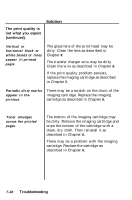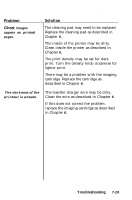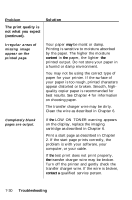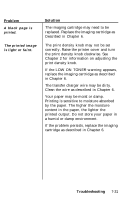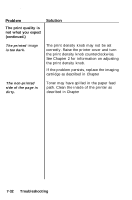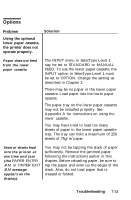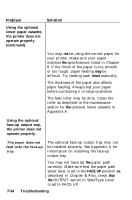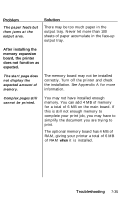Epson EPL-7500 User Manual - Page 172
Options, Problem, Solution, Using the optional, lower paper cassette, the printer does
 |
View all Epson EPL-7500 manuals
Add to My Manuals
Save this manual to your list of manuals |
Page 172 highlights
Options Problem Using the optional lower paper cassette, the printer does not operate properly. Solution Paper does not feed from the lower paper cassette. The INPUT menu in SelecType Level 1 nay be set to STANDARD or MANUAL FEED. To use the lower paper cassette, the INPUT option in SelecType Level 1 must be set to OPTION. Change the setting as described in Chapter 3. There may be no paper in the lower paper cassette. Load paper into the lower paper cassette. The paper tray on the lower paper cassette may not be installed properly. See Appendix A for instructions on using the lower cassette. You may have tried to load too many sheets of paper in the lower paper cassette tray. The tray can hold a maximum of 250 sheets of 75g/m2 paper. Several sheets feed into the printer at one time and jam (the PAPER ENTRY JAM or PAPER EXIT JAM message appears on the display). You may not be tapping the stack of paper sufficiently. Remove the jammed paper following the instructions earlier in this chapter. Before reloading paper, be sure to tap the paper and even up the edges of the stack. Also, do not load paper that is creased or folded. Troubleshooting 7-33