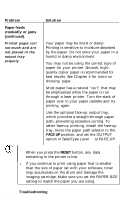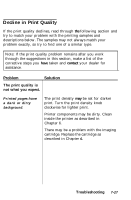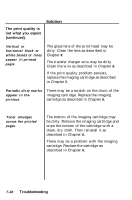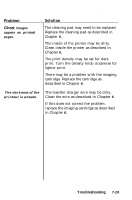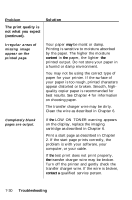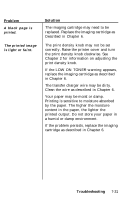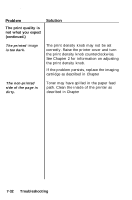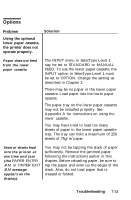Epson EPL-7500 User Manual - Page 167
Solution, The print quality is, not what you expect, continued., Troubleshooting
 |
View all Epson EPL-7500 manuals
Add to My Manuals
Save this manual to your list of manuals |
Page 167 highlights
Decline in Print Quality The print quality is not what you expect (continued). Solution Vertical or horizontal black or white bands or lines appear on printed pages. The glass lens of the print head may be dirty. Clean the lens as described in Chapter 6. The transfer charger wire may be dirty. Clean the wire as described in Chapter 6. If the print quality problem persists, replace the imaging cartridge as described in Chapter 6. Periodic dirty marks appear in the printout. There may be a scratch on the drum of the imaging cartridge. Replace the imaging cartridge as described in Chapter 6. Toner smudges across the printed pages. The bottom of the imaging cartridge may be dirty. Remove the imaging cartridge and wipe the bottom of the cartridge with a clean, dry cloth. Then reinstall it as described in Chapter 6. There may be a problem with the imaging cartridge. Replace the cartridge as described in Chapter 6. 7-28 Troubleshooting