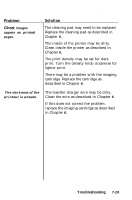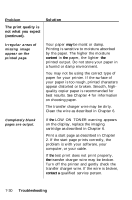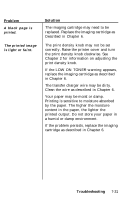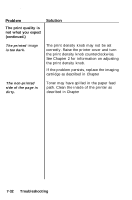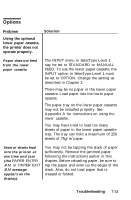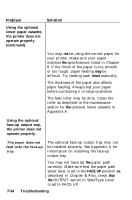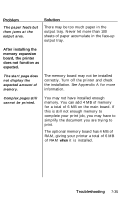Epson EPL-7500 User Manual - Page 173
sheet, FACE UP, Using the optional, lower paper cassette, the printer does not, operate properly.
 |
View all Epson EPL-7500 manuals
Add to My Manuals
Save this manual to your list of manuals |
Page 173 highlights
Problem Using the optional lower paper cassette, the printer does not operate properly. (continued). Solution You may not be using the correct paper for your printer. Make sure your paper matches the specifications listed in Chapter 8. If the finish of the paper is too smooth or too rough, paper feeding may be difficult. Try feeding each sheet manually. The thickness of the paper also affects paper feeding. Always test your paper before purchasing it in large quantities. The feed roller may be dirty. Clean the roller as described in the maintenance section for the optional lower cassette in Appendix A. Using the optional face-up output tray, the printer does not operate properly. The paper does not feed onto the face-up tray. The optional face-up output tray may not be installed properly. See Appendix A for information on installing the face-up output tray. You may not have set the paper path correctly. Make sure that the paper path select lever is set in the FACE UP position as described in Chapter 4. Also, check that the OUTPUT option in SelecType Level 1 is set to FACE UP. 7-34 Troubleshooting