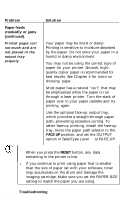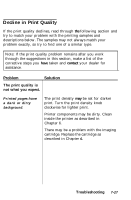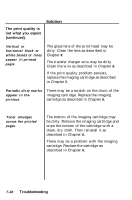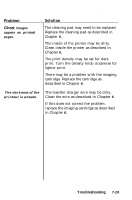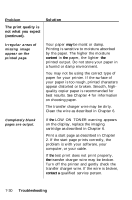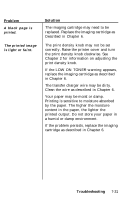Epson EPL-7500 User Manual - Page 165
Cautions, Face Up, Reset
 |
View all Epson EPL-7500 manuals
Add to My Manuals
Save this manual to your list of manuals |
Page 165 highlights
Problem Paper feeds crookedly or jams (continued). Printed pages curl too much and are not placed in the output tray properly. Solution Your paper may be moist or damp. Printing is sensitive to moisture absorbed by the paper. Do not store your paper in a humid or damp environment. You may not be using the correct type of paper for your printer. Smooth, highquality copier paper is recommended for best results. See Chapter 4 for more on choosing paper. Most paper has a natural "curl" that may be emphasized when the paper is run through a laser printer. Turn the stack of paper over in your paper cassette and try printing again. Use the optional face-up output tray, which provides a straight-through paper path, preventing excessive curling. To select face-up printing, install the face-up tray, move the paper path selector to the FACE UP position, and set the OUTPUT option in SelecType Level 1 to FACE UP. CAUTIONS: When you press the RESET button, any data remaining in the printer is lost. l If you continue to print using paper that is smaller than the size of paper set with your software, toner may accumulate on the drum and damage the imaging cartridge. Make sure you set the PAPER SIZE setting to match the paper you are using. 7-26 Troubleshooting