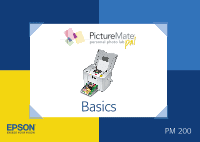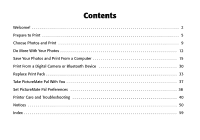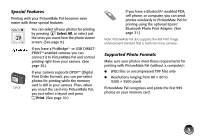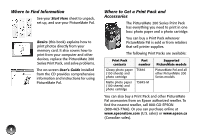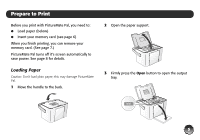Epson PictureMate Pal - PM 200 Basics
Epson PictureMate Pal - PM 200 - PictureMate Pal Compact Photo Printer Manual
 |
View all Epson PictureMate Pal - PM 200 manuals
Add to My Manuals
Save this manual to your list of manuals |
Epson PictureMate Pal - PM 200 manual content summary:
- Epson PictureMate Pal - PM 200 | Basics - Page 1
Basics PM 200 - Epson PictureMate Pal - PM 200 | Basics - Page 2
to Print 5 Choose Photos and Print 9 Do More With Your Photos 12 Save Your Photos and Print From a Computer 15 Print From a Digital Camera or Bluetooth Device 30 Replace Print Pack 33 Take PictureMate Pal With You 37 Set PictureMate Pal Preferences 38 Printer Care and Troubleshooting 40 - Epson PictureMate Pal - PM 200 | Basics - Page 3
on the right. 2 1. Review and Delete After taking your photos, review them on your digital camera's screen. Delete the photos you don't want. 2. Print Insert your camera's memory card in PictureMate Pal, choose your photos, and print. 3. Save To preserve your digital photo files (just like film - Epson PictureMate Pal - PM 200 | Basics - Page 4
have a Bluetooth®-enabled PDA, cell phone, or computer, you can send photos wirelessly to PictureMate Pal for printing using the optional Epson® Bluetooth Photo Print Adapter. (See page 31.) Note: PictureMate Pal also supports the Exif Print image enhancement standard that is built into many cameras - Epson PictureMate Pal - PM 200 | Basics - Page 5
Series Print Pack, and solve problems. The on-screen User's Guide installed from the CD provides comprehensive information and instructions for using PictureMate Pal. 4 Where to Get a Print Pack and Accessories The PictureMate 200 Series Print Pack has everything you need to print in one box: photo - Epson PictureMate Pal - PM 200 | Basics - Page 6
When you finish printing, you can remove your memory card. (See page 7.) PictureMate Pal turns off it's screen automatically to save power. See page 8 for details. Loading Paper Caution: Don't load plain paper; this may damage PictureMate Pal. 1 Move the handle to the back. 2 Open the paper support - Epson PictureMate Pal - PM 200 | Basics - Page 7
paper into the slot between the edge guides with the glossy or whiter side up. Slide the edge guides inward slightly. Load glossy or whiter order a PictureMate 200 Series Print Pack. See page 33 for more information. Inserting Your Memory Card 1 Press the Pal. On button to turn on PictureMate 2 - Epson PictureMate Pal - PM 200 | Basics - Page 8
flashing. Caution: Do not remove a card while the memory card light is flashing; you may lose photos on your card. Top slot: Push in the card and release it, then pull it straight out of ** Maximum capacity 128MB Now you are ready to choose your photos and layout, and start printing (see page 9). 7 - Epson PictureMate Pal - PM 200 | Basics - Page 9
Saving Power If you are not using PictureMate Pal, the screen goes dark after 13 minutes. Press any button to turn it back on. 8 - Epson PictureMate Pal - PM 200 | Basics - Page 10
Choose Photos and Print PictureMate Pal's photo viewer screen makes it easy to select the photos you want to print. You can: ● Print all the photos on your card (to the right) ● Select individual photos to print (see page 10) ● Pre-select photos to print from your camera, if your camera supports it - Epson PictureMate Pal - PM 200 | Basics - Page 11
start printing. Printing Camera-Selected DPOF Photos If your camera supports DPOF (Digital Print Order Format), you can use it to pre-select the photos and copies you want to print. See your camera manual to choose photos for printing with DPOF, then insert your memory card in PictureMate Pal. You - Epson PictureMate Pal - PM 200 | Basics - Page 12
Your PictureMate Pal Prints Photos printed on PictureMate Pal photo paper are beautiful, long-lasting images. Follow these guidelines to make sure they will look great for generations. Storing Your Prints ● Do not rub the printed side of the photo. ● Do not stack photos with the printed sides - Epson PictureMate Pal - PM 200 | Basics - Page 13
, or mini-wallet size photos, press Layout to select the layout of your photos on the paper. To print a proof sheet of all your photos, press Menu, press l or r to highlight Proof Sheet, and press OK. 3 Press Print. 4 Press l or r to review your selected photos on the Print Preview screen. Note: If - Epson PictureMate Pal - PM 200 | Basics - Page 14
Press l or r to review your selected photos on the Print Preview screen. 10 Press Print to start printing. Including the Date on Your Prints You can include the date your photo was originally taken on the corner of your print. Note: The date comes from your camera, not from the printer. If the date - Epson PictureMate Pal - PM 200 | Basics - Page 15
copies. 5 Press Layout to select the layout of your photos on the paper. 6 Press Print. 7 Press l or r to review your selected photos on the Print Preview screen. 8 Press Print to start printing. Enhancing Photos PictureMate Pal lets you correct photos that are too dark, too light, or backlit with - Epson PictureMate Pal - PM 200 | Basics - Page 16
to your computer (see page 20) ● Print photos from your computer on PictureMate Pal (see page 20) Tip: Periodically, it's a good idea to check Epson's support website at epson.com/support for free updates to your PictureMate Pal printer software. Download instructions are posted for your convenience - Epson PictureMate Pal - PM 200 | Basics - Page 17
or DVD drive. 5 With Windows Vista, you see this screen Click Next. Note: If you see a screen like this one, click Cancel and disconnect PictureMate Pal from your computer. Then turn off your computer and begin again at step 3. Click Run Epsetup.exe, then click Continue at the User Account Control - Epson PictureMate Pal - PM 200 | Basics - Page 18
cable to any open USB port on your computer. Then connect the other end to the USB port on the back of PictureMate Pal. 10 When you see the screen below, click No if you have another printer connected to your computer. If PictureMate Pal is your only printer, click Yes. The installer installs your - Epson PictureMate Pal - PM 200 | Basics - Page 19
see the registration screen. 14 Follow the on-screen instructions to register PictureMate Pal. 15 Remove the CD and restart your computer. Now you can: ● Save photos to your computer (see page 20) ● Print photos from your computer on PictureMate Pal (see page 20) Installing Software for Macintosh - Epson PictureMate Pal - PM 200 | Basics - Page 20
menu, click Back. 13 At the Install Menu, click Install Printer Manual to install your on-screen User's Guide. 14 When you're finished, click Exit. You see the registration screen. 15 Follow the on-screen instructions to register PictureMate Pal. 16 Remove the CD and restart your Macintosh. 17 To - Epson PictureMate Pal - PM 200 | Basics - Page 21
10.4, select PictureMate PM 200. (In OS X 10.2 or 10.3, select EPSON USB at the top and PictureMate PM 200 below.) 20 Click Add, then quit the Printer Setup Utility (or Print Center). Now you can: ● Save photos to your Macintosh ● Print photos from your Macintosh on PictureMate Pal Saving Photos to - Epson PictureMate Pal - PM 200 | Basics - Page 22
, highlight Open With, and select Windows Photo Gallery. Print icon 3 Click the Print icon at the top of the screen, then select Print from the drop-down menu that appears. Options 4 Make sure your printer is selected, then choose PictureMate Photo Paper as the Paper type setting. (4 × 6 in is - Epson PictureMate Pal - PM 200 | Basics - Page 23
Details to bring out the fine details of a particularly intricate photo (printing may be slower). ● Select Print Preview to see what your photo will look like before you print. ● Select the number of copies you want to print. Tip: For more information about printer settings, click Help. 7 Click OK. - Epson PictureMate Pal - PM 200 | Basics - Page 24
8 When you return to the Windows Photo Gallery, click Print to start printing. During printing, this window appears on your computer screen showing the progress of your print job. You can cancel, pause, or resume printing, and view your Print Pack status. Printing With the Windows XP Picture and - Epson PictureMate Pal - PM 200 | Basics - Page 25
4 Click Next. 24 5 Select the photo(s) you want to print and click Next. Printing Preferences 6 Select EPSON PictureMate PM 200 and click Printing Preferences. - Epson PictureMate Pal - PM 200 | Basics - Page 26
to bring out the fine details of a particularly intricate photo (printing may be slower). ● Select Print Preview to see what your photo will look like before you print. ● Select the number of copies you want to print. Tip: For more information about printer settings, click Help. 8 Click OK. 25 - Epson PictureMate Pal - PM 200 | Basics - Page 27
Photo Printing Wizard screen, click Next. During printing, this window appears on your computer screen showing the progress of your print job. You can cancel, pause, or resume printing, and view your Print Pack status. Cancel Pause or resume Full page photo print 10 Select Full page photo print - Epson PictureMate Pal - PM 200 | Basics - Page 28
in (Borders) to print with white borders all around. 5 Select the direction you want your photo to print ( for portrait, for landscape facing right, or for landscape facing left) as the Orientation. 6 Click OK. 7 Select Print from the File menu. 3 Select PictureMate PM 200 from the Format for menu - Epson PictureMate Pal - PM 200 | Basics - Page 29
from the pop-up menu. Sample image Tip: For more information about printer settings, click ?. 9 Choose from the following settings: ● Select Enhance Fine Details to bring out the fine details of a particularly intricate photo (printing may be slower). ● You can change the Color Option and see the - Epson PictureMate Pal - PM 200 | Basics - Page 30
, to view a list of all your selections 11 Click Print. 12 To monitor the progress of your print job, click the PictureMate PM 200 or Print Center icon when it appears in the dock. If you clicked the Print Center icon, double-click PictureMate PM 200. 13 From this window, you can do the following - Epson PictureMate Pal - PM 200 | Basics - Page 31
printing. 2 Make sure there are no memory cards in PictureMate Pal's slots. Note: You must remove your memory card or the printer will read photos from the card, not from a camera. 5 Use your camera's controls to select and print photos on PictureMate Pal. (See your camera manual for instructions - Epson PictureMate Pal - PM 200 | Basics - Page 32
-enabled PDA, cell phone, or computer when you use the optional Epson Bluetooth Photo Print Adapter. The adapter (part# C12C824383) is available from your local reseller or Epson (see page 33). Note: While PictureMate Pal complies with the Bluetooth specification, it is not guaranteed to work with - Epson PictureMate Pal - PM 200 | Basics - Page 33
message on the PictureMate Pal screen, try printing the photo from a memory card or your computer instead. Note: For instructions on selecting PictureMate Pal's Bluetooth settings, see the on-screen User's Guide. Disconnecting the Adapter Make sure PictureMate Pal is not printing, then pull the - Epson PictureMate Pal - PM 200 | Basics - Page 34
good results, use a genuine PictureMate 200 Series photo cartridge and do not refill it. Other products may cause ink spills or other damage to your printer not covered by Epson's warranty. Buying a Print Pack You can buy a PictureMate 200 Series Print Pack wherever PictureMate Pal is sold or from - Epson PictureMate Pal - PM 200 | Basics - Page 35
have a new PictureMate 200 Series Print Pack before you remove the old photo cartridge. Once you remove the cartridge, you must install the new one right away. Caution: Before you replace the cartridge, read the "Photo Cartridge Safety Instructions" on page 52. 1 Make sure PictureMate Pal is on but - Epson PictureMate Pal - PM 200 | Basics - Page 36
them thoroughly with water. If discomfort or vision problems continue after flushing, see a doctor immediately. Caution: Do not attempt to refill the photo cartridge. This could result in ink spills or other damage to PictureMate Pal not covered by Epson's warranty. Note: The cartridge won't go in - Epson PictureMate Pal - PM 200 | Basics - Page 37
time. 1 Press Menu. 2 Press l or r to highlight PrintPk Status and press OK. You see the status displayed on the photo viewer screen. 3 Press Cancel to exit. Note: If the screen displays a Print Pack low message, you should buy a new PictureMate 200 Series Print Pack. See page 33 for details. 36 - Epson PictureMate Pal - PM 200 | Basics - Page 38
goes out, then unplug the power cable from the power outlet. 3 Remove all paper and printed photos. 4 Unplug the power adapter and USB cables from PictureMate Pal. 5 Close the paper support and output tray. 6 Pack PictureMate Pal in the box that it came in or the optional carrying case. Place the - Epson PictureMate Pal - PM 200 | Basics - Page 39
the way PictureMate Pal works as follows: ● Adjust the amount of expansion used in borderless printing ● Turn print preview on or off ● Adjust the photo viewer screen contrast ● Return the settings to the original defaults Adjusting Borderless Expansion When you print borderless photos, your images - Epson PictureMate Pal - PM 200 | Basics - Page 40
lets you confirm your selected photos, number of copies, layout, and other settings. Then you press Print again to start printing. When Print Preview is Off, PictureMate Pal does not display a preview screen before printing. You can press Print just once to start printing. 1 Press Menu. 2 Press l or - Epson PictureMate Pal - PM 200 | Basics - Page 41
Printer Care and Troubleshooting If you have a problem with your PictureMate Pal, or you want to improve print quality, read these sections: ● Cleaning the print head (to the right) ● Aligning the print head (on page 41) ● Cleaning PictureMate Pal (on page 42) ● Error messages (on page 43) ● - Epson PictureMate Pal - PM 200 | Basics - Page 42
after cleaning three times, see "Print Quality Problems" on page 46. You can also turn PictureMate Pal off and wait overnight to allow any dried ink to soften. Then try cleaning the print head again. Aligning the Print Head If you have moved PictureMate Pal and print quality is not as good as - Epson PictureMate Pal - PM 200 | Basics - Page 43
the number for the best square (1 to 9). Then press OK. PictureMate Pal aligns the print head and exits the Maintenance menu. Note: The number that you tray. 3 Clean the PictureMate Pal exterior with a soft, damp cloth. 4 Use a soft, dry cloth to clean the PictureMate Pal photo viewer screen. Do not - Epson PictureMate Pal - PM 200 | Basics - Page 44
Purchase a PictureMate 200 Series Print Pack and replace the photo cartridge. If the cartridge is new, make sure it is inserted correctly. See page 33. Load paper, or remove and reload paper, then press OK to clear this message and resume printing. See page 5 for loading instructions. Message Paper - Epson PictureMate Pal - PM 200 | Basics - Page 45
it on again. If the error does not clear, contact Epson as described on page 48. Parts inside PictureMate Pal are near or at the end of their service life. Contact Epson as described on page 48. 44 Printing and Operation Problems The On light and photo viewer screen don't turn on. ● Press the On - Epson PictureMate Pal - PM 200 | Basics - Page 46
Effect, and set it to None. ● JPEG photo files print faster than TIFF files. Software Installation Problems ● Follow the instructions beginning on page 15 to install your software. Don't connect PictureMate Pal to your computer until you are instructed to. ● Close other programs, including screen - Epson PictureMate Pal - PM 200 | Basics - Page 47
side of the paper is face up. ● The Print Pack may need replacing. See page 33. ● The print head may need aligning. See page 41. Your print is blurry or smeared. ● Use PictureMate 200 Series photo paper to ensure proper saturation, absorption of ink, and quality. ● Make sure the glossy side of - Epson PictureMate Pal - PM 200 | Basics - Page 48
on the edge guides. ● Don't load plain paper; this may damage PictureMate Pal. ● Use only PictureMate 200 Series photo paper or Epson Premium Photo Paper Glossy. ● Store paper flat to help prevent curling. Miscellaneous Printout Problems PictureMate Pal prints blank pages. The print head may need - Epson PictureMate Pal - PM 200 | Basics - Page 49
to common problems. You can download drivers and documentation, get FAQs and troubleshooting advice, or e-mail Epson with your questions. Speak to a Support Representative Before you call Epson for support, please have the following information ready: ● Product name (PictureMate Pal) ● Product - Epson PictureMate Pal - PM 200 | Basics - Page 50
genuine PictureMate 200 Series Print Packs and accessories from an Epson authorized reseller. To find the nearest reseller, call 800-GOEPSON (800-463-7766). Or you can purchase online at www.epsonstore.com (U.S. sales) or www.epson.ca (Canadian sales). Other Software Technical Support ArcSoft - Epson PictureMate Pal - PM 200 | Basics - Page 51
Important Safety Instructions Before using PictureMate Pal, read the following safety instructions to make sure you use it safely and effectively: ● Be sure to follow all warnings and instructions marked on the printer. ● If you use the printer in places where the use of printers is restricted - Epson PictureMate Pal - PM 200 | Basics - Page 52
, modify, or attempt to repair the AC adapter, power cord, printer, and options by yourself except as specifically explained in the printer's guides. ● Unplug the printer and the AC adapter and refer servicing to qualified service personnel under the following conditions: The power cord or plug is - Epson PictureMate Pal - PM 200 | Basics - Page 53
in accordance with Proposition 65 in Cal. Health & Safety Code §25249.5 et seq) Photo Cartridge Safety Instructions ● Keep photo cartridges out of the reach of children and do not drink the ink. ● Do not shake the photo cartridge after removing it from the bag; this can cause leakage. ● Be careful - Epson PictureMate Pal - PM 200 | Basics - Page 54
Will Do To Correct Problems: Should your Epson printer prove defective during the warranty period, please call the Epson ConnectionSM at (562) 276-7282 (U.S.) or (905) 709-2567 (Canada) for warranty repair instructions and return authorization. An Epson service technician will provide telephone - Epson PictureMate Pal - PM 200 | Basics - Page 55
problems, interaction with non-Epson products, or service other than by an Epson Authorized Servicer. Epson Authorized Reseller nearest you, visit our website at: http://www.epson.com. To find the Epson Customer Care Center nearest you, visit http://support.epson.com. You can also write to: Epson - Epson PictureMate Pal - PM 200 | Basics - Page 56
Pack? Epson has packaged the PictureMate Photo Cartridge with a quantity of 4 × 6 PictureMate Photo Paper, so that purchasing supplies for PictureMate is convenient and affordable. The number of sheets of photo paper in your PictureMate Print Pack is stated on the Print Pack's box. The photo ink - Epson PictureMate Pal - PM 200 | Basics - Page 57
and paper which were included in the box with your PictureMate printer, please submit: a) Fully completed PictureMate Print Pack Satisfaction Guarantee Form b) Copy of Original UPC code of PictureMate printer c) Copy of PictureMate printer receipt d) Remaining paper which was included in the - Epson PictureMate Pal - PM 200 | Basics - Page 58
that may cause undesired operation. Trade Name: Epson Type of Product: Ink Jet Printer Model: B381A FCC Compliance Statement For United States energy and, if not installed and used in accordance with the instructions, may cause harmful interference to radio or television reception. However, - Epson PictureMate Pal - PM 200 | Basics - Page 59
regarding copyright law. Trademarks Epson and PictureMate are registered trademarks, and Exceed Your Vision, USB DIRECT-PRINT, and the USB DIRECTPRINT logo are trademarks of Seiko Epson Corporation. PhotoEnhance is a trademark and Epson Connection is a service mark of Epson America, Inc. SD is - Epson PictureMate Pal - PM 200 | Basics - Page 60
print head, 41 to 42 All photos, printing, 9 ArcSoft PhotoImpression, 20, 49 Auto correction setting, Windows, 25 Auto shutoff, 8 B Banding, fixing, 46 Basic printing 31 disconnecting adapter, 32 printing using, 31 to 32 Blurry prints, 46 Border layout, see Layout problems, 47 Borderless expansion, - Epson PictureMate Pal - PM 200 | Basics - Page 61
software on, 15 to 20 printing from, 20 to 29 saving photo files to, 20 software installation problems, 45 Contrast photo viewer screen, 39 photos, increasing, 14 Copies, number of Macintosh, 29 PictureMate Pal buttons, 9, 10 problems, 48 Windows, 25 Customizing PictureMate Pal, 38 to 39 Cut-off - Epson PictureMate Pal - PM 200 | Basics - Page 62
setting, 25, 28 Enhancing photos, 14 Epson accessories, 4, 31, 33, 49 help, 48 to 49 Error messages, 43 to 44 Exif Print, 3, 14 Expansion, Grainy prints, 46 H Help, 48 to 49 I Image formats, 3 quality problems, 46 Incorrect colors, 46 margins, 47 Ink, see Photo cartridge Internet support, 48 - Epson PictureMate Pal - PM 200 | Basics - Page 63
for, 18 to 20 Printer Setup Utility, 19 to 20 Maintenance, 40 to 42 Manuals, 4, 17, 20 Margins eliminating, 38 incorrect, 47 see also Layout Memory card adapters, 7 compatibility, 7, 43 inserting, 6 to 7 light, 6 to 7, 50 problems, 45 removing, 7, 15 safety instructions, 50 Menu button, 9 to - Epson PictureMate Pal - PM 200 | Basics - Page 64
continued) orientation, 27 output tray, 5, 37 size, 6, 27 storing, 11 support, 5 to 6, 37 PDA, printing from, 31 to 32 Photo choosing, 9 to 10 displaying, 11 enhancing, 14 formats, 3 paper, see Paper printing, 9 to 10, 12 to 14, 21 to 29 quality problems, 46 saving to computer, 15, 20 storing, 11 63 - Epson PictureMate Pal - PM 200 | Basics - Page 65
, 25, 39 Print button, 9 to 10, 12 to 14, 39 preview, 9 to 10, 25, 39 quality problems, 46 speed, increasing, 45 Print head aligning, 41 to 42 cleaning, 40 to 41 PRINT Image Matching (P.I.M.), 3, 14 Print Pack buying, 4, 33, 49 information, 55 to 56 replacing, 33 to 36 safety instructions, 52 status - Epson PictureMate Pal - PM 200 | Basics - Page 66
Printer Setup Utility, Macintosh, 19 to 20 Printing all photos, 9 Bluetooth, 3, 31 to 32 from camera, 30 to 31 from PictureMate Pal, 9 to 10, 12 to 14 Macintosh, 27 to 29 preview, 9 to 10, 25, 39 Windows, 21 to 26 wireless, 3, 31 to 32 Problems blank pages, 47 border or layout, 47 color, 46 copies, - Epson PictureMate Pal - PM 200 | Basics - Page 67
, 26 66 Storing paper and photos, 11 Supplies, 4, 31, 33, 49 Support, 48 to 49 T TIFF, 3 Transporting PictureMate Pal, 37 Troubleshooting, 43 to 49 Turning printer on or off, 6, 15, 37 U USB cable, 15, 17 to 18, 30, 37 USB DIRECT-PRINT camera, 3, 30 to 31 User's Guide, 4, 17, 20 W Wallet size, 9 to - Epson PictureMate Pal - PM 200 | Basics - Page 68
Getting to Know PictureMate Pal On light Turn PictureMate Pal on or off Displays optional settings menu Selects all photos for printing Opens the output tray Move through photos and menu options Paper support (load photo paper here) Edge guides (USB) port for camera or optional Bluetooth™ adapter - Epson PictureMate Pal - PM 200 | Basics - Page 69
sell printer supplies. The following Print Packs are available: Print Pack contents Glossy photo paper (150 sheets) and photo cartridge Matte photo paper (100 sheets) and photo cartridge Part number T5846 T5845-M Supported PictureMate models PictureMate Pal and all other PictureMate 200 Series - Epson PictureMate Pal - PM 200 | Basics - Page 70
Snap Print Enjoy *410919100* *410919100* CPD-21348R2 Printed in XXXXXX XX.XX-XX XXX
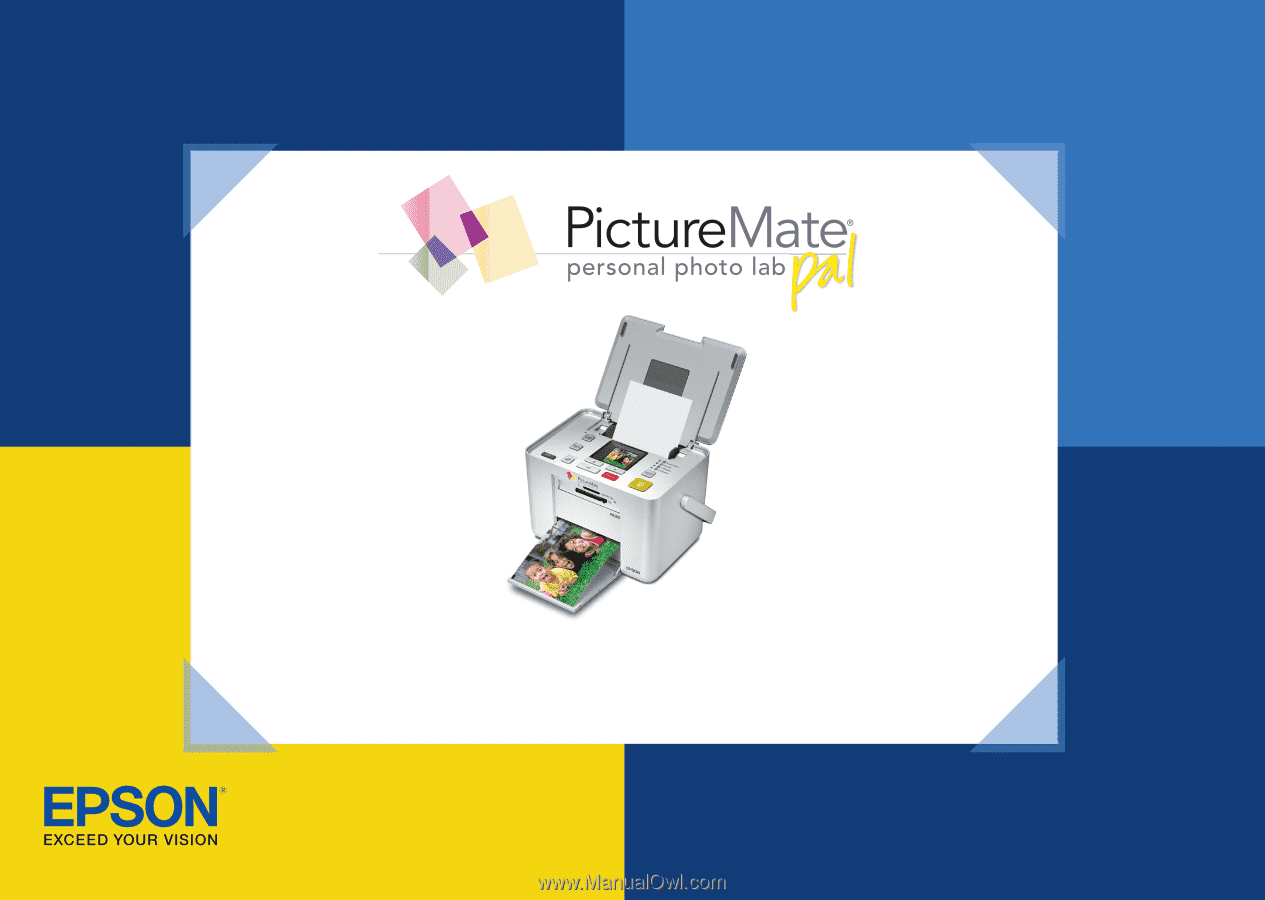
Basics
PM 200