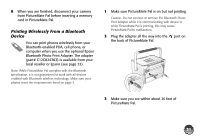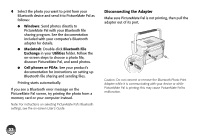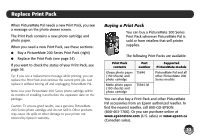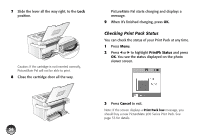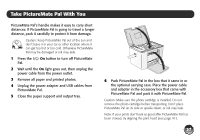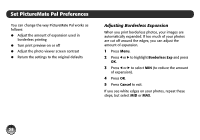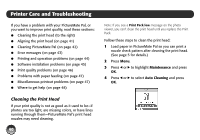Epson PictureMate Pal - PM 200 Basics - Page 37
Checking Print Pack Status, PrintPk Status, Cancel
 |
View all Epson PictureMate Pal - PM 200 manuals
Add to My Manuals
Save this manual to your list of manuals |
Page 37 highlights
7 Slide the lever all the way right, to the Lock position. Caution: If the cartridge is not inserted correctly, PictureMate Pal will not be able to print. 8 Close the cartridge door all the way. PictureMate Pal starts charging and displays a message. 9 When it's finished charging, press OK. Checking Print Pack Status You can check the status of your Print Pack at any time. 1 Press Menu. 2 Press l or r to highlight PrintPk Status and press OK. You see the status displayed on the photo viewer screen. 3 Press Cancel to exit. Note: If the screen displays a Print Pack low message, you should buy a new PictureMate 200 Series Print Pack. See page 33 for details. 36
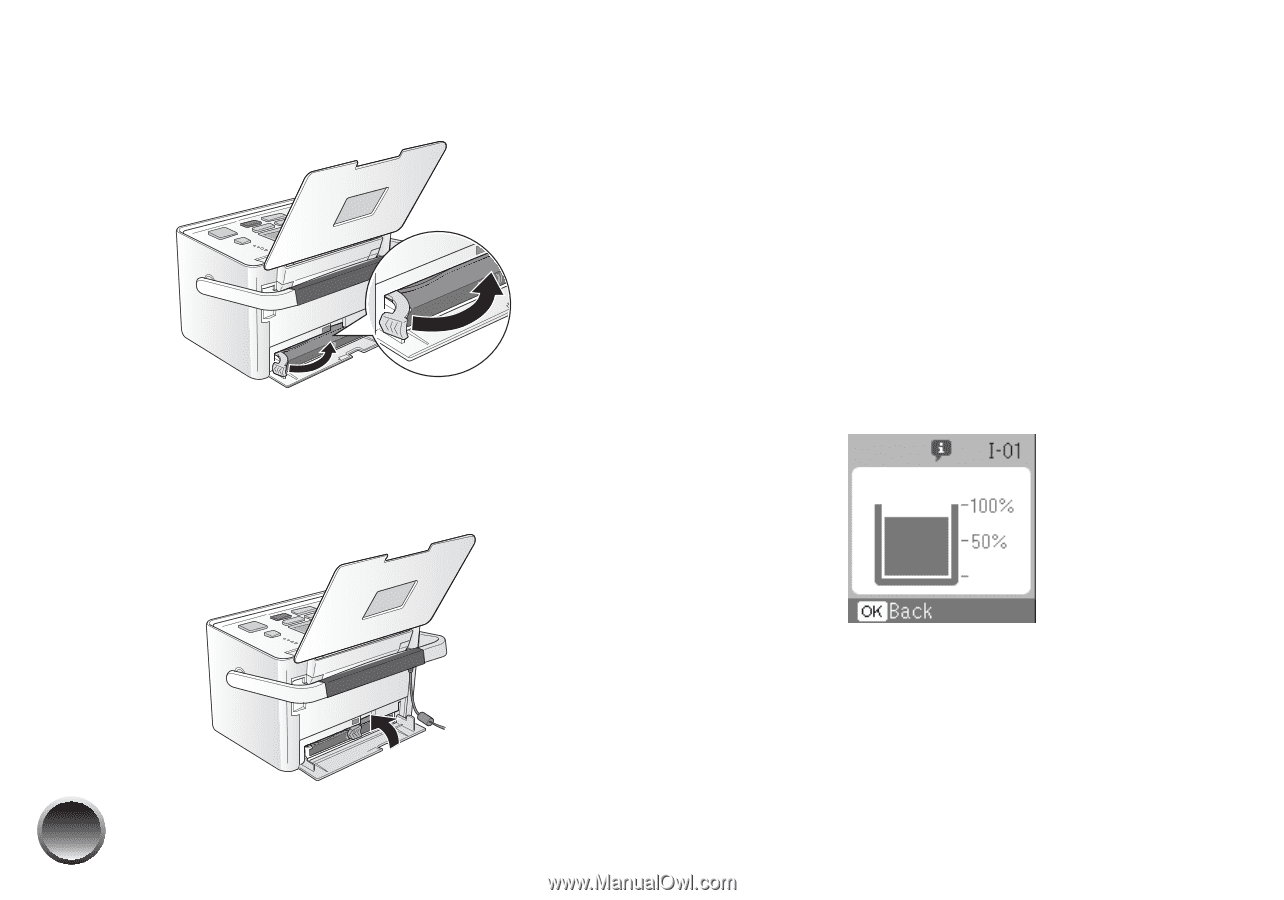
36
7
Slide the lever all the way right, to the
Lock
position.
Caution: If the cartridge is not inserted correctly,
PictureMate Pal will not be able to print.
8
Close the cartridge door all the way.
PictureMate Pal starts charging and displays a
message.
9
When it’s finished charging, press
OK
.
Checking Print Pack Status
You can check the status of your Print Pack at any time.
1
Press
Menu
.
2
Press
l
or
r
to highlight
PrintPk Status
and press
OK
. You see the status displayed on the photo
viewer screen.
3
Press
Cancel
to exit.
Note: If the screen displays a
Print Pack low
message, you
should buy a new PictureMate 200 Series Print Pack. See
page 33 for details.