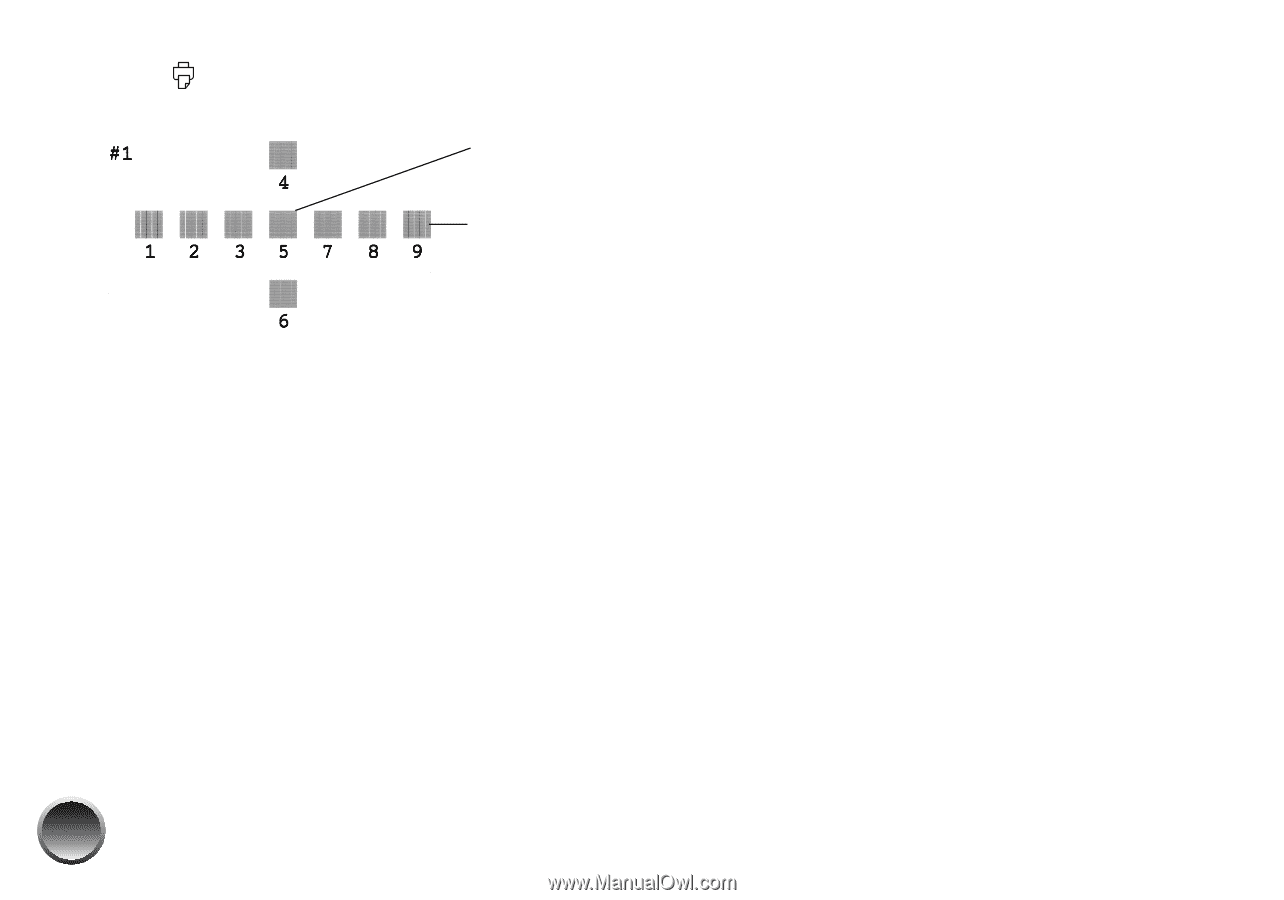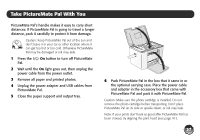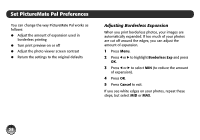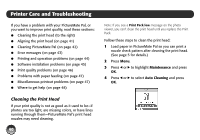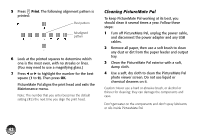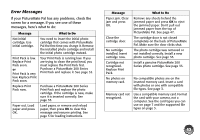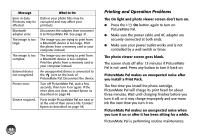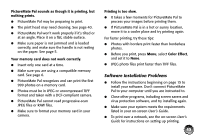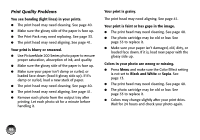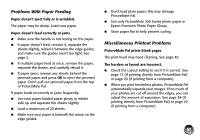Epson PictureMate Pal - PM 200 Basics - Page 43
Cleaning PictureMate Pal, and disconnect the power adapter and any USB
 |
View all Epson PictureMate Pal - PM 200 manuals
Add to My Manuals
Save this manual to your list of manuals |
Page 43 highlights
5 Press Print. The following alignment pattern is printed: Best pattern Misaligned pattern 6 Look at the printed squares to determine which one is the most even, with no streaks or lines. (You may need to use a magnifying glass.) 7 Press l or r to highlight the number for the best square (1 to 9). Then press OK. PictureMate Pal aligns the print head and exits the Maintenance menu. Note: The number that you enter becomes the default setting (#5) the next time you align the print head. Cleaning PictureMate Pal To keep PictureMate Pal working at its best, you should clean it several times a year. Follow these steps: 1 Turn off PictureMate Pal, unplug the power cable, and disconnect the power adapter and any USB cables. 2 Remove all paper, then use a soft brush to clean any dust or dirt from the paper feeder and output tray. 3 Clean the PictureMate Pal exterior with a soft, damp cloth. 4 Use a soft, dry cloth to clean the PictureMate Pal photo viewer screen. Do not use liquid or chemical cleaners on it. Caution: Never use a hard or abrasive brush, or alcohol or thinner for cleaning; they can damage the components and case. Don't get water on the components and don't spray lubricants or oils inside PictureMate Pal. 42