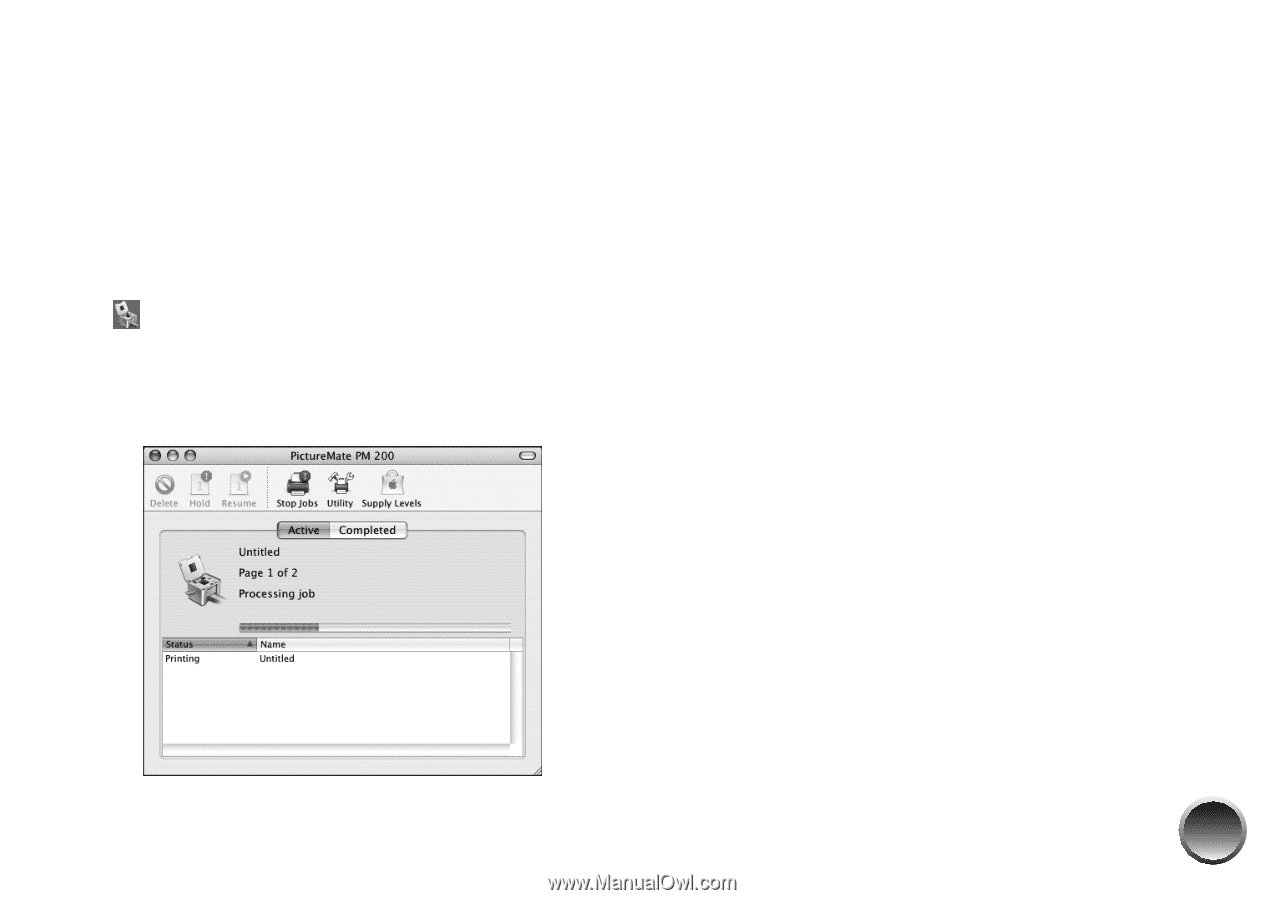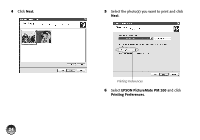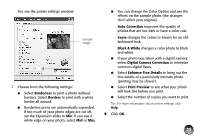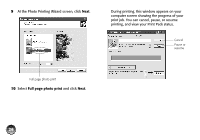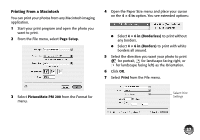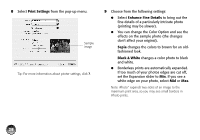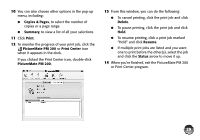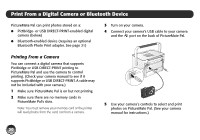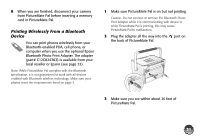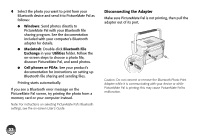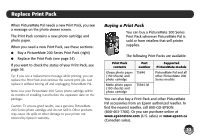Epson PictureMate Pal - PM 200 Basics - Page 30
Copies & s, Summary, Print, PictureMate PM 200, Print Center, Delete, Resume, Status
 |
View all Epson PictureMate Pal - PM 200 manuals
Add to My Manuals
Save this manual to your list of manuals |
Page 30 highlights
10 You can also choose other options in the pop-up menu, including: ● Copies & Pages, to select the number of copies or a page range ● Summary, to view a list of all your selections 11 Click Print. 12 To monitor the progress of your print job, click the PictureMate PM 200 or Print Center icon when it appears in the dock. If you clicked the Print Center icon, double-click PictureMate PM 200. 13 From this window, you can do the following: ● To cancel printing, click the print job and click Delete. ● To pause printing, click the print job and click Hold. ● To resume printing, click a print job marked "Hold" and click Resume. ● If multiple print jobs are listed and you want one to print before the other(s), select the job and click the Status arrow to move it up. 14 When you're finished, exit the PictureMate PM 200 or Print Center program. 29