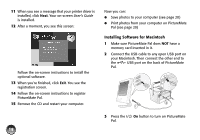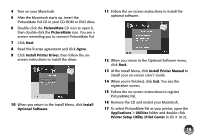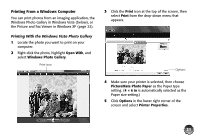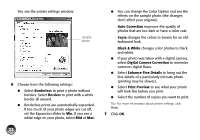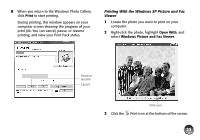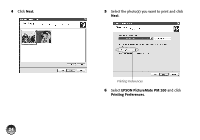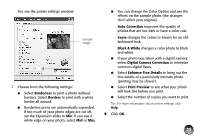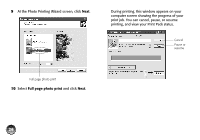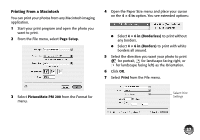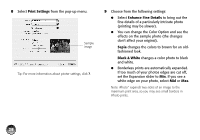Epson PictureMate Pal - PM 200 Basics - Page 24
Printing With the Windows XP Picture and Fax, Viewer, Print, Open With, Windows Picture and Fax Viewer
 |
View all Epson PictureMate Pal - PM 200 manuals
Add to My Manuals
Save this manual to your list of manuals |
Page 24 highlights
8 When you return to the Windows Photo Gallery, click Print to start printing. During printing, this window appears on your computer screen showing the progress of your print job. You can cancel, pause, or resume printing, and view your Print Pack status. Printing With the Windows XP Picture and Fax Viewer 1 Locate the photo you want to print on your computer. 2 Right-click the photo, highlight Open With, and select Windows Picture and Fax Viewer. Pause or resume Cancel 3 Click the Print icon Print icon at the bottom of the screen. 23

23
8
When you return to the Windows Photo Gallery,
click
Print
to start printing.
During printing, this window appears on your
computer screen showing the progress of your
print job. You can cancel, pause, or resume
printing, and view your Print Pack status.
Printing With the Windows XP Picture and Fax
Viewer
1
Locate the photo you want to print on your
computer.
2
Right-click the photo, highlight
Open With
, and
select
Windows Picture and Fax Viewer
.
3
Click the
Print icon at the bottom of the screen.
Cancel
Pause or
resume
Print icon