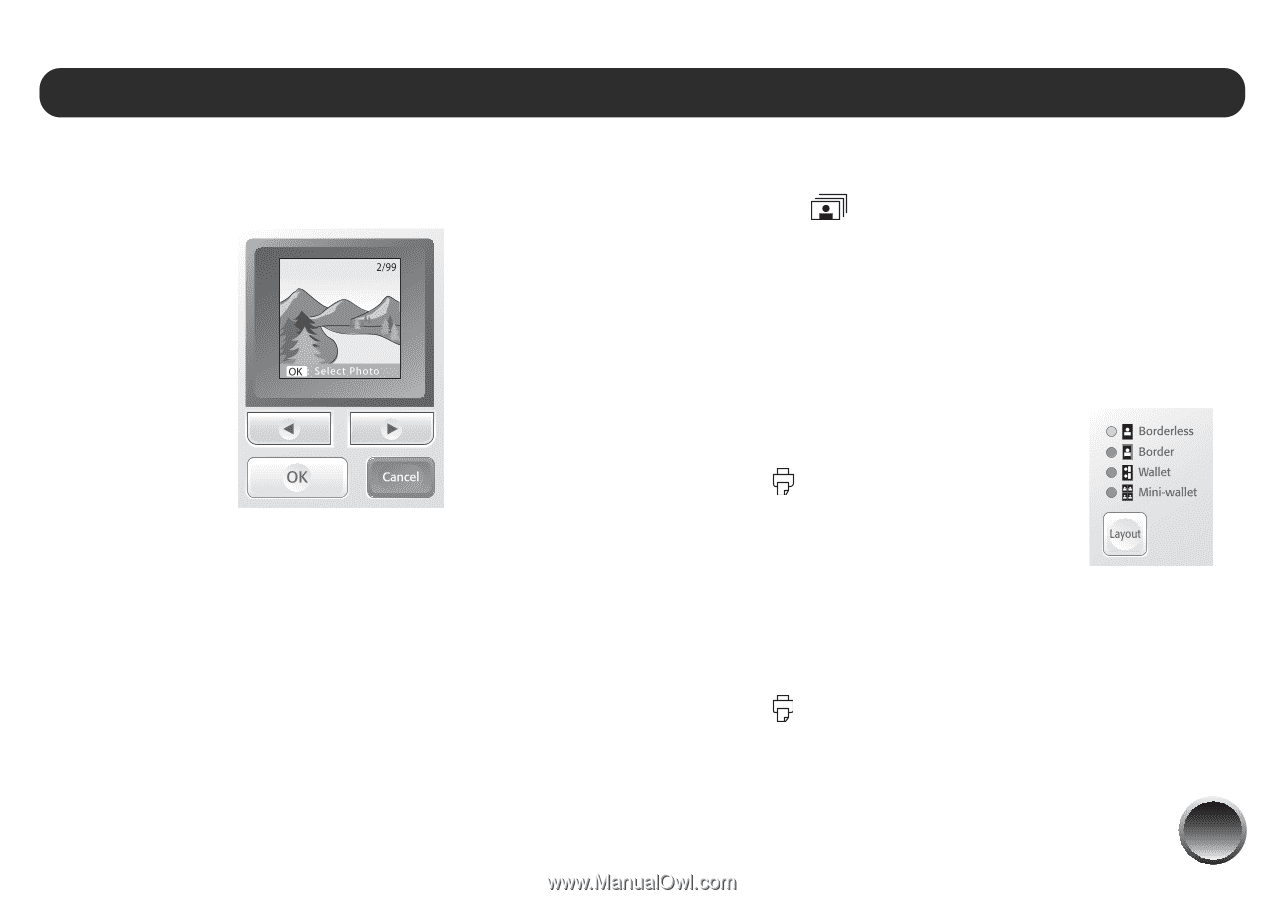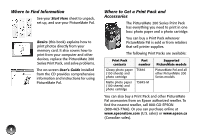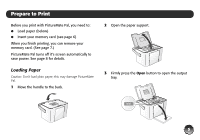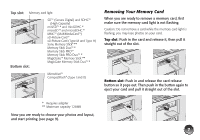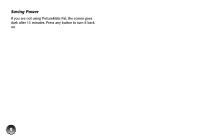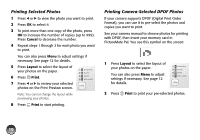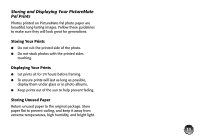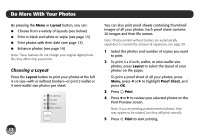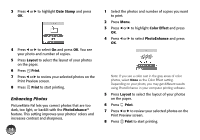Epson PictureMate Pal - PM 200 Basics - Page 10
Choose Photos and Print, Printing All Photos - reviews
 |
View all Epson PictureMate Pal - PM 200 manuals
Add to My Manuals
Save this manual to your list of manuals |
Page 10 highlights
Choose Photos and Print PictureMate Pal's photo viewer screen makes it easy to select the photos you want to print. You can: ● Print all the photos on your card (to the right) ● Select individual photos to print (see page 10) ● Pre-select photos to print from your camera, if your camera supports it (see page 10) Note: You can also select a variety of layouts, include the date, enhance photos, and customize printing. See page 12 for information. Printing All Photos 1 Press the Select All button. 2 To print more than one copy of each photo, press l or r to select the number of copies (up to 999). You can also press Menu to adjust settings or print a proof sheet containing thumbnail images of all your photos. See page 12 for details. 3 Press Layout to select the layout of your photos on the paper. 4 Press Print. 5 Press l or r to review your photos on the Print Preview screen. Note: To change the number of copies for individual photos, press Cancel, press l or r to select the photo, then press OK to increase or Cancel to decrease the number of copies. You cannot change individual layouts. 6 Press Print to start printing. Note: If you see a Paper out message, load more paper and press OK to continue. To cancel printing, press Cancel. 9