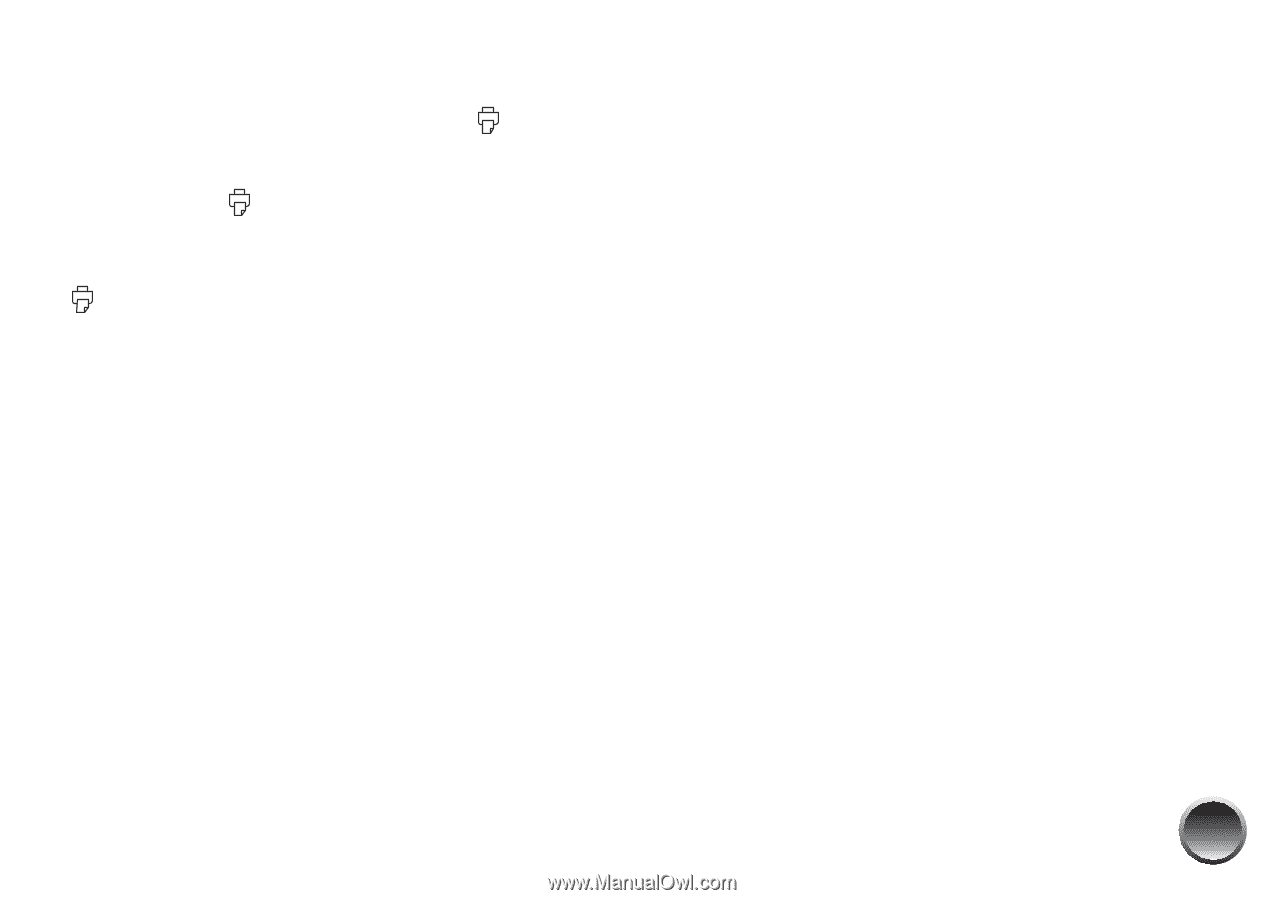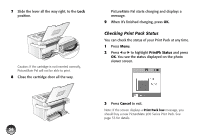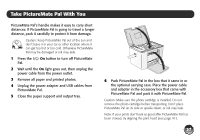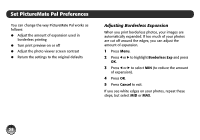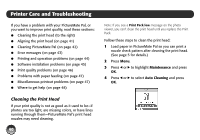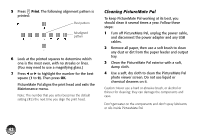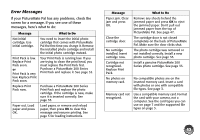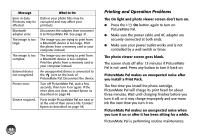Epson PictureMate Pal - PM 200 Basics - Page 40
Turning Print Preview On or Off, Adjusting the Photo Viewer Screen Contrast
 |
View all Epson PictureMate Pal - PM 200 manuals
Add to My Manuals
Save this manual to your list of manuals |
Page 40 highlights
Turning Print Preview On or Off When Print Preview is On and you press Print, you see a screen that lets you confirm your selected photos, number of copies, layout, and other settings. Then you press Print again to start printing. When Print Preview is Off, PictureMate Pal does not display a preview screen before printing. You can press Print just once to start printing. 1 Press Menu. 2 Press l or r to highlight Print Preview and press OK. 3 Press l or r to select On or Off, and press OK. 4 Press Cancel to exit. The Print Preview setting remains in effect until you change it or return to default settings. Adjusting the Photo Viewer Screen Contrast If the screen is too light or too dark, you can adjust it. 1 Press Menu. 2 Press l or r to highlight LCD Contrast and press OK. 3 Press r to increase the contrast of the screen or l to reduce the contrast. Then press OK. 4 Press Cancel to exit. Returning to Default Settings You can return your settings to the PictureMate Pal original default settings. 1 Press Menu. 2 Press l or r to highlight Reset Defaults and press OK. You see a confirmation message. 3 Press OK to return to the original settings, or press Cancel to exit without changing the settings. 39