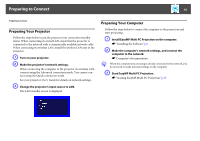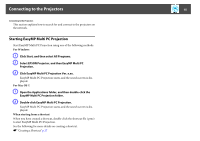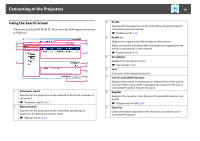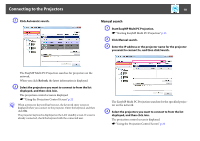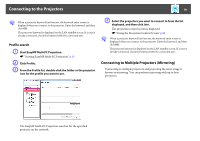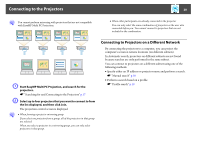Epson PowerLite Pro Z8455WUNL Operation Guide - EasyMP Multi PC Projection - Page 15
Connecting to the Projectors, Starting EasyMP Multi PC Projection, For Windows, For Mac OS
 |
View all Epson PowerLite Pro Z8455WUNL manuals
Add to My Manuals
Save this manual to your list of manuals |
Page 15 highlights
Connecting to the Projectors 15 Connecting to the Projectors This section explains how to search for and connect to the projectors on the network. Starting EasyMP Multi PC Projection Start EasyMP Multi PC Projection using one of the following methods. For Windows A Click Start, and then select All Programs. B Select EPSON Projector, and then EasyMP Multi PC Projection. C Click EasyMP Multi PC Projection Ver. x.xx. EasyMP Multi PC Projection starts, and the search screen is displayed. For Mac OS X A Open the Applications folder, and then double-click the EasyMP Multi PC Projection folder. B Double-click EasyMP Multi PC Projection. EasyMP Multi PC Projection starts, and the search screen is displayed. When starting from a shortcut When you have created a shortcut, double-click the shortcut file (.pme) to start EasyMP Multi PC Projection. See the following for more details on creating a shortcut. s "Creating a Shortcut" p.27