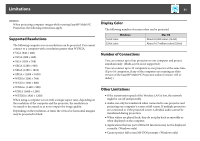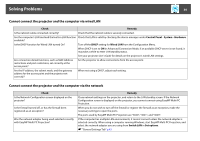Epson PowerLite Pro Z8455WUNL Operation Guide - EasyMP Multi PC Projection - Page 33
Solving Problems, Cannot connect to the projector you want to use
 |
View all Epson PowerLite Pro Z8455WUNL manuals
Add to My Manuals
Save this manual to your list of manuals |
Page 33 highlights
Solving Problems 33 Solving Problems Cannot connect to the projector you want to use Cannot connect the projector and the computer via wireless LAN Check Remedy Is the Wireless LAN unit connected? Check that the Wireless LAN unit is securely connected. Is the projector connection mode set to Quick connection EasyMP Multi PC Projection cannot connect using Quick connection mode. Set the connection mode mode? to Advanced connection mode. See your projector User's Guide for details. For wireless LAN connections, is the wireless LAN setting Enable the Wireless LAN. enabled when the computer is in power save mode? Are there any obstacles between the wireless LAN Sometimes the indoor environment prevents the projector from being found in a search. Check for connection access point and the computer or projector? any obstacles between the access point and the computer or projector, and change their position to improve communication. Is the computer's wireless LAN radio strength set to low? Set the radio strength to maximum. Does the Wireless LAN conform to 802.11a, 802.11b, or It is only compatible with standards 802.11a, 802.11b, and 802.11g, and not with other standards such 802.11g? as 802.11. Is Wireless LAN Power set to Off in the projector's Wireless LAN menu? Set Wireless LAN Power to On in the projector's Wireless LAN menu from the Configuration menu. See your projector User's Guide for details on the projector's wireless LAN settings. Is the SSID setting different? Set the computer, the access point, and the projector to the same SSID. Is the same WEP key set? When selecting WEP from Security, set the access point, the computer, and the projector to the same WEP key.