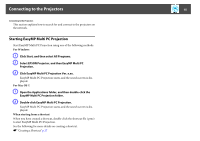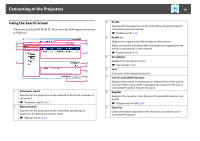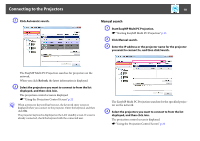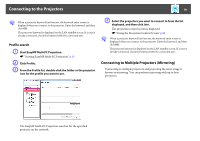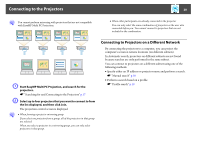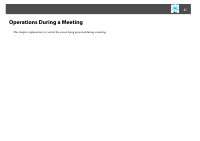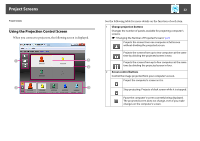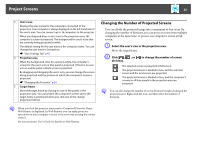Epson PowerLite Pro Z8455WUNL Operation Guide - EasyMP Multi PC Projection - Page 20
Connecting to Projectors on a Different Network
 |
View all Epson PowerLite Pro Z8455WUNL manuals
Add to My Manuals
Save this manual to your list of manuals |
Page 20 highlights
Connecting to the Projectors 20 q You cannot perform mirroring with projectors that are not compatible with EasyMP Multi PC Projection. • When other participants are already connected to the projector You can only select the same combination of projectors as the user who connected before you. You cannot connect to projectors that are not included in the combination. A Start EasyMP Multi PC Projection, and search for the projectors. s "Searching for and Connecting to the Projectors" p.17 B Select up to four projectors that you want to connect to from the list displayed, and then click Join. The projection control screen is displayed. q • When forming a projector mirroring group If you select one projector from a group, all of the projectors in that group are selected. When you select a projector in a mirroring group, you can only select projectors in that group. Connecting to Projectors on a Different Network By connecting the projectors to a computer, you can project the computer's screen at remote locations (on different subnets). In Automatic search, projectors on different subnets are not found because searches are only performed in the same subnet. You can connect to projectors on a different subnet using one of the following methods. • Specify either an IP address or projector name and perform a search. s "Manual search" p.18 • Perform a search based on a profile. s "Profile search" p.19