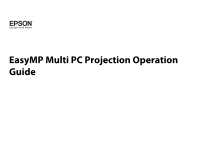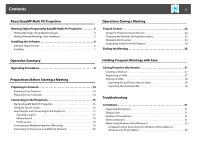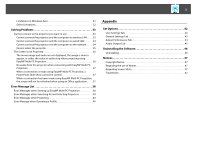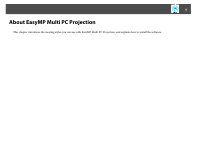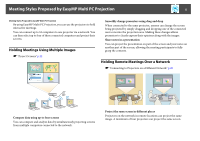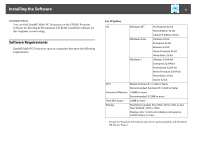Epson PowerLite Pro Z8455WUNL Operation Guide - EasyMP Multi PC Projection - Page 5
Meeting Styles Proposed by EasyMP Multi PC Projection, Holding Meetings Using Multiple Images
 |
View all Epson PowerLite Pro Z8455WUNL manuals
Add to My Manuals
Save this manual to your list of manuals |
Page 5 highlights
Meeting Styles Proposed by EasyMP Multi PC Projection 5 Meeting Styles Proposed by EasyMP Multi PC Projection By using EasyMP Multi PC Projection, you can use the projectors to hold interactive meetings. You can connect up to 32 computers to one projector via a network. You can then select up to four of these connected computers and project their screens. Holding Meetings Using Multiple Images s "Project Screens" p.22 Smoothly change presenters using drag and drop When connected to the same projector, anyone can change the screen being projected by simply dragging and dropping one of the connected user icons into the projection area. Making these changes allows presenters to clearly express their opinions along with the images. Share notes in a presentation You can project the presentation on part of the screen and your notes on another part of the screen, allowing the meeting participants to fully grasp the contents. Holding Remote Meetings Over a Network s "Connecting to Projectors on a Different Network" p.20 Compare data using up to four screens You can compare and analyze data by simultaneously projecting screens from multiple computers connected to the network. Project the same screen in different places Projectors on the network in remote locations can project the same image. A maximum of four projectors can project the same screen.