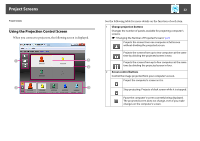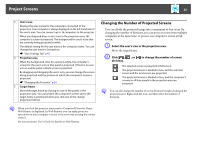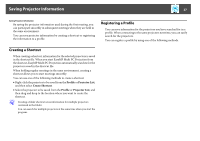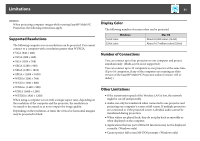Epson PowerLite Pro Z8455WUNL Operation Guide - EasyMP Multi PC Projection - Page 27
Saving Projector Information, Creating a Shortcut, Registering a Profile, Profile, Projector List
 |
View all Epson PowerLite Pro Z8455WUNL manuals
Add to My Manuals
Save this manual to your list of manuals |
Page 27 highlights
Saving Projector Information 27 Saving Projector Information By saving the projector information used during the first meeting, you can participate smoothly in subsequent meetings when they are held in the same environment. You can save projector information by creating a shortcut or registering the information to a profile. Registering a Profile You can save information for the projectors you have searched for in a profile. When connecting to the same projectors next time, you can easily search for the projectors. You can register a profile by using one of the following methods. Creating a Shortcut When creating a shortcut, information for the selected projectors is saved in the shortcut file. When you start EasyMP Multi PC Projection from the shortcut, EasyMP Multi PC Projection automatically searches for the projectors saved in the shortcut file. When holding regular meetings in the same environment, creating a shortcut allows you to start meetings smoothly. You can use one of the following methods to create a shortcut: • Right-click the projector to be saved from the Profile or Projector List, and then select Create Shortcut. • Select the projector to be saved from the Profile or Projector List, and then drag and drop to the location where you want to create the shortcut. q Creating a folder shortcut saves information for multiple projectors contained in the folder. You can search for multiple projectors at the same time when you start the program.