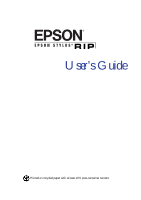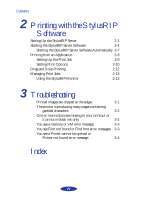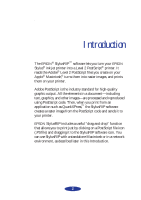Epson Stylus COLOR 3000 User Manual - Epson Stylus RIP
Epson Stylus COLOR 3000 - Ink Jet Printer Manual
 |
View all Epson Stylus COLOR 3000 manuals
Add to My Manuals
Save this manual to your list of manuals |
Epson Stylus COLOR 3000 manual content summary:
- Epson Stylus COLOR 3000 | User Manual - Epson Stylus RIP - Page 1
User's Guide Printed on recycled paper with at least 10% post-consumer content. - Epson Stylus COLOR 3000 | User Manual - Epson Stylus RIP - Page 2
maintenance instructions. SEIKO EPSON CORPORATION shall not be liable for any damages or problems arising from the use of any options or any consumable products other than those designated as Original EPSON Products or EPSON Approved Products by SEIKO EPSON CORPORATION. EPSON and EPSON Stylus are - Epson Stylus COLOR 3000 | User Manual - Epson Stylus RIP - Page 3
Pantone® professional color palette files for EPSON Stylus® printers are not currently available as stated in your User's Guide. We apologize for any inconvenience this may cause. They will be available in August of 1997, free of charge, on EPSON's World Wide Web site at http://www.epson.com or by - Epson Stylus COLOR 3000 | User Manual - Epson Stylus RIP - Page 4
Network Environments 4 How To Use Your Manual 6 Cautions, Notes, and Tips 6 Where To Get Help 7 Electronic Support Services 7 1 Installing the StylusRIP Software Checking the Printer 1-2 Installing StylusRIP Standalone or Print Server Software 1-2 Preparing for Standalone Installation - Epson Stylus COLOR 3000 | User Manual - Epson Stylus RIP - Page 5
Jobs 2-13 Using the StylusRIP Monitor 2-13 3 Troubleshooting Printed images are clipped at the edges 3-1 The printer is producing many pages containing garbled characters 3-2 One or more colors are missing in your printout or it prints in black ink only 3-2 You see a memory or VM error - Epson Stylus COLOR 3000 | User Manual - Epson Stylus RIP - Page 6
/ Introduction The EPSON® StylusRIP™ software lets you turn your EPSON Stylus® ink jet printer into a Level 2 PostScript® printer. It reads the Adobe® Level 2 PostScript files you create on your Apple® Macintosh,® turns them into raster images, and prints them on your printer. Adobe PostScript is - Epson Stylus COLOR 3000 | User Manual - Epson Stylus RIP - Page 7
output, the StylusRIP software includes these special features: EPSON error diffusion software, the same high-quality AcuPhoto™ halftoning technology used in EPSON's non-PostScript printer drivers PANTONE® professional color palette files-calibrated for EPSON Stylus printers using various media - Epson Stylus COLOR 3000 | User Manual - Epson Stylus RIP - Page 8
applications At least 8MB of free hard disk space to install the software and at least 150MB of free hard disk space for processing large files cannot use a Performa series Macintosh computer with a CD-ROM drive as a print server. To set up a Macintosh as a client on a network using StylusRIP - Epson Stylus COLOR 3000 | User Manual - Epson Stylus RIP - Page 9
you are using it as a "standalone" system, with your EPSON Stylus printer directly connected to your system. Before you install the StylusRIP software, you must set up your printer and test it fully; see Chapter 1 for complete instructions. If your Macintosh is connected in a network, there are two - Epson Stylus COLOR 3000 | User Manual - Epson Stylus RIP - Page 10
before it is printed: once from the client to the printer server and once from the printer server to the printer. Note: You may experience problems if you have more than one printer on the network in a "mixed" configuration. For example, if you have one EPSON Stylus printer connected to a serial - Epson Stylus COLOR 3000 | User Manual - Epson Stylus RIP - Page 11
instructions on installing the StylusRIP software in these network configurations. How To Use Your Manual This User's Guide contains the following information: Chapter 1 tells you how to install the StylusRIP software in your Macintosh computer(s) and in the printer. Chapter 2 explains how to print - Epson Stylus COLOR 3000 | User Manual - Epson Stylus RIP - Page 12
) 442-2110. You can purchase ink cartridges, paper, manuals, accessories, and parts from EPSON Accessories at (800) 873-7766 (U.S. sales only). In Canada, please call (800) 873-7766 for dealer referral. If you need help using application software with an EPSON product, see the documentation for that - Epson Stylus COLOR 3000 | User Manual - Epson Stylus RIP - Page 13
Page at http://www.epson.com. EPSON Download Service You can call the EPSON Download Service at (800) 442-2007. Set your communications software to 8 data bits, 1 stop bit, no parity. Modem speed can be up to 28.8 Kbps. EPSON FaxAdvice Service You can access EPSON's technical information library by - Epson Stylus COLOR 3000 | User Manual - Epson Stylus RIP - Page 14
in a network Use the Updater software to install the StylusRIP software license in the printer If you'll be using ColorSync, make sure your ICC profiles for ColorSync 2.0 support are installed. Also read the instructions for using the PANTONE color table with your EPSON Stylus printer. 1-1 - Epson Stylus COLOR 3000 | User Manual - Epson Stylus RIP - Page 15
you're ready to install the StylusRIP software on your system. Caution: Don't install the StylusRIP software until you've completely set up and tested your EPSON Stylus printer or the software may not work correctly. Installing StylusRIP Standalone or Print Server Software Follow the steps in these - Epson Stylus COLOR 3000 | User Manual - Epson Stylus RIP - Page 16
Installing the StylusRIP Software Preparing for Standalone Installation If you connected the printer to a standalone Macintosh, you , go to "Installing on a Standalone or Print Server System" on the next page. Follow these steps to set up the printer as Remote only: 1. Restart your Macintosh with - Epson Stylus COLOR 3000 | User Manual - Epson Stylus RIP - Page 17
instructions in the next section to install the StylusRIP software. Installing on a Standalone or Print Server System Before you begin installing the StylusRIP software the StylusRIP software and check for any additional installation steps. 3. Double-click the Installer icon in the Disk1 window. 4. - Epson Stylus COLOR 3000 | User Manual - Epson Stylus RIP - Page 18
are installed, you see a dialog box telling you to restart your Macintosh. 6. Click Restart. The StylusRIP software is installed on your hard disk drive. Caution: Once you've installed the StylusRIP software, don't move, modify, or delete any of the files or folders that were created on your hard - Epson Stylus COLOR 3000 | User Manual - Epson Stylus RIP - Page 19
in the Disk1 window. 4. Double-click the Client Install icon. 5. Follow the instructions on the screen to install the software. When all the files are installed, you see a dialog box telling you to restart your Macintosh. 6. Click Restart. The printer drivers and PostScript printer description files - Epson Stylus COLOR 3000 | User Manual - Epson Stylus RIP - Page 20
can update the printer to enable PostScript printing. Before you begin, make sure you have set up and tested the printer as described on page 1-2. Caution: You can install the StylusRIP Updater software only one time and in only one printer. Double check that the printer cable is securely connected - Epson Stylus COLOR 3000 | User Manual - Epson Stylus RIP - Page 21
has a network interface installed, click Net Scan so the software can find it for you. 4. Select the printer connection. If you connected the printer via a serial cable, select the printer or modem port. If you connected the printer to a network card and use AppleTalk zones, select the zone where - Epson Stylus COLOR 3000 | User Manual - Epson Stylus RIP - Page 22
Care Centers will not be able to service your printer correctly unless it displays the Adobe PostScript logo. Color Matching During the StylusRIP installation, the PANTONE color table for EPSON Stylus printers and the ICC Profiles for ColorSync 2.0 support are installed in the StylusRIP Utilities - Epson Stylus COLOR 3000 | User Manual - Epson Stylus RIP - Page 23
the StylusRIP Software PANTONE Color Support PANTONE professional color palette files for the EPSON Stylus series printer are included with StylusRIP. These files can be read directly into PANTONE-licensed applications so you can have printer calibrated versions of PANTONE colors. The colors are - Epson Stylus COLOR 3000 | User Manual - Epson Stylus RIP - Page 24
computer(s) and printer, you need to set up your server or standalone system so it's ready to print. Then you can start printing PostScript documents. Here's what this chapter covers: Setting up the StylusRIP Server software Starting the StylusRIP Server software Printing from an application - Epson Stylus COLOR 3000 | User Manual - Epson Stylus RIP - Page 25
in this section. When you see the Connection dialog box, select your printer on the new port or interface. 5. Click OK. The StylusRIP Server software searches for the updated printer and then prepares it for printing. 6. If you're using StylusRIP on a standalone Macintosh, quit the StylusRIP Server - Epson Stylus COLOR 3000 | User Manual - Epson Stylus RIP - Page 26
Printing with the StylusRIP Software You see the following dialog box: 7. Configure the following preferences for your network: Timeout Sets the time period after which the StylusRIP Server software disconnects from a client Macintosh if there is no response. The default setting is 120 seconds. - Epson Stylus COLOR 3000 | User Manual - Epson Stylus RIP - Page 27
each time you turn on or restart your Macintosh, see page 2-7. First turn on your printer and the standalone or print server Macintosh. Then follow these steps to start the StylusRIP Server software: 1. Double-click the StylusRIP Server icon in the StylusRIP folder. 2. Open the Chooser in the - Epson Stylus COLOR 3000 | User Manual - Epson Stylus RIP - Page 28
on AppleTalk or the StylusRIP software will not work, even if you are using a standalone system. 3. Click the PSPrinter icon. You see a window like the following: If you're printing over an AppleTalk network and you use zones, select your zone and the printer name. 4. Select the StylusRIP Server - Epson Stylus COLOR 3000 | User Manual - Epson Stylus RIP - Page 29
. If you're on a network server you may want to speed up printing by leaving background printing turned off. 7. Click Setup so the software can automatically select the correct PostScript Printer Description (PPD) file and install it in the System Extensions folder. You see a dialog box like the - Epson Stylus COLOR 3000 | User Manual - Epson Stylus RIP - Page 30
with the StylusRIP Software 9. Select your printer from the list. Then confirm the name and click OK. Close the Chooser when you're done. Now you're ready to print a PostScript document from the print server or a client Macintosh. See page 2-8 for instructions. To make starting StylusRIP easy - Epson Stylus COLOR 3000 | User Manual - Epson Stylus RIP - Page 31
Stylus RIP software on your Macintosh. Just make sure PSPrinter is selected in the Chooser before you print. Setting Up the Print Job Follow these steps: 1. Open your application and create your document. 2. Select Page Setup from the File menu. You see a dialog box containing the PSPrinter driver - Epson Stylus COLOR 3000 | User Manual - Epson Stylus RIP - Page 32
option is set to Printer. If you want to use the "drag and drop" printing method, select File instead, and make sure you print to a "PS" (not EPS) file. See page 2-12 for drag and drop printing instructions. 6. Click Options or Features, depending on your software. You see a Print Options dialog box - Epson Stylus COLOR 3000 | User Manual - Epson Stylus RIP - Page 33
of the window are specific to StylusRIP and your EPSON Stylus printer. Follow these steps to set the print options: 1. Choose the Cover Page option you want. 2. Choose one of the following Print settings: Black and White Color/Grayscale ColorSync Color Matching PostScript Color Matching If - Epson Stylus COLOR 3000 | User Manual - Epson Stylus RIP - Page 34
you're printing on and the resolution (print quality) you want to use. (The Printer's default setting selects Photo Quality Ink Jet Paper at 720 dpi.) See your printer User's Guide for more information about Media Type and Print Quality settings. 6. Set the Ink option to CMYK (Printer's default) or - Epson Stylus COLOR 3000 | User Manual - Epson Stylus RIP - Page 35
with the StylusRIP Software Drag and Drop Printing Drag and drop allows you to print one or more files at a convenient time. You can close your applications, so your Macintosh can print as quickly as possible with the maximum system resources. You don't even have to have the StylusRIP application - Epson Stylus COLOR 3000 | User Manual - Epson Stylus RIP - Page 36
the StylusRIP Software Managing Print Jobs While your job is printing, you see a window like the following: If you don't see this window, select Show window from the PostScript menu. You can use the Information window to track the progress of your print job. If a problem occurs during printing, you - Epson Stylus COLOR 3000 | User Manual - Epson Stylus RIP - Page 37
You must exit and restart the StylusRIP Server software for this mode to take effect. The Monitor starts automatically when you send a print job. In the Monitor window you can see a list of spooled print jobs and the status of the job that's currently printing. If you don't see the StylusRIP Monitor - Epson Stylus COLOR 3000 | User Manual - Epson Stylus RIP - Page 38
3 Troubleshooting This chapter describes solutions to some problems you may have with the StylusRIP software. Many problems can be solved by making sure the printer is turned on and properly connected to the print server or network before you start the StylusRIP software, so check these conditions - Epson Stylus COLOR 3000 | User Manual - Epson Stylus RIP - Page 39
make sure color ink is selected in your printer software; see your printer User's Guide for instructions. Your color print head needs cleaning or the ink cartridge is empty. See your printer User's Guide for instructions on cleaning the color print head or on reading your printer's control panel - Epson Stylus COLOR 3000 | User Manual - Epson Stylus RIP - Page 40
fonts) loaded on your system and selected in your application to be able to print with StylusRIP. You have moved or renamed the StylusRIP software folder. Follow the steps in Chapter 1 to reinstall the StylusRIP software on your system. Then, don't move any of the installed files or folders. Your - Epson Stylus COLOR 3000 | User Manual - Epson Stylus RIP - Page 41
Turn on the printer and try printing again. Make sure the printer connection is secure at both ends of the cable. Also make sure the cable is not defective and it meets the specifications for your printer. See your printer User's Guide for more information. Check the instructions in Chapter 1 to - Epson Stylus COLOR 3000 | User Manual - Epson Stylus RIP - Page 42
installation, 1-6 to 1-7 Clipped images, 3-1 Color matching, 1-9 to 1-10 ColorSync, 2, 1-9 to 1-10 Customer Care Centers, 7 D Download service, 8 Drag and drop printing, 2-12 E EPSON Accessories, 7 Customer Care Centers, 7 Download service, 8 Electronic Support Services, 7 to 8 FaxAdvice, 8 help - Epson Stylus COLOR 3000 | User Manual - Epson Stylus RIP - Page 43
10 Printer, checking, 1-2 Printing cancelling, 2-14 drag and drop, 2-12 from application, 2-8 to 2-11 options, 2-10 to 2-11 Printout problems, 3-1 to 3-2 R Raster Spool Mode, 2-3 to 2-4, 2-14 Remote only, 1-3 S Serial connection, 1-8, 2-2 Server software automatically starting, 2-7 to 2-8 manually

User’s Guide
Printed on recycled paper with at least 10% post-consumer content.