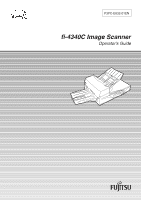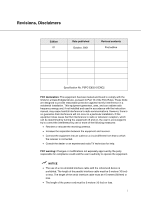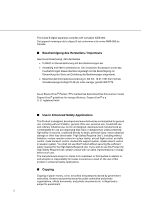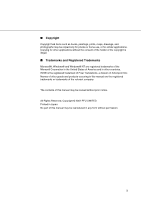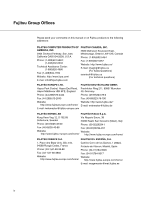Fujitsu 4340C Operator's Guide
Fujitsu 4340C - fi - Document Scanner Manual
 |
UPC - 097564304156
View all Fujitsu 4340C manuals
Add to My Manuals
Save this manual to your list of manuals |
Fujitsu 4340C manual content summary:
- Fujitsu 4340C | Operator's Guide - Page 1
P3PC-E832-01EN fi-4340C Image Scanner Operator's Guide - Fujitsu 4340C | Operator's Guide - Page 2
- Fujitsu 4340C | Operator's Guide - Page 3
to Part 15 of the FCC Rules. These limits are designed to provide reasonable protection against harmful interference in a residential installation. This equipment generates, uses, and can radiate radio frequency energy and, if not installed and used in accordance with the instruction manual, may - Fujitsu 4340C | Operator's Guide - Page 4
Hiermit wird bescheinigt, daß der/dieldas • fi-4340C in Übereinsstimmung mit den Bestimmungen der • ® Partner, PFU Limited has determined that this scanner meets ENERGYSTAR® guidelines for energy efficiency. ENERGYSTAR® mass transport control, medical life support system, missile launch control in - Fujitsu 4340C | Operator's Guide - Page 5
® and Windows® NT are registered trademarks of the Microsoft Corporation in the United States of America and in other countries. ISIS® is the registered trademark of Pixel Translations, a division of Actionpoint Inc. Names of other goods and products occurring in this manual are the registered - Fujitsu 4340C | Operator's Guide - Page 6
Group Offices Please send your comments on this manual or on Fujitsu products to the following addresses: FUJITSU COMPUTER PRODUCTS OF FUJITSU CANADA, INC. AMERICA, INC. 2800 Matheson Boulevard East, 2904 Orchard Parkway, San Jose, Mississauga, Ontario L4W 4X5, Canada California CA95134 - Fujitsu 4340C | Operator's Guide - Page 7
Group 658-1 Tsuruma Machida-shi, Tokyo 194-8510, Japan Phone: (81-42)796-5211 Fax: (81-42)788-7651 Website: http://www.pfu.fujitsu.com/ E-mail: [email protected] Corporate headquarters Nu 98-2 Unoke, Unoke-machi, kahoku-gun, Ishikawa 929-1192, Japan Phone: (81-76)283-1212 Fax: (81-76)283 - Fujitsu 4340C | Operator's Guide - Page 8
USERS OR BYSTANDERS. While all efforts have been made to ensure the accuracy of all information in this manual, omissions or by statements of any kind in this manual, its updates or supplements, whether such errors arising from the use of this manual. PFU disclaims all warranties regarding the - Fujitsu 4340C | Operator's Guide - Page 9
operation of the fi-4340C. The Cleaning and Maintenance Guide contains chapters on OPERATING INSTRUCTIONS, CLEANING, REPLACEMENT OF PARTS, ADJUSTMENT and TROUBLESHOOTING. The fi-4340C is a very fast and highly functional color image scanner developed for high quality color image processing, using - Fujitsu 4340C | Operator's Guide - Page 10
may result if you do not follow a procedure correctly. CAUTION CAUTION indicates that minor personal injury, loss of data, or damage to the scanner may result if you do not follow a procedure correctly. NOTICE A NOTICE provides "how-to" tips or suggestions to help you perform a procedure correctly - Fujitsu 4340C | Operator's Guide - Page 11
section describes precautions to follow when installing the scanner. To ensure the longevity and proper functioning of your scanner, do not install the scanner in the places and environments described below. I Warning Important warnings employed in this manual are as follows. Do not damage the power - Fujitsu 4340C | Operator's Guide - Page 12
immediately and remove the power plug from the socket. Check that smoke is no longer emitted, and call your dealer or maintenance service center. Do not attempt to repair the equipment yourself under any circumstances. Ensure that water or foreign matter does not enter the equipment. Do not insert - Fujitsu 4340C | Operator's Guide - Page 13
the equipment is dropped, or covers etc. have been damaged, switch power supply OFF, remove the plug from the socket, and call your dealer or maintenance service center. Do not place in wet areas. Do not place the scanner where liquid spills may occur. xi - Fujitsu 4340C | Operator's Guide - Page 14
I Caution Important cautions employed in this manual are as follows. Do not touch the power is not possible, call your dealer or maintenance service center. Always ensure that the equipment is installed in the stable location. Ensure that no part of the scanner is liable to fall from the desk, - Fujitsu 4340C | Operator's Guide - Page 15
air flow. If the scanner is used near an air conditioner, copying machine, or TV set, the scanner may operate incorrectly. Avoid do not become caught in gears and rollers. Clothing, ties, and hair becoming caught in moving components such as gears and rollers may result in injury. Remove the power - Fujitsu 4340C | Operator's Guide - Page 16
Remove the power cable from the socket immediately thunder is heard. Remove the power cable from the socket if thunder is heard nearby. The equipment may be damaged if it remains connected during an electrical storm. Do not leave the equipment in direct sunlight. Leaving the equipment in direct - Fujitsu 4340C | Operator's Guide - Page 17
CHAPTER 7 SETUP MODE Activating the Setup Mode 7-2 Contents of the Setup Mode 7-3 ❏ CHAPTER 8 TROUBLESHOOTING Troubleshooting 8-2 ❏ CHAPTER 9 CONSUMABLES AND OPTIONS Consumables ...9-2 Options ...9-3 VIDEO INTERFACE BOARD 9-4 IPC-4D(IMAGE PROCESSING CIRCUIT BOARD 9-9 fi-434PR(IMPRINTER 9-10 xv - Fujitsu 4340C | Operator's Guide - Page 18
fi-CMP3(JPEG COMPRESSION BOARD 9-11 ❏ CHAPTER 10 SCANNER SPECIFICATIONS Basic Product Specification 10-2 Installation Specification 10-3 Dimensions ...10-4 ❏ GLOSSARY OF TERMS GL-1 ❏ INDEX ...IN-1 xvi - Fujitsu 4340C | Operator's Guide - Page 19
DRIVER 4 OPERATING INSTRUCTIONS OPERATING INSTRUCTIONS 5 ADF DOCUMENT SPECIFICATION ADF DOCUMENT SPECIFICATION 6 OPERATOR PANEL MESSAGE OPERATOR PANEL MESSAGE 7 SETUP MODE SETUP MODE & TROUBLESHOOTING TROUBLESHOOTING ' CONSUMABLES AND OPTIONS CONSUMABLES AND OPTIONS SCANNER - Fujitsu 4340C | Operator's Guide - Page 20
- Fujitsu 4340C | Operator's Guide - Page 21
CHAPTER 1 COMPONENTS This chapter describes checking the Components, Units and Assemblies of the scanner, and operator panel arrangement,and the function of pars. Checking the Components 1-2 Units and Assemblies 1-3 Operator Panel 1-6 G 1-1 - Fujitsu 4340C | Operator's Guide - Page 22
agent. Scanner Power cable (*1) Power cable (*2) Operator's Guide(this manual) and Device driver(CD) and User Manual(CD) Pad ASSY (*3) *1) for North America *2) for Europe *3) Pad ASSY is attached to the back of the ADF Paper chute. NOTICE The CD-ROMs contains "Cleaning and Maintenance" and - Fujitsu 4340C | Operator's Guide - Page 23
This section shows the exterior view and assemblies of the scanner. This section also provides the name of each part and describes its functions. I Units (1)Document cover (4)Automatic document feeder(ADF) (3)Document holding pad (2)Document bed (5)Stacker (7)Transport Lever (6)Operator panel - Fujitsu 4340C | Operator's Guide - Page 24
. 12 EXT connector Connects to an optional imprinter. 13 SCSI terminator switch Set to ON when the image scanner is the final device on the SCSI daisy Fujitsu VIDEO INTERFACE BOARD or fi-CMP3(JPEG COMPRESSION BOARD) is installed. 17 Spare Pad ASSY Spare pad assembly. (One spare pad assembly is - Fujitsu 4340C | Operator's Guide - Page 25
I Assemblies Stacker Pick roller Guide A ASSY Pad ASSY G 1-5 - Fujitsu 4340C | Operator's Guide - Page 26
Operator Panel The operator panel is located on the upper right hand side of the scanner. The panel consists of an LCD display (16 characters x 2 lines), LEDs and buttons. I Arrangement Operator panel Operator panel Exit Enter Previous Next Stop Send To/ Start Read Check G 1-6 - Fujitsu 4340C | Operator's Guide - Page 27
you immediately to the Scanner Ready screen. Enters the parameter currently selected by the cursor. Operational only when Manual start mode is feed has been detected. If the problem is jammed paper, removing the jammed paper turns off the Check lamp. If the problem is double feed, pressing the Stop - Fujitsu 4340C | Operator's Guide - Page 28
G 1-8 - Fujitsu 4340C | Operator's Guide - Page 29
CHAPTER 2 INSTALLATION AND CONNECTIONS The chapter describes how to install and connect the scanner. Confirm of the Manufacturing Labels 2-2 Placing the scanner 2-3 G 2-1 - Fujitsu 4340C | Operator's Guide - Page 30
regulations and standards to which this scanner conforms. Label B (Example; your actual label may differ) Indicates product information as follows: Model name Specification number Serial number Production date Weight MODEL fi-4340C PART NO. PA03277-B002 SER. NO. ****** DATE ******* 15Kg 100 - Fujitsu 4340C | Operator's Guide - Page 31
Press the "O" side of the power switch to turn the power Off. Power switch Power OFF Power On I Placing the Transport Lever To keep the scanner from being damaged during shipping, the carrier unit is fixed with a Transport lever. After placing the carrier unit where it will be installed, release - Fujitsu 4340C | Operator's Guide - Page 32
5. If the ID of the scanner is the same as the other device, change the ID via the operator panel or change the ID of the other device. "0" side of the power switch. 2. Turn the SCSI-ID switch on the rear of the image scanner to set the SCSI-ID. ID No. 0 to 7 8, 9 Description Can be set Return to - Fujitsu 4340C | Operator's Guide - Page 33
The SCSI terminator switch is set to ON before shipment from the factory. When the image scanner is located in the middle of a SCSI daisy chain, change the terminator setting to OFF. When the image scanner is located at the end the daisy chain, set the terminator to ON. I Mounting the Stacker - Fujitsu 4340C | Operator's Guide - Page 34
G 2-6 - Fujitsu 4340C | Operator's Guide - Page 35
CHAPTER 3 HOW TO INSTALL THE DEVICE DRIVER This chapter describes how to install this software. Procedure 3-2 G 3-1 - Fujitsu 4340C | Operator's Guide - Page 36
Procedure For details on how to install the device driver, refer to the attached installation guide and the device driver's user's guide in device driver's CD. G 3-2 - Fujitsu 4340C | Operator's Guide - Page 37
CHAPTER 4 OPERATING INSTRUCTIONS This chapter describes this scanner's operations. Refer to the "Cleaning and Maintenance" manual for routine scanner maintenance. Turning the Power On 4-2 Waking up the Scanner from the Low Power Mode 4-3 Manual Feed Mode Setting 4-4 Loading Documents on the ADF - Fujitsu 4340C | Operator's Guide - Page 38
Turning the Power On This section describes how to turn the power On. Press the "I" side of the power switch. The power turns On and the green Power lamp at the operator panel lights. Power switch Power OFF Power On G 4-2 - Fujitsu 4340C | Operator's Guide - Page 39
describes how to wake up the scanner from the Low Power Mode. To wake up the Scanner, simply press a button, set the papers on the ADF, or send a command to scan from the host computer. NOTICE As an ENERGYSTAR® partner, PFU Limited declares that this scanner meets the ENERGYSTAR® guidelines for - Fujitsu 4340C | Operator's Guide - Page 40
, you can set the next documents on the ADF paper chute without interrupting the reading operation. The procedures for setting the manual feed mode are as follows: 1. Turn the power On and verify that "Scanner Ready" is displayed on the LCD. Screen M1 Re a d y XXXX XXXXX0 > 2. Press then the - Fujitsu 4340C | Operator's Guide - Page 41
Loading Documents on the ADF NOTICE Be sure to change the position of the Transport Lever according to the Chapter2 "Placing the Transport Lever (page 2-3)" procedure before operation. ADF paper chute ADF Guide Guide lever ADF lever Stacker Lift up the ADF paper chute and lock the bar in its - Fujitsu 4340C | Operator's Guide - Page 42
may be necessary to avoid unexpected errors. If document slip or jam in the ADF (JAM error) or double feed occurs frequently, read the documents manually using the Document bed. The following documents may be difficult to read properly using the ADF: - Paper with clips or staples. - Paper written on - Fujitsu 4340C | Operator's Guide - Page 43
mm) - Materials other than paper (for example, clothes, metal foil, or OHP film). - Light-sensitive paper. - Paper which has perforations and drilling in an end. - Non-rectangular paper. - Very thin the same batch. ! Adjust the stacker extension to the paper size. Stacker ADF paper chute G 4-7 - Fujitsu 4340C | Operator's Guide - Page 44
face down on the ADF paper chute and adjust the guides to the document width. Document NOTICE • Squeeze the guide lever to free the guides. • Do not load document stacks thicker than 8 mm. Guide Guide leber (Both sides) max.8 mm (0.32") • Set the guides so that they touch the document sides - Fujitsu 4340C | Operator's Guide - Page 45
Loading Documents on the Document bed CAUTION Do not look directly at the light source during the read operation. Document cover Document holding pad Document bed Open the document cover. Place the document face down and align the top left corner with the reference mark. Reference mark ! Slowly - Fujitsu 4340C | Operator's Guide - Page 46
Loading Documents Larger than the Document bed CAUTION Do not look directly at the light source during the read operation. Document bed Document Open the Document cover to an angle of approximately 90 degrees, and lift up the cover (in the direction of the arrow) to remove it. Place the document - Fujitsu 4340C | Operator's Guide - Page 47
Reading a Page from a Thick Book CAUTION Do not look directly at the light source during the read operation. Open the Document cover. Thick book Place the book face down on the Document bed. ! Issue the read command from the host system. Keep the cover open for the reading operation. NOTICE Do - Fujitsu 4340C | Operator's Guide - Page 48
caused the jam. All staples and paper clips should be removed from all documents before scanning. • Be careful not to pull the spring for the Pick while removing a jammed document. Spring for the - Fujitsu 4340C | Operator's Guide - Page 49
CHAPTER 5 ADF DOCUMENT SPECIFICATION This chapter describes the document size and document quality required to use the ADF successfully. Document Size 5-2 Document Quality 5-3 ADF Document Feeder Capacity 5-5 Areas not to be Perforated 5-6 Grounding Color Areas 5-7 Double Feed Detection - Fujitsu 4340C | Operator's Guide - Page 50
Document Size The following figure shows document sizes that the scanner can read using the ADF. Scanner fi-4340C Maximum A B 216 (8.5 in) 356 (14 in) Minimum A B 53 (2.1 in) 74 (2.9 in) (Unit : mm) G 5-2 - Fujitsu 4340C | Operator's Guide - Page 51
weights of paper that the scanner can read and precautions in preparing documents to ensure maximal scanner functioning. I Document type The the Document bed. However, the ground color specification must satisfy the specification described in the Grounding Color Area section. I Paper weight The - Fujitsu 4340C | Operator's Guide - Page 52
• Light-sensitive paper. • Cleaning and Maintenance" manual. Replacement of parts :The life of the Pad and Pick roller may be shorter than if PPC paper documents are fed. • The leading edge of all documents fed using the ADF should be straightened so the curl of the paper meets the specifications - Fujitsu 4340C | Operator's Guide - Page 53
ADF Document Feeder Capacity The number of pages that can be loaded into the ADF chute depends on the paper size and the ream weight. This information is shown in the following graph: 100 80 ADF chute 60 loading (number of pages) 40 Legal 100 80 79 63 A4/Letter or smaller 61 49 50 40 - Fujitsu 4340C | Operator's Guide - Page 54
Areas not to be Perforated With the ADF, perforations in the shaded areas may cause errors. If you must read data from such a paper, use the Document bed: Read reference position 15 79 Center of 10 sensor arm 79 Center of sensor arm 10 Top of paper Front side Feeding direction Bottom of - Fujitsu 4340C | Operator's Guide - Page 55
shaded area in the Figure below should have paper grounding color (white) or drop-out color. If not, turn the white level following Off when reading. Read reference position Main scanning direction Grounding color (white) or drop-out color area 3 Subscanning direction Front Side (Unit : mm - Fujitsu 4340C | Operator's Guide - Page 56
of the thickness and the length of the document is subject to the following specifications: 1 Thickness: 0.065 mm to 0.15 mm 2 Paper length accuracy: or less 6 The deviation of the amount of transparent light on the base color area should be less than 10 %. NOTICE Certain paper types or a certain - Fujitsu 4340C | Operator's Guide - Page 57
. 15 Top of paper 15 Reading direction Center of paper Bottom of paper (Unit : mm) 2 Paper conditions The paper conditions are the same as the specification described before. But the paper width must be A4 or larger (210 mm or larger in width). G 5-9 - Fujitsu 4340C | Operator's Guide - Page 58
G 5-10 - Fujitsu 4340C | Operator's Guide - Page 59
CHAPTER 6 OPERATOR PANEL MESSAGE This chapter describes the components of the scanner, part names, and LED indicators. After unpacking the scanner, confirm that all components have been received by checking them against the list in the first section. Counter Display 6-2 Operation status 6-3 - Fujitsu 4340C | Operator's Guide - Page 60
abrasion counter counts the accumulated number of scanned sheets. This counter increments every 10 sheets. It is useful to check the cleaning cycle or the parts replacement cycle. How to reset it is described in Chapter7 "SETUP MODE". Life Counter Keeps a cumulative count of the number of scans - Fujitsu 4340C | Operator's Guide - Page 61
ean A DF No w Re a d i Gl as s ng! When the Pick roller cleaning is necessary, the scanner displays the following on the upper line: Cl ean Pi c k r ol l er No w Re a d i ng! Clean the Pick roller or the ADF glass in accordance with the manual, "Cleaning and Maintenance". G 6-3 - Fujitsu 4340C | Operator's Guide - Page 62
the read operation, press the stop button. Pa p e r Jam This message is displayed if a document is jammed in the ADF. See the "Cleaning and Maintenance" manual for removing jammed documents. A DF - Co v e r Op e n This message is displayed if the ADF is not closed completely. Close the ADF - Fujitsu 4340C | Operator's Guide - Page 63
One of the following messages is displayed if an error occurs in the scanner. If one of the following error messages is displayed, turn the power Off and then On again. If the same message is displayed, contact your service representative. Fr ont Si de Op t i c a l Al ar - Fujitsu 4340C | Operator's Guide - Page 64
(Image Processing board) I PC Bo ar d Al ar m The Power indicator (LED) and Check lamp blink alternately. G 6-6 - Fujitsu 4340C | Operator's Guide - Page 65
CHAPTER 7 SETUP MODE This chapter describes the setup mode of the scanner. Activating the Setup Mode 7-2 Contents of the Setup Mode 7-3 G 7-1 - Fujitsu 4340C | Operator's Guide - Page 66
Activating the Setup Mode This section describes how to activate the setup mode. 1. Turn the power On. Then the scanner displays "Scanner Ready" on the LCD. Screen M1 Re a d y XXXX XXXXX0 > 2. If the scanner does not have a video interface option, go to the procedure step 3. Press then the - Fujitsu 4340C | Operator's Guide - Page 67
picking. User can select the most comfortable Pick start time for the job. Time: 0.2 to 29.8 sec 1.0 sec 6 Specifies the time the scanner processing board (IPC-4D) and the --- --- Imprinter option are installed. 11 Low Power Mode Changes the default setting of the duration 5 min. setting - Fujitsu 4340C | Operator's Guide - Page 68
read color 18 Gray mode 19 Remaining ink 20 Print No. Description Selectable parameters When the IPC-4D image processing board is installed in the third party Slot, select this IPC-4D board or the image processing Standard/IPC4D circuit built in the scanner. Left/Right: Adjusts the edge - Fujitsu 4340C | Operator's Guide - Page 69
of double feed detection, you must set it as follows: 1. Press or and let the scanner display Screen 1. Screen 1 ! 01 = No / Do u b l e Fee d fed document, the previous document might be double fed, in case the scanner stops feeding by using the double feed detection. 3. Depending on the - Fujitsu 4340C | Operator's Guide - Page 70
is stopped. The error is then reported to the host. If you want to disable the double feed, select "No" then press After pressing , the scanner displays the Screen 3. Screen 3 ! 02- =10/ 1 Lengt h 15/ 20 mm . Press to return. 3. Press either the or button to set double feed detection - Fujitsu 4340C | Operator's Guide - Page 71
IPC-4D is installed: Preset 1: Captures texts printed on the colored background Preset 2: Produces an image with good contrast Preset 3: IPC setting will be changed according to the host setting. Finally press . NOTICE When you select the Copy Quality, select the scanner and printer settings - Fujitsu 4340C | Operator's Guide - Page 72
set it as follows: 1. Press "Next" or "Previous" Screen 8 and let the scanner display Screen 8. ! 05 Pi ck =1. 0 Se c st ar t 2. At Screen 8, press to increase the Pick start time or press to decrease the Pick start time. Then press to activate the setting. Finally press to return - Fujitsu 4340C | Operator's Guide - Page 73
3. Press to return. 7 ADF Front Offset Setting 8 ADF Back Offset Setting 9 Document bed Offset Setting 1. Press "Next" or "Previous" and let the scanner display the following: - For an ADF front offset setting Screen 10 ! 07 A DF F. Ch a n g e ? - For an ADF back offset setting Screen 11 - Fujitsu 4340C | Operator's Guide - Page 74
16, press to increase the offset or press to decrease offset. The increment or decrement is 0.5 mm. Then press to activate the setting. The scanner displays Screen 17,Screen 18 or Screen 19. - For an ADF front offset setting Screen 17 ! 07- 3 Fr ont V= + 0 . 0 mm( +: - For an ADF back - Fujitsu 4340C | Operator's Guide - Page 75
decrease the offset. Then press mode. to activate the setting. The scanner displays the next item of the setup 10 IPC Status Display This is installed, and whether or not fi-CMP3(JPEG COMPRESSION BOARD) is installed, and whether or not fi-434PR(IMPRINTER) is installed. Check whether or not - Fujitsu 4340C | Operator's Guide - Page 76
(IMPRINTER), IPC4D(IMAGE PROCESSING CIRCUIT BOARD) and fi-CMP3(JPEG COMPRESSION BOARD) are installed,Screen 27 will appear. Screen 27 ! 10 I PC I P C- 4D P RT OK J PEG OK 2. Press to return. 11 Low Power Mode Setting 1. Press "Next" or "Previous" Screen 28 and let the scanner display - Fujitsu 4340C | Operator's Guide - Page 77
to select the interface type. Press setting. if you want to change the NOTICE 1.Normally, this setting does not have to be changed. 2.When an appropriate board is installed in the third party slot of the scanner, the scanner automatically turns off the SCSI interface, activating the board in the - Fujitsu 4340C | Operator's Guide - Page 78
PROCESSING CIRCUIT BOARD) is larger than the one in the fi-4340C. The fi-4340C Built-in Dynamic Threshold is a new algorithm. 15 Adjust ADF Erasing Edges 1. Press "Next" or "Previous" Screen 32 and let the scanner display Screen 32. ! 17 A DF E d g e ERS Ch a n g e ? No / Ye s G 7-14 - Fujitsu 4340C | Operator's Guide - Page 79
Screen 34. Screen 34 ! 17- 2 A DF To p = 0 mm To p 4. At Screen 34, press or to change the top setting. The value changes in 1 mm units. Then press to activate the setting. The scanner displays Screen 35. Screen 35 ! 17- 3 A DF Bo t t Bt m= 0 mm( +: Up ) om 5. At Screen 35 - Fujitsu 4340C | Operator's Guide - Page 80
Screen 40. Screen 40 ! 18- 2 FB To p = 0 mm Top 4. At Screen 40, press or to change the top setting. The value changes in 1 mm units. Then press to activate the setting. The scanner displays Screen 41. Screen 41 ! 18- 3 FB Bt m= 0 mm( Bo t t m +: Up ) 5. At Screen 41, press - Fujitsu 4340C | Operator's Guide - Page 81
the next setup item. 17 Color to be Read in Unicolor Reading 1. Press "Next" or "Previous" Screen 44 and let the scanner display Screen 44. ! 19 Re a d = R/ G/ B/ W Co l or 2. At Screen 44, press or to select a light source. Press NOTICES 1.The specification from the host computer has - Fujitsu 4340C | Operator's Guide - Page 82
.When the imprinter cannot print any more, replace the print cartridge and reset the Ink remain counter as follows.You must reset the ink remain counter even if you replace the print cartridge before its service life. 1. Press "Next" or "Previous" Screen 46 and let the scanner display Screen - Fujitsu 4340C | Operator's Guide - Page 83
Option) You can specify conditions of the numbering print function from the operator panel when the scanner is equipped with the fi-434PR imprinter.The numbering counter increments 1 each a sheet of paper is read.Numbering print starts with a top margin of 7mm. 1. Press "Next" or "Previous - Fujitsu 4340C | Operator's Guide - Page 84
the place of the blinking (changeable) digit and press or to change the value, than press . The scanner displays Screen 56 Screen 56 ! 22- 3 E mp t press . The scanner terminates the setup mode. NOTICE The command from the host computer overrides the specification of the operator panel - Fujitsu 4340C | Operator's Guide - Page 85
CHAPTER 8 TROUBLESHOOTING This chapter describes some potential problems and solutions that may occur when using this scanner. Troubleshooting 8-2 G 8-1 - Fujitsu 4340C | Operator's Guide - Page 86
& Maintenance" - Frequent double-feeds Refer to "Chapter 5-14 Cleaning & Maintenance" - Frequent pick-misses Refer to "Chapter 5-16 Cleaning & Maintenance" - Frequent paper jams Refer to "Chapter 5-18 Cleaning & Maintenance" NOTICE If the problem cannot be solved, contact your sales or service - Fujitsu 4340C | Operator's Guide - Page 87
CHAPTER 9 CONSUMABLES AND OPTIONS This chapter describes the consumables and options. Consumables 9-2 Options 9-3 VIDEO INTERFACE BOARD 9-4 IPC-4D(IMAGE PROCESSING CIRCUIT BOARD 9-9 fi-434PR(IMPRINTER 9-10 fi-CMP3(JPEG COMPRESSION BOARD 9-11 G 9-1 - Fujitsu 4340C | Operator's Guide - Page 88
in the "Cleaning and Maintenance" manual. If they are not changed as recommended, the scanner may not function properly. The abrasion counter can be used to check the total number of documents scanned since the last replacement(s). Name Pad ASSY Pick rollers Specification Remarks PA03277-0002 Up - Fujitsu 4340C | Operator's Guide - Page 89
options available for the scanner. Product name P/N VIDEO INTERFACE BOARD CA02956-2391 IPC-4D(IMAGE PROCESSING CIRCUIT BOARD) CA02919-0521 fi-434PR(IMPRINTER) PA03237-D104 fi-CMP3(JPEG COMPRESSION BOARD) CA02956-2398 Contact your sales agent or PFU Limited and Fujitsu Group Offices for - Fujitsu 4340C | Operator's Guide - Page 90
connected securely. Secure the board with two screws. VIDEO INTERFACE BOARD CAUTION Protective measures are required to prevent damage from static electricity. NOTICE When the scanner power is turned On again, the scanner automatically recognizes the video interface board. G 9-4 - Fujitsu 4340C | Operator's Guide - Page 91
section describes the button specifications and setup details for reading modes when the scanner has the VIDEO scanner, the scanner automatically recognizes the board and changes the display. Whenever you press , the scanner returns to screen M1. 1. Turn the power On and verify that "Scanner - Fujitsu 4340C | Operator's Guide - Page 92
displays 04 = A4 / Si ze A3 / L T/ L G/ DL T 7. Select Size by pressing Screen 5 or . Then press . The scanner displays Screen 5. 05 Re s o l =200/ 240/ ut i on 300/ 400 8. Select Resolution by pressing or . As the cursor moves to the left 100/150 may appear. Then press . The - Fujitsu 4340C | Operator's Guide - Page 93
only when the IPC-4D(IMAGE PROCESSING CIRCUIT BOARD) is installed. Press to confirm. The scanner displays Screen 9. Screen 9 09 = No / B. Ha l f H1 / H2 / t one. L1/ L2 12. Select Back Halftone (when "Duplex" was specified) by pressing or . The parameters are the same as in step 11 - Fujitsu 4340C | Operator's Guide - Page 94
is ON. Top 3mm part of the document must be left blank (grounding color is drop-out color). Use this specification for reading line arts or texts. P. (Photo) White level following is Off. Use this specification for reading photographs. Press to confirm. The scanner displays Screen 11. Screen - Fujitsu 4340C | Operator's Guide - Page 95
CIRCUUIT BOARD) performs the image processing. IPC-4D(IMAGE PROCESSING CIRCUIT BOARD) supports the following image processing. Item Pre-Filter Background Removal Dynamic Threshold Noise Removal Auto and functions of the IPC-4D(IMAGE PROCESSING CIRCUIT BOARD), refer to the supplied manual. G 9-9 - Fujitsu 4340C | Operator's Guide - Page 96
document is as follows: T Length of document D ≤ 140.5mm ( for 40 columns) C ≥ 70.0mm T - (C + D) ≥ 7mm T6 D, [Backside] Center of Document C+ Consumable Print Cartridge (CA00050-0262) NOTICE For the installation and functions of the fi-434PR(IMPRINTER), refer to the supplied manual. G 9-10 - Fujitsu 4340C | Operator's Guide - Page 97
COMPRESSION BOARD) The following table shows specifications of the fi-CMP3(JPEG COMPRESSION BOARD). Item Specification Standard Conforms to the ISO/IEC 10918-1 JPEG standard baseline process Format gray and multi-color images (JPEG) Scan range duplex A3/600 dpi, compression scans possible - Fujitsu 4340C | Operator's Guide - Page 98
Slide the fi-CMP3(JPEG COMPRESSION BOARD) fully into the option slot along it's internal rails, and fasten with the two screws provided. fi-CMP3 CAUTION Protective measures are required to prevent damage from static electricity. G 9-12 - Fujitsu 4340C | Operator's Guide - Page 99
CHAPTER 10 SCANNER SPECIFICATIONS This chapter describes the basic product specifications, installation specifications, and dimensions. Basic Product Specification 10-2 Installation Specification 10-3 Dimensions 10-4 G 10-1 - Fujitsu 4340C | Operator's Guide - Page 100
for data transfer and software processing. *3 ) The maximum number will differ due to the paper thickness. Refer to Chapter5 "ADF DOCUMENT SPECIFICATION". *4 ) Maximum output resolution may vary according to the scan size, and setting (simplex/duplex) *5 ) fi-475CMP3 (JPEG compression board - Fujitsu 4340C | Operator's Guide - Page 101
lists the installation specifications of the scanner. Item Specification Dimensions (mm) 41.9Ib) Production Life 5 years or 2 million scans NOTICE The service life is estimated at 5 years after purchase or 2 million scans Cleaning and Maintenance guide for replacing the consumables. G 10-3 - Fujitsu 4340C | Operator's Guide - Page 102
Dimensions 423 (16.6") 360 (14.2") 556 (21.9") (unit : mm) 220 (8.7") 275 (10.8") G 10-4 - Fujitsu 4340C | Operator's Guide - Page 103
the cumulative number of documents read to indicate when belts/rollers should be replaced. The umber of read documents accumulates until an operator resets the counter. The counter should be reset when these consumables are replaced. ASCII The acronym for American Standard Code for Information - Fujitsu 4340C | Operator's Guide - Page 104
and resolution during reading, while suppressing more patterns by dotted halftone images such as newspaper photographs. FB In this manual, side scanning Refers to reading the front side of the document, specifically in Duplex reading mode. Halftone processing Any method used to reproduce a photograph - Fujitsu 4340C | Operator's Guide - Page 105
The connection that allows communication from one part of a system to another. For example, electrical signals are transferred between the computer and scanner over an interface cable. Inversion (Reverse-image reading) In reverse-image reading, data is changed from black to white and vice versa - Fujitsu 4340C | Operator's Guide - Page 106
panel is used to control scanner operations such as loading document, selecting features, and changing setup options. Outline extraction The boundary between black and white areas is traced and the outline extracted for closed areas. PAPER JAM A warning informing the user that document is jammed in - Fujitsu 4340C | Operator's Guide - Page 107
this mode, users can view cable when devices are daisy-chained. If a device (such as a scanner) is the last device in a chain, leaving an interface connector those terminal circits. Third Party Interface Optional board provided by Fujitsu or interface board provided by a third party can be installed - Fujitsu 4340C | Operator's Guide - Page 108
G GL-6 - Fujitsu 4340C | Operator's Guide - Page 109
the interface cable 2-4 Consumables 9-2 Contents of the Setup Mode 7-3 Conventions 1-viii D Density 9-6 Dimensions 10-3, 10-4 Document bed 1-4 holding pad 1-4 Quality 5-3 Size 5-2 type 4-6, 5-3 Double feed detection setting 7-5, 7-6 feed error 6-4 Duplex reading mode 9-5 E Enter - Fujitsu 4340C | Operator's Guide - Page 110
6-3 Operator panel 1-6 Option 9-3, 9-4 P Pad Assembly 9-2 Paper counter 6-2 weight 5-3 Pick roller 9-2 start time setting 7-3, 7-8 Plain paper 5-3 Portrait 9-6 Power consumption 10-3 inlet 1-4 switch 1-4 Precautions 5-3 Preface 1-vii Previous button 1-7 R Read Color 7-17 Reading face - Fujitsu 4340C | Operator's Guide - Page 111
(Exit)button 1-7 (Left Arrow Key)button 1-7 (Next)button 1-7 (Previous)button 1-7 (Right Arrow Key)button 1-7 (Send To)button 1-7 (Start)button 1-7 (Stop)button 1-7 G IN-3 - Fujitsu 4340C | Operator's Guide - Page 112
G IN-4 - Fujitsu 4340C | Operator's Guide - Page 113
- Fujitsu 4340C | Operator's Guide - Page 114

Operator's Guide
fi-4340C Image Scanner
P3PC-E832-01EN