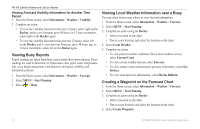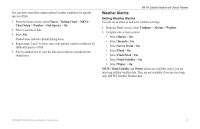Garmin GPSMAP 527 Weather Supplement - Page 14
Viewing Buoy Reports, Viewing Local Weather Information near a Buoy
 |
View all Garmin GPSMAP 527 manuals
Add to My Manuals
Save this manual to your list of manuals |
Page 14 highlights
XM WX Satellite Weather and Cellular Weather Viewing Forecast Visibility Information for Another Time Period 1. From the Home screen, select Information > Weather > Visibility. 2. Complete an action: • To view the visibility forecast for the next 12 hours, select right on the Rocker, and to view forecasts up to 48 hours, in 12-hour increments, select right on the Rocker again. • To view the visibility forecast for the previous 12 hours, select left on the Rocker, and to view previous forecasts, up to 48 hours ago, in 12-hour increments, select left on the Rocker again. Viewing Buoy Reports Report readings are taken from buoys and coastal observation stations. These readings are used to determine air temperature, dew point, water temperature, tide, wave height and period, wind direction and speed, visibility, and barometric pressure. 1. From the Home screen, select Information > Weather > Forecast. 2. Select MENU > Start Panning. 3. Select > Buoy. Viewing Local Weather Information near a Buoy You can select an area near a buoy to view forecast information. 1. From the Home screen, select Information > Weather > Forecast. 2. Select MENU > Start Panning. 3. Complete an action using the Rocker: • Select a location on the chart. • Pan to a new location, and select the location on the chart. 4. Select Local Weather. 5. Complete an action: • To view present weather conditions from a local weather service, select Current Cond. • To view a local weather forecast, select Forecast. • To view surface wind and barometric pressure information, select Sea Surface. • To view wind and wave information, select Marine Bulletin. Creating a Waypoint on the Forecast Chart 1. From the Home screen, select Information > Weather > Forecast. 2. Select MENU > Start Panning. 3. Complete an action using the Rocker: • Select a location on the chart. • Pan to a new location, and select the location on the chart. 4. Select Create Waypoint. 10 GPSMAP 400/500 Series Weather Supplement