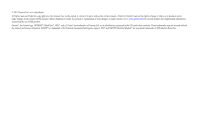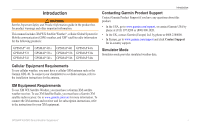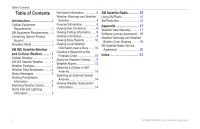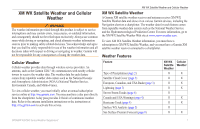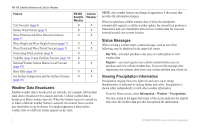Garmin GPSMAP 527 Weather Supplement - Page 7
Switching Weather Charts, Storm Cell and Lightning Information, Showing an Animated Radar Loop
 |
View all Garmin GPSMAP 527 manuals
Add to My Manuals
Save this manual to your list of manuals |
Page 7 highlights
Showing an Animated Radar Loop You can view precipitation information as an image of the latest update or as an animated loop of the latest updates. From the Home screen, select Information > Weather > Precipitation > MENU > NEXRAD Loop > On. The time stamp in the upper-left corner of the screen indicates the elapsed time since the service provider generated the weather radar frame currently displayed on the screen. Showing Cloud Cover Cloud cover can be shown or hidden. XM weather data provides the height of the cloud tops. Cellular weather displays clouds based on cloud-top temperatures as detected by infrared satellites. Deeper shades of gray represent colder clouds often found with cirrus or thunderstorm clouds. Lighter shades or lack of shading indicate warmer clouds usually associated with stratus or fog. From the Home screen, select Information > Weather > Precipitation > MENU > Cloud Cover > Show. XM WX Satellite Weather and Cellular Weather Storm Cell and Lightning Information NOTE: Storm cell information is available only if you are receiving XM WX Satellite Weather data. It is not available if you are receiving only cellular weather data. Storm cell icons ➊ on the weather Precipitation chart indicate both the present position of a storm and the projected path of that storm in the immediate future. ➊ ➋ ➌ Switching Weather Charts You can change from one type of weather chart to a different chart. 1. From the Home screen, select Information > Weather. 2. Select a weather chart. 3. Select MENU > Change Weather. 4. Select a different weather chart. Red cones ➋ appear with a storm cell icon, and the widest part of each cone points in the direction of the projected path of the storm cell. The red lines in each cone indicate where the storm will most likely be in the near future. Each line represents 15 minutes. GPSMAP 400/500 Series Weather Supplement 3