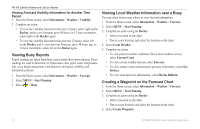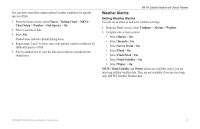Garmin GPSMAP 527 Weather Supplement - Page 19
XM Satellite Radio, Using XM Radio
 |
View all Garmin GPSMAP 527 manuals
Add to My Manuals
Save this manual to your list of manuals |
Page 19 highlights
XM Satellite Radio To use XM Satellite Radio features, you must have a Garmin XM satellite radio receiver connected to your chartplotter and to the audio input of your boat. You must also have a subscription to XM Satellite Radio. Go to www.garmin.com/xm for more subscription information. Using XM Radio Selecting an XM Radio Channel 1. From the Home screen, select Configure > XM Audio. 2. Complete an action: • To select a specific XM channel within the selected category, select up or down on the Rocker. • To enter an XM channel number manually, select MENU, Channel Entry, enter a channel number, and select SELECT. Customizing the Channel Guide XM Radio channels are grouped in categories. You can select the category of channels that appear in the channel guide. 1. From the Home screen, select Configure > XM Audio > MENU > Category. 2. Select a category, and select SELECT. XM Presets The XM presets list is a customizable channel category. You can save your favorite channels to the presets list. XM Satellite Radio Saving an XM Channel to the Presets List 1. From the Home screen, select Configure > XM Audio. 2. Complete an action: • To select a specific XM channel within the selected category, select up or down on the Rocker. • To enter an XM channel number manually, select MENU > Channel Entry. 3. Select Save Preset. Adjusting XM Radio Volume Note: Volume control is not available when using a GDL 30 or GDL 30A. 1. From the Home screen, select Configure > XM Audio. 2. Complete an action: • To turn the XM radio volume off or on, select Mute. • To adjust the volume level, select Volume, select and hold Up or Down, and select Done. GPSMAP 400/500 Series Weather Supplement 15