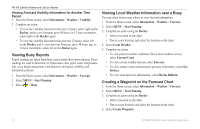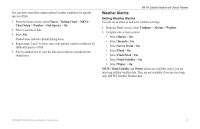Garmin GPSMAP 527 Weather Supplement - Page 16
Showing Infrared Satellite Data on the Navigation Chart
 |
View all Garmin GPSMAP 527 manuals
Add to My Manuals
Save this manual to your list of manuals |
Page 16 highlights
XM WX Satellite Weather and Cellular Weather Showing a Weather Legend on a Chart Before you can show a weather legend on a chart, you must turn on the weather overlay (page 11). 1. From the Home screen, select Charts. 2. Select Navigation Chart or Fishing Chart. 3. Select MENU > Chart Setup > Weather > Legend > Show. Showing Cloud Cover Data on the Navigation Chart Before you can show cloud cover data on the Navigation chart, you must turn on the weather overlay (page 11). note: This feature is available only if you are receiving XM WX Satellite Weather data. It is not available if you are receiving cellular weather data. From the Home screen, select Charts > Navigation Chart > MENU > Chart Setup > Weather > Cloud Cover > On. Showing Infrared Satellite Data on the Navigation Chart Before you can show infrared satellite data on the Navigation chart, you must turn on the weather overlay (page 11). NOTE: This feature is available only if you are receiving cellular weather data. It is not available if you are receiving XM WX Satellite Weather data. Infrared satellite data displays clouds based on cloud-top temperatures. Deeper shades of gray represent colder temperatures often found with cirrus or thunderstorm clouds. Lighter shades or lack of shading indicate warmer temperatures usually associated with stratus clouds or fog. From the Home screen, select Charts > Navigation Chart > MENU > Chart Setup > Weather > Satellite IR > On. Showing Visibility Data on the Navigation Chart Before you can show visibility data on the Navigation chart, you must turn on the weather overlay (page 11). NOTE: This feature is available only if you are receiving XM WX Satellite Weather data. It is not available if you are receiving only cellular weather data. Visibility is the forecast maximum horizontal distance that can be seen at the surface. From the Home screen, select Charts > Navigation Chart > MENU > Chart Setup > Weather > Visibility > On. Showing Sea Temperature Data on the Fishing Chart Before you can show sea temperature data on the Fishing chart, you must turn on the weather overlay (page 11). From the Home screen, select Charts > Fishing Chart > MENU > Chart Setup > Weather > Sea Temp > On. Showing Fish Forecasting Data on the Fishing Chart Before you can show fish forecasting data on the Fishing chart, you must turn on the weather overlay (page 11). NOTE: This feature is available only if you are receiving XM WX Satellite Weather data. It is not available if you are receiving only cellular weather data. 12 GPSMAP 400/500 Series Weather Supplement