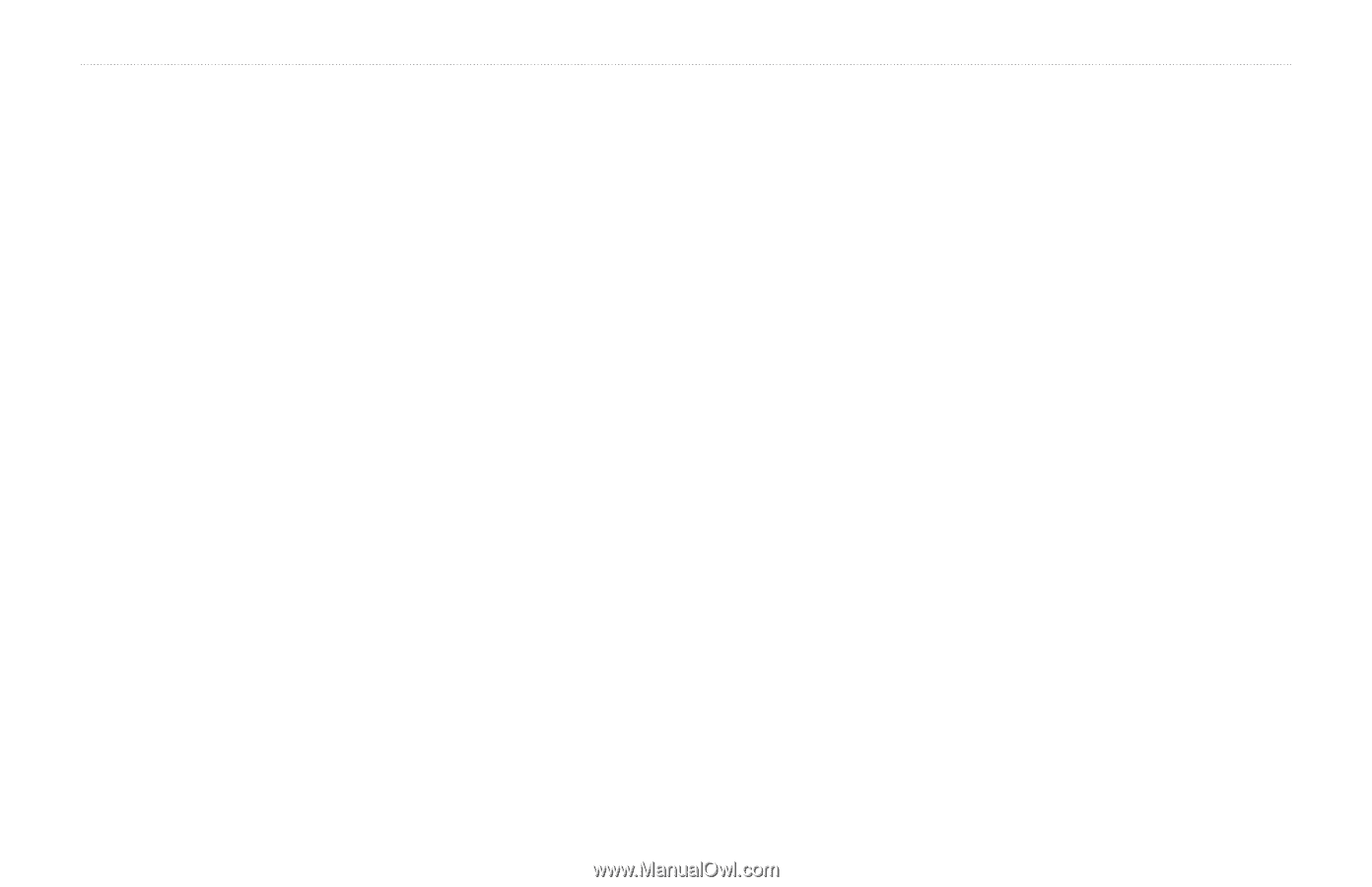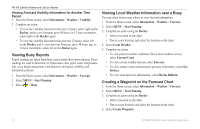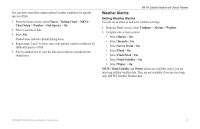Garmin GPSMAP 527 Weather Supplement - Page 15
About the Weather Overlay, Turning On the Weather Overlay on a Chart
 |
View all Garmin GPSMAP 527 manuals
Add to My Manuals
Save this manual to your list of manuals |
Page 15 highlights
5. If you want to name the waypoint or provide information about the waypoint, select the waypoint, select the number assigned to the waypoint, and select Edit Waypoint. • Select Name, enter the name, and select Done. • Select Symbol, and enter a symbol. • Select Depth, enter the depth, and select Done. • Select Water Temp, enter the water temperature, and select Done. • Select Comment, enter the comment, and select Done. About the Weather Overlay The weather overlay superimposes weather and weather-related information on the Navigation chart, the Fishing chart, and the Perspective 3D chart view. The Navigation chart and the Fishing chart can show WX radar, height of cloud tops (XM weather), infrared satellite data for clouds (cellular weather), lightning, WX buoys, county warnings, and hurricane warnings. The Perspective 3D chart view can show WX radar. Weather overlay settings configured for use on one chart are not applied to another chart. The weather overlay settings for each chart must be configured separately. Note: The Fishing chart is available if you use a BlueChart g2 Vision® data card, a BlueChart g2 data card, or if your built-in map supports Fishing charts. XM WX Satellite Weather and Cellular Weather Turning On the Weather Overlay on a Chart 1. From the Home screen, select Charts. 2. Select Navigation Chart or Fishing Chart. 3. Select MENU > Chart Setup > Weather > Weather > On. Showing WX Radar Precipitation Data on a Chart Before you can show WX radar information on a chart, you must turn on the weather overlay (page 11). WX radar shows very light rain and snow up to strong thunderstorms in varying shades and colors. 1. From the Home screen, select Charts. 2. Select Navigation Chart or Fishing Chart. 3. Select MENU > Chart Setup > Weather > NEXRAD > On. Showing Weather Buoys on a Chart Before you can show weather buoys on a chart, you must turn on the weather overlay (page 11). 1. From the Home screen, select Charts. 2. Select Navigation Chart or Fishing Chart. 3. Select MENU > Chart Setup > Weather > WX Buoys > On. GPSMAP 400/500 Series Weather Supplement 11