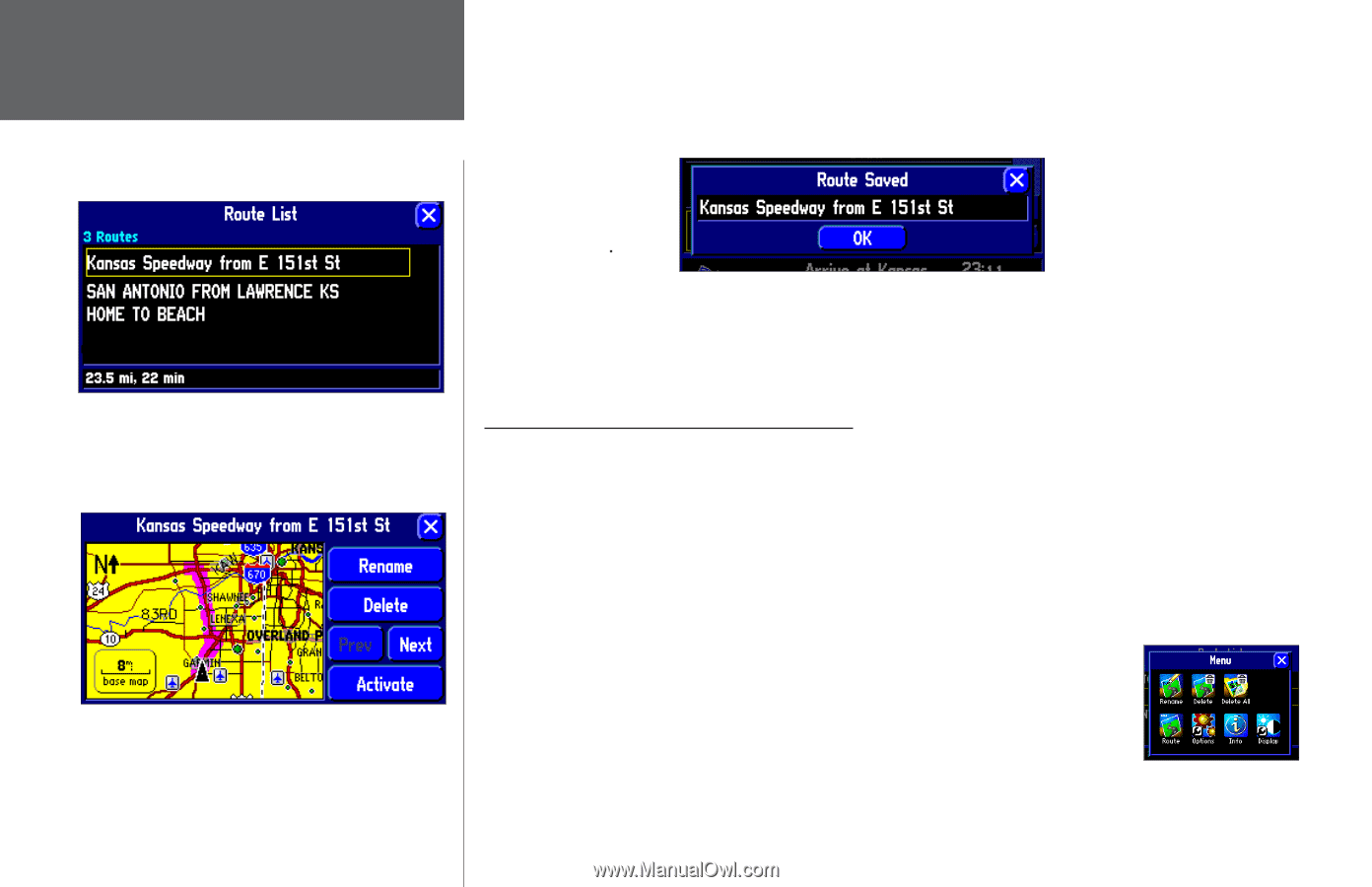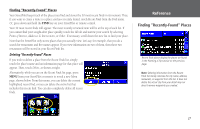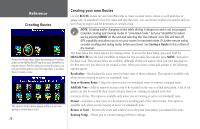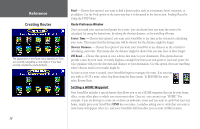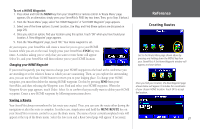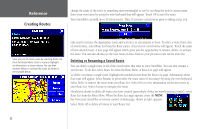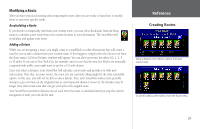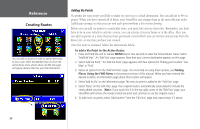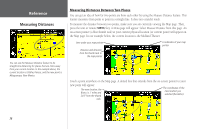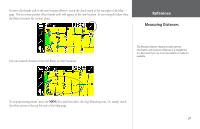Garmin StreetPilot 2610 Owners Manual - Page 42
Deleting or Renaming a Saved Route, Modifying a Route
 |
UPC - 753759042141
View all Garmin StreetPilot 2610 manuals
Add to My Manuals
Save this manual to your list of manuals |
Page 42 highlights
Reference Creating Routes change the name of the route to something more meaningful to you by touching the route's current name. Enter your new name by using the mini keyboard that will appear. Touch OK to save the route. Your StreetPilot can hold up to 50 saved routes. Thus, if you have saved routes prior to taking a trip, you View your list of saved routes by selecting Route List from the Route Menu. Touch a route to highlight its information, as shown above. You can then rename, delete, or activate the route, as shown in the example below. only need to retrieve the appropriate route and activate it as you prepare to leave. To select a route from a list of saved routes, select Route List from the Route menu. A list of your saved routes will appear. Touch the name of your desired route. A new page will appear which gives you the opportunity to rename, delete, or activate the route. You can also advance to the next route or move back to your previous route on the route list. Deleting or Renaming a Saved Route You can delete a single route or all of the saved routes that exist in your StreetPilot. You can also rename a saved route. To do this, select Route List from the Route Menu. A Route List page will appear. To delete or rename a single route, highlight the intended route from the Route List page. Information about that route will appear. Select Rename to personalize the route name (if necessary) by using the mini keyboard. Select Delete to remove the route from your Route List. Select Next to view information on the next route in your Route List. Select Activate to navigate this route. Should you decide to delete all routes you have created (particularly if they are merely practice routes), select Route List from the Route Menu. When the Route List page appears, press the MENU key from your StreetPilot or remote control. A Menu page, shown at right, appears: Select Delete All to delete all routes in your Route List. 32