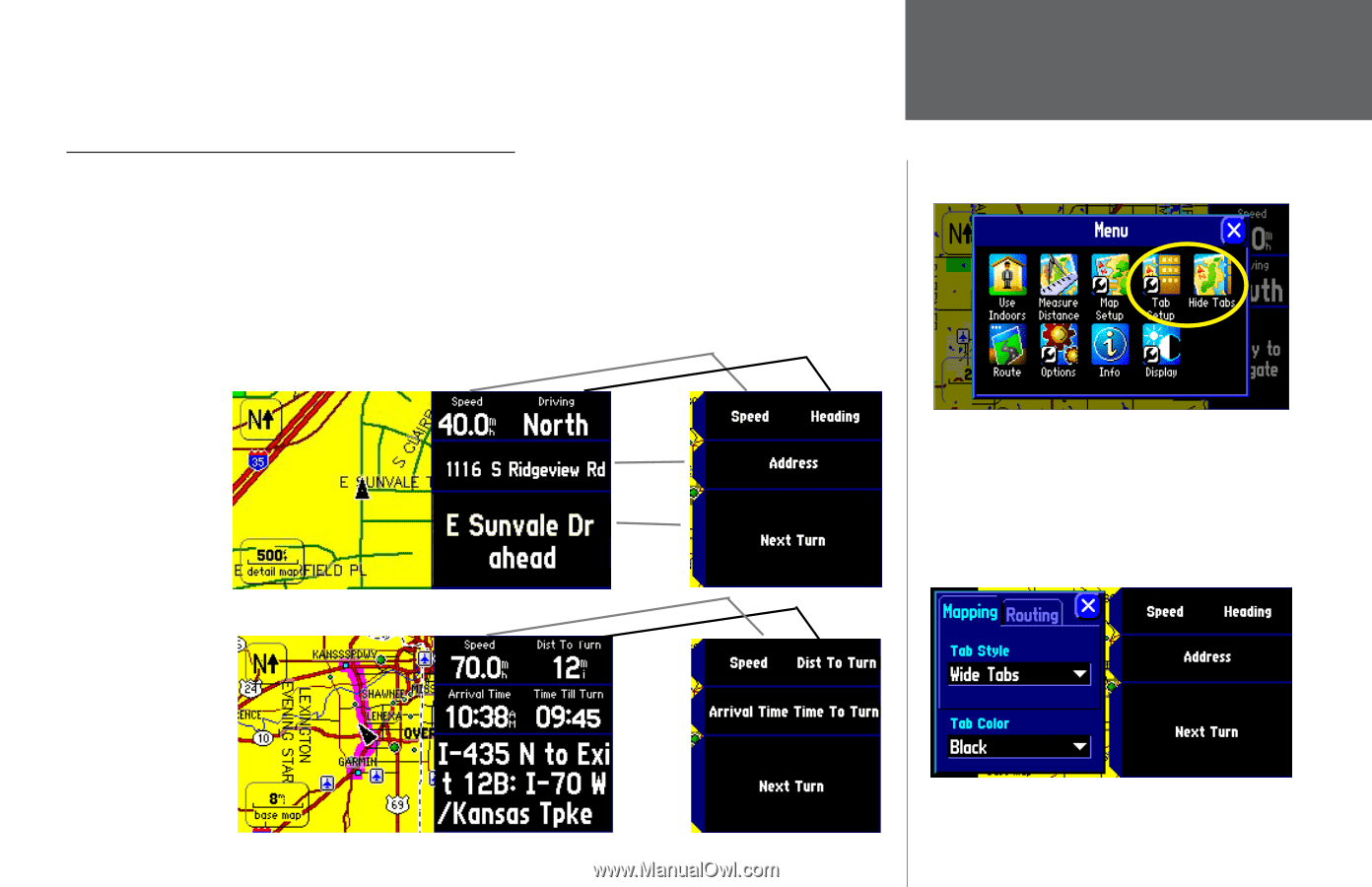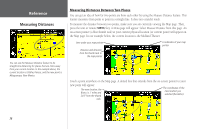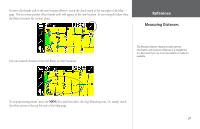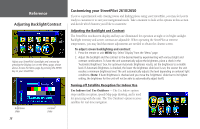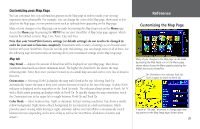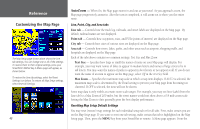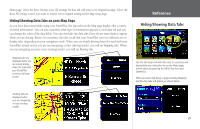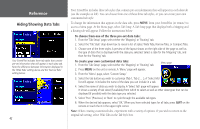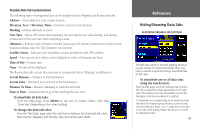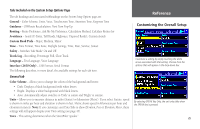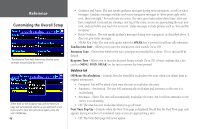Garmin StreetPilot 2610 Owners Manual - Page 51
Hiding/Showing Data Tabs on your Map Reset Settings, Map Setup, Mapping, Routing
 |
UPC - 753759042141
View all Garmin StreetPilot 2610 manuals
Add to My Manuals
Save this manual to your list of manuals |
Page 51 highlights
Menu page, select the Reset Settings icon. All settings for that tab will reset to its original settings. Select the Reset All Settings icon if you want to restore every original setting on the Map Setup page. Hiding/Showing Data Tabs on your Map Page As you have discovered while using your StreetPilot, the data tabs on the Map page display offer a variety of useful information. You can also customize what type of information appears in each data tab and you can change the color of the data fields. You can even hide the data tabs if you do not want them to appear while you are driving. Before you customize the tabs, recall that your StreetPilot uses two different sets of display tabs, depending on your navigation mode. When you are simply driving down the road with your StreetPilot turned on but you are not navigating a route (driving mode), you will see Mapping tabs. When you are navigating an active route (routing mode), you will see Routing tabs. Mapping tabs are displayed when you are merely driving down the road with your StreetPilot turned on (driving mode). Reference Hiding/Showing Data Tabs Use the Tab Setup and Hide Tab icons to customize and display/hide your data tabs. Access the Menu page, shown above, by pressing the MENU key from your StreetPilot. When you select Tab Setup, a page showing Mapping and Routing tabs will appear, as shown below. Routing tabs are displayed when you are navigating a route (routing mode). 41