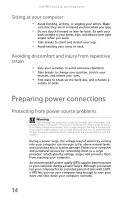Gateway GT5436E 8511861 - Gateway Computer Hardware Reference for Windows Vist - Page 15
Stereo in, Default, Stereo out
 |
View all Gateway GT5436E manuals
Add to My Manuals
Save this manual to your list of manuals |
Page 15 highlights
www.gateway.com Component Icon Audio input (Line in) jack (blue plug) -ORSide speaker jack Surround/Rear speaker jack (black plug) Ethernet (network) jack IEEE 1394 port PS/2 mouse port S-Video out jack (optional) TV tuner (optional) Telephone jack (optional) Voltage switch Description This jack is user configurable for one of the following: Stereo in: Plug an external audio input source (such as a stereo) into this jack so you can record sound on your computer (Default). Stereo out: Plug your side left and right speakers into this jack. For more information, see "Configuring the audio jacks" on page 26. Plug your rear right and left speakers into this jack. For more information, see "Configuring the audio jacks" on page 26. Plug an Ethernet network cable or a device (such as a DSL or cable modem for a broadband Internet connection) into this jack. For more information, see "Learning about the Internet" in the online User Guide. Plug IEEE 1394 (also known as Firewire®) devices (such as a digital camcorder) into this 6-pin IEEE 1394 port. For more information, see "Installing a printer, scanner, or other device" on page 26. Plug a PS/2 mouse into this port. Plug a TV into this optional jack. Plug a video tuner or antenna into this optional jack. Plug the cord from your telephone into this jack. The switch is preset at the factory. Make sure that this is set to the correct voltage for your area. 9