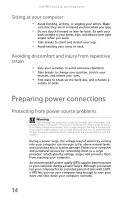Gateway GT5436E 8511861 - Gateway Computer Hardware Reference for Windows Vist - Page 16
Headphone, Default, Stereo out
 |
View all Gateway GT5436E manuals
Add to My Manuals
Save this manual to your list of manuals |
Page 16 highlights
CHAPTER 2: Checking Out Your Computer Component Icon Headphone/analog speakers jack (green plug) -ORFront speakers jack Microphone jack (pink plug) S/PDIF output jack (optional) Center/subwoofer jack (orange plug)(optional) USB ports PS/2 keyboard port Video card (optional) Modem jack (optional) Description This jack is user configurable for one of the following: Headphone: Plug headphones or amplified speakers into this jack (Default). Stereo out: Plug your front left and right speakers into this jack. For more information, see "Configuring the audio jacks" on page 26. Plug a microphone into this jack. Plug an optical cable from an amplifier or entertainment system into this jack for digital sound. Plug your center speaker and subwoofer into this jack. For more information, see "Configuring the audio jacks" on page 26. Plug USB (Universal Serial Bus) devices (such as a USB Iomega™ Zip™ drive, printer, scanner, camera, keyboard, or mouse) into these ports. For more information, see "Installing a printer, scanner, or other device" on page 26. Plug a PS/2 keyboard into this port. Plug a VGA (blue connector) or DVI (white connector) monitor into a port on this card, if installed. Plug a modem cable into this jack. For more information, see "Connecting a dial-up modem" on page 16. 10