Gateway GT5436E 8511861 - Gateway Computer Hardware Reference for Windows Vist - Page 38
Closing the case
 |
View all Gateway GT5436E manuals
Add to My Manuals
Save this manual to your list of manuals |
Page 38 highlights
CHAPTER 4: Upgrading Your Computer Removing the front bezel To remove the front bezel: • Press the three bezel retention tabs, then swing the right side of the front bezel away from the computer and remove it. Tabs Closing the case Replacing the front bezel To replace the front bezel: 1 Slide the tabs on the left side of the bezel into the slots in the left side of the computer. 2 Swing the right side of the bezel in to insert the tabs on the right side of the bezel into the slots on the right side of the computer. 3 Press the right side of the bezel firmly until it snaps into place. 32
-
 1
1 -
 2
2 -
 3
3 -
 4
4 -
 5
5 -
 6
6 -
 7
7 -
 8
8 -
 9
9 -
 10
10 -
 11
11 -
 12
12 -
 13
13 -
 14
14 -
 15
15 -
 16
16 -
 17
17 -
 18
18 -
 19
19 -
 20
20 -
 21
21 -
 22
22 -
 23
23 -
 24
24 -
 25
25 -
 26
26 -
 27
27 -
 28
28 -
 29
29 -
 30
30 -
 31
31 -
 32
32 -
 33
33 -
 34
34 -
 35
35 -
 36
36 -
 37
37 -
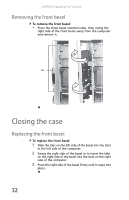 38
38 -
 39
39 -
 40
40 -
 41
41 -
 42
42 -
 43
43 -
 44
44 -
 45
45 -
 46
46 -
 47
47 -
 48
48 -
 49
49 -
 50
50 -
 51
51 -
 52
52 -
 53
53 -
 54
54 -
 55
55 -
 56
56 -
 57
57 -
 58
58 -
 59
59 -
 60
60 -
 61
61 -
 62
62 -
 63
63 -
 64
64 -
 65
65 -
 66
66 -
 67
67 -
 68
68 -
 69
69 -
 70
70 -
 71
71 -
 72
72 -
 73
73 -
 74
74 -
 75
75 -
 76
76 -
 77
77 -
 78
78 -
 79
79 -
 80
80 -
 81
81 -
 82
82 -
 83
83 -
 84
84 -
 85
85 -
 86
86 -
 87
87 -
 88
88 -
 89
89 -
 90
90 -
 91
91 -
 92
92 -
 93
93 -
 94
94 -
 95
95 -
 96
96 -
 97
97 -
 98
98 -
 99
99 -
 100
100 -
 101
101 -
 102
102 -
 103
103 -
 104
104 -
 105
105 -
 106
106 -
 107
107 -
 108
108 -
 109
109 -
 110
110 -
 111
111 -
 112
112 -
 113
113 -
 114
114 -
 115
115 -
 116
116 -
 117
117 -
 118
118 -
 119
119 -
 120
120 -
 121
121 -
 122
122 -
 123
123 -
 124
124 -
 125
125 -
 126
126 -
 127
127 -
 128
128 -
 129
129 -
 130
130 -
 131
131 -
 132
132 -
 133
133 -
 134
134 -
 135
135 -
 136
136 -
 137
137 -
 138
138
 |
 |
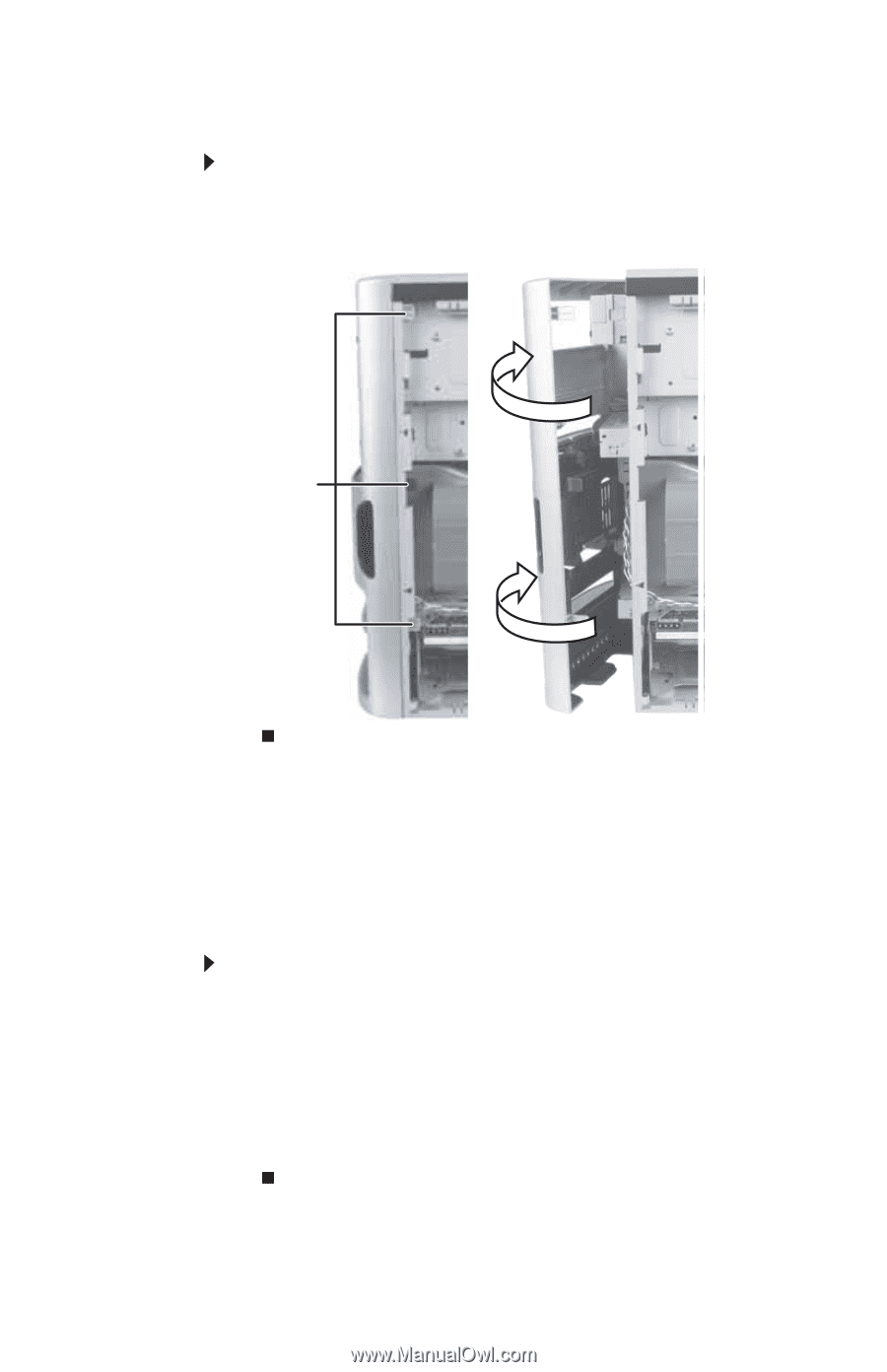
CHAPTER
4
: Upgrading Your Computer
32
Removing the front bezel
To remove the front bezel:
•
Press the three bezel retention tabs, then swing the
right side of the front bezel away from the computer
and remove it.
Closing the case
Replacing the front bezel
To replace the front bezel:
1
Slide the tabs on the left side of the bezel into the slots
in the left side of the computer.
2
Swing the right side of the bezel in to insert the tabs
on the right side of the bezel into the slots on the right
side of the computer.
3
Press the right side of the bezel firmly until it snaps into
place.
Tabs
