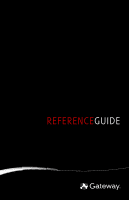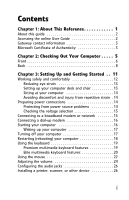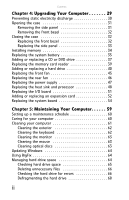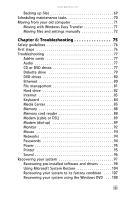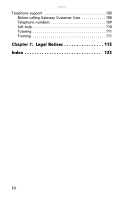Contents
ii
Chapter 4:
Upgrading Your Computer . . . . . . . 29
Preventing static electricity discharge . . . . . . . . . . . . . . . . . 30
Opening the case
. . . . . . . . . . . . . . . . . . . . . . . . . . . . . . . . . 31
Removing the side panel
. . . . . . . . . . . . . . . . . . . . . . . . 31
Removing the front bezel . . . . . . . . . . . . . . . . . . . . . . . . 32
Closing the case
. . . . . . . . . . . . . . . . . . . . . . . . . . . . . . . . . . 32
Replacing the front bezel . . . . . . . . . . . . . . . . . . . . . . . . 32
Replacing the side panel . . . . . . . . . . . . . . . . . . . . . . . . . 33
Installing memory . . . . . . . . . . . . . . . . . . . . . . . . . . . . . . . . . 34
Replacing the system battery . . . . . . . . . . . . . . . . . . . . . . . . 35
Adding or replacing a CD or DVD drive . . . . . . . . . . . . . . . . 37
Replacing the memory card reader . . . . . . . . . . . . . . . . . . . 39
Adding or replacing a hard drive . . . . . . . . . . . . . . . . . . . . . 40
Replacing the front fan . . . . . . . . . . . . . . . . . . . . . . . . . . . . . 45
Replacing the rear fan
. . . . . . . . . . . . . . . . . . . . . . . . . . . . . 46
Replacing the power supply . . . . . . . . . . . . . . . . . . . . . . . . . 47
Replacing the heat sink and processor
. . . . . . . . . . . . . . . . 48
Replacing the I/O board . . . . . . . . . . . . . . . . . . . . . . . . . . . . 51
Adding or replacing an expansion card . . . . . . . . . . . . . . . . 52
Replacing the system board . . . . . . . . . . . . . . . . . . . . . . . . . 54
Chapter 5:
Maintaining Your Computer. . . . . . 59
Setting up a maintenance schedule . . . . . . . . . . . . . . . . . . . 60
Caring for your computer . . . . . . . . . . . . . . . . . . . . . . . . . . . 60
Cleaning your computer . . . . . . . . . . . . . . . . . . . . . . . . . . . . 61
Cleaning the exterior
. . . . . . . . . . . . . . . . . . . . . . . . . . . 62
Cleaning the keyboard
. . . . . . . . . . . . . . . . . . . . . . . . . . 62
Cleaning the monitor
. . . . . . . . . . . . . . . . . . . . . . . . . . . 63
Cleaning the mouse
. . . . . . . . . . . . . . . . . . . . . . . . . . . . 63
Cleaning optical discs
. . . . . . . . . . . . . . . . . . . . . . . . . . . 63
Updating Windows
. . . . . . . . . . . . . . . . . . . . . . . . . . . . . . . . 64
Using BigFix . . . . . . . . . . . . . . . . . . . . . . . . . . . . . . . . . . . . . . 64
Managing hard drive space
. . . . . . . . . . . . . . . . . . . . . . . . . 64
Checking hard drive space . . . . . . . . . . . . . . . . . . . . . . . 65
Deleting unnecessary files
. . . . . . . . . . . . . . . . . . . . . . . 66
Checking the hard drive for errors
. . . . . . . . . . . . . . . . 66
Defragmenting the hard drive . . . . . . . . . . . . . . . . . . . . 68