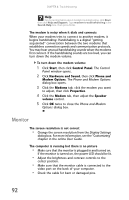Gateway GT5436E 8511861 - Gateway Computer Hardware Reference for Windows Vist - Page 98
Monitor
 |
View all Gateway GT5436E manuals
Add to My Manuals
Save this manual to your list of manuals |
Page 98 highlights
CHAPTER 6: Troubleshooting Help For more information about modem troubleshooting, click Start, then click Help and Support. Type modem troubleshooting in the Search Help box, then press ENTER. The modem is noisy when it dials and connects When your modem tries to connect to another modem, it begins handshaking. Handshaking is a digital "getting acquainted" conversation between the two modems that establishes connection speeds and communication protocols. You may hear unusual handshaking sounds when the modems first connect. If the handshaking sounds are too loud, you can turn down the modem volume. To turn down the modem volume: 1 Click Start, then click Control Panel. The Control Panel window opens. 2 Click Hardware and Sound, then click Phone and Modem Options. The Phone and Modem Options dialog box opens. 3 Click the Modems tab, click the modem you want to adjust, then click Properties. 4 Click the Modem tab, then adjust the Speaker volume control. 5 Click OK twice to close the Phone and Modem Options dialog box. Monitor The screen resolution is not correct • Change the screen resolution from the Display Settings dialog box. For more information, see the "Customizing" chapter in the online User Guide. The computer is running but there is no picture • Make sure that the monitor is plugged in and turned on. If the monitor is turned on, the power LED should be lit. • Adjust the brightness and contrast controls to the center position. • Make sure that the monitor cable is connected to the video port on the back of your computer. • Check the cable for bent or damaged pins. 92