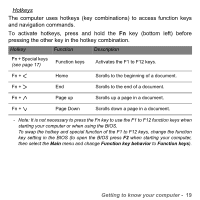Gateway ID47H User Manual - Page 16
Touchpad, Pinch, Rotate, Scroll
 |
View all Gateway ID47H manuals
Add to My Manuals
Save this manual to your list of manuals |
Page 16 highlights
# Icon Item 4 Selection buttons (left and right) Description The lower left and right of the touchpad react like the left and right selection buttons; press down firmly on either area to perform a left or right click. Touchpad The touchpad controls the arrow on the screen; called the pointer or the cursor. When you slide your finger across the touch-sensitive pad, the pointer will follow this movement. Multi-gesture The touchpad supports Multi-gesture commands; it can recognise patterns that use more than one finger. This allows you to control applications with a few simple gestures, such as: • Pinch: Quickly zoom in and out of photos, maps and documents with a simple finger-thumb gesture. • Flip: Browse photos, websites or documents by sliding two fingers horizontally. • Rotate: Rotate photos or PDF files in 90° steps with a two-finger pivot motion. • Scroll: Swiftly navigate web pages, documents and music playlists up or down by moving two fingers vertically. 16