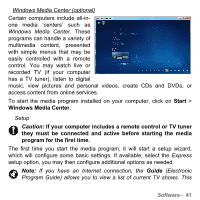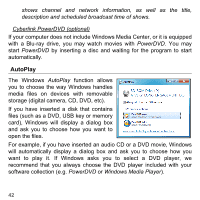Gateway ID47H User Manual - Page 46
Log In, Sign Up, Sign up to Facebook, Social Networks
 |
View all Gateway ID47H manuals
Add to My Manuals
Save this manual to your list of manuals |
Page 46 highlights
Log in... or Sign up The top of the application shows your profile picture and account information from Facebook. If you have not yet created or accessed your Facebook profile, the top image is the anonymous white-on-blue placeholder, and no information is shown. When you first start the Social Networks application, you will be asked to Log in to your social networks. If this does not happen automatically, click Log In, at the top of the Social Networks window. If you just want to create a new Facebook profile, click Sign Up and follow the instructions. Note: All social activities require Internet access. Make sure you are connected to the Internet before using this application. Authorize access To receive updates, you must authorize access to your social network accounts; each account must be activated separately. Click on the tab for the network you want to activate (Facebook, YouTube or Flickr). You need your account name and password for each network, or to create a new account if you do not have one. Note: Note down all information you use for new accounts, including the account name, email address and password. Keep this information hidden in a safe place, so you may refer to it when you access your accounts in the future. Facebook If you already have a Facebook account, click the Log In button to activate access, or Sign up to Facebook to create an account. 46