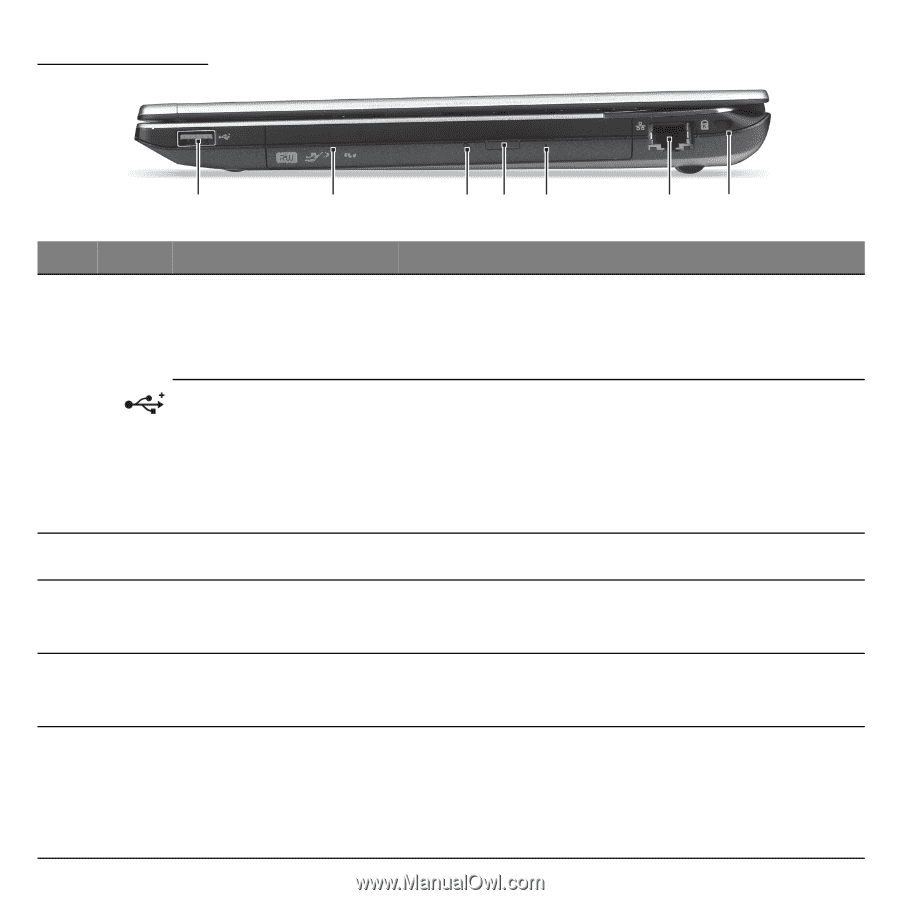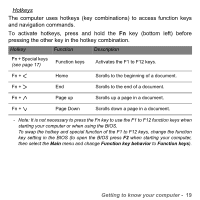Gateway ID47H User Manual - Page 22
Right view, Information on USB 3.0
 |
View all Gateway ID47H manuals
Add to My Manuals
Save this manual to your list of manuals |
Page 22 highlights
RIGHT VIEW 1 2 34 5 67 # Icon Item Description Connects to USB devices. USB 3.0 port - A USB 3.0 port can be distinguished by its blue connector. 1 Information on USB 3.0 - Supports power-off USB charging, allowing you to charge supported mobile devices while the notebook is switched off. - Defined by the USB 3.0 (SuperSpeed USB) specification. - Devices without USB 3.0 certification may not be compatible. 2 Optical drive Internal optical drive; accepts CDs or DVDs. 3 Optical disk access indicator Lights up when the optical drive is active. 4 Optical drive eject button Ejects the optical disk from the drive. Ejects the optical drive tray when the computer 5 Emergency eject hole is turned off. - Carefully insert a straightened paper clip to eject the optical drive tray. 22