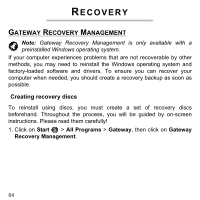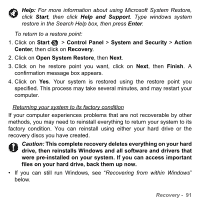Gateway ID47H User Manual - Page 87
Recovering your system, Important: Write a unique, descriptive label on each disc, such
 |
View all Gateway ID47H manuals
Add to My Manuals
Save this manual to your list of manuals |
Page 87 highlights
3. Insert a blank disc into the drive indicated in the Backup to list, then click Next. You will be shown the backup progress on the screen. The drive ejects each disc as it completes burning it. 4. Remove the disc from the drive and mark it with a permanent marker. Important: Write a unique, descriptive label on each disc, such as 'Windows Recovery Disc 1 of 2' or 'Apps/Drivers Recovery disc'. Make sure you keep the discs in a safe place that you will remember. 5. If multiple discs are required, insert a new disc when prompted, then click OK. Continue until the process is complete. RECOVERING YOUR SYSTEM If Gateway support did not help fix your problem, you can use the Gateway Recovery Management program. This will restore your computer Recovery - 87