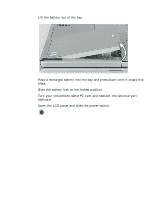Gateway M275X User Guide - Page 175
Changing power settings
 |
View all Gateway M275X manuals
Add to My Manuals
Save this manual to your list of manuals |
Page 175 highlights
Changing power settings Changing power settings You can change the function of the power switch, Standby system key, and power-saving timers by changing power settings on your convertible tablet PC. You can customize power settings from the Windows Control Panel by selecting power schemes, setting power alarms, adjusting advanced power settings, and activating Hibernate mode. Power schemes (groups of power settings) let you change power saving options such as when the display or hard drive is automatically turned off. You can select one of the defined power schemes or create a custom power scheme. Important The processor installed in your convertible tablet PC may use Intel® SpeedStep™ technology to conserve battery power. A SpeedStep-equipped processor can change its operating speed according to the power source. Your convertible tablet PC's default settings operate the processor at full speed while connected to AC power and at reduced speed (which uses less power) while using battery power. Power schemes also set the speed of an Intel® SpeedStep™-equipped processor. Alarms can alert you when the battery charge is low. Advanced power settings let you assign different power saving modes to the power switch and Standby system key. You can also select which power saving mode is activated when you close the LCD panel. www.gateway.com 165