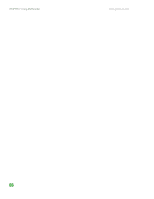Gateway MX3420 8511264 - User Guide Gateway Computer - Page 101
Changing alarm options
 |
View all Gateway MX3420 manuals
Add to My Manuals
Save this manual to your list of manuals |
Page 101 highlights
www.gateway.com Changing notebook power settings 3 Click the arrow button to open the Power Schemes list, then click the power scheme you want. - OR Set the timers, then click Save As and type a name for the scheme. 4 Click OK. Changing alarm options Help and Support For more information about changing the alarm options, click Start, then click Help and Support. Type the keyword alarm options in the Search box, then click the arrow. Alarms can alert you when the battery charge is low. To change the alarm options: 1 Click Start, then click Control Panel. The Control Panel window opens. If your Control Panel is in Category View, click Performance and Maintenance. 2 Click/Double-click the Power Options icon. The Power Options Properties dialog box opens. 3 Click the Alarms tab. 4 Adjust the alarm settings, then click OK. 93