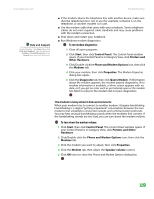Gateway MX3420 8511264 - User Guide Gateway Computer - Page 170
To check the signal strength of your wireless network, Start, My Network Places, Properties
 |
View all Gateway MX3420 manuals
Add to My Manuals
Save this manual to your list of manuals |
Page 170 highlights
CHAPTER 14: Troubleshooting www.gateway.com To check the signal strength of your wireless network: 1 Click Start, right-click My Network Places, then click Properties. The Network Connections window opens. 2 Right-click Wireless Network Connection, then click Status. The Wireless Network Connection Status dialog box opens. The meter shows the signal strength for wireless networking on your computer if other computers with the same network name are within range of your computer. 162 You are in a wireless network, you can see the network, but cannot communicate, send files, print, or get to the Web ■ If your access point uses WEP, go to the Windows XP Wireless Networking Properties window and make sure that both the WAP and the WLAN in the computer have matching WEP keys. You are in a wireless network, but no available networks are listed in the Windows XP Wireless Networking utility ■ If the network you are attempting to access does not broadcast its SSID, you need to request the SSID from the administrator and add that network's information into the wireless utility. ■ You may want to try entering ANY as the SSID, which will make the computer try to auto-detect the network. Your wireless network is listed as a preferred network, but it has an "x" on it ■ An x means your preferred network is not currently available or you are not currently in range to connect. Internet Explorer is unable to access the Internet ■ Reset the power on your cable or DSL modem and your access point. This reestablishes communication between your Internet Service Provider and your modem and between your modem and your access point. ■ If you previously accessed the Internet through a dial-up modem, Internet Explorer may not be set up to access the Internet through a network.